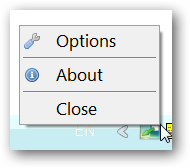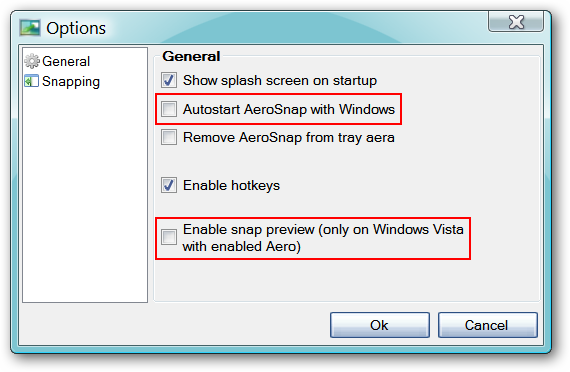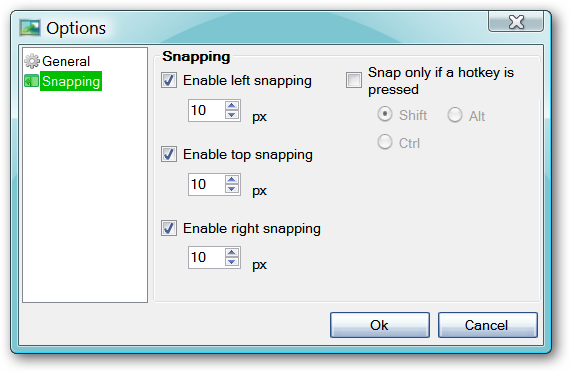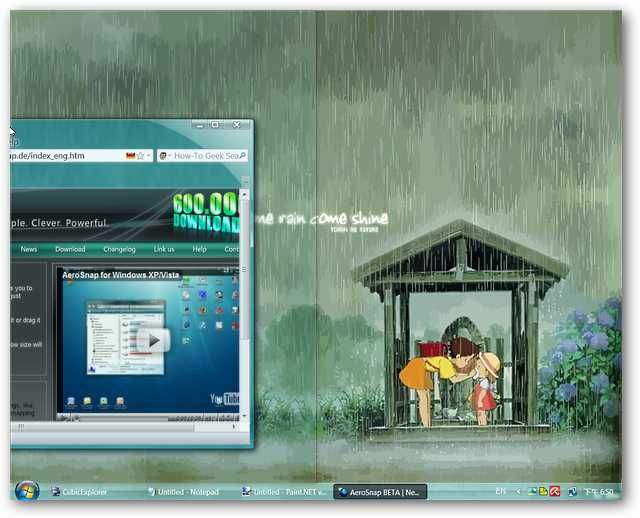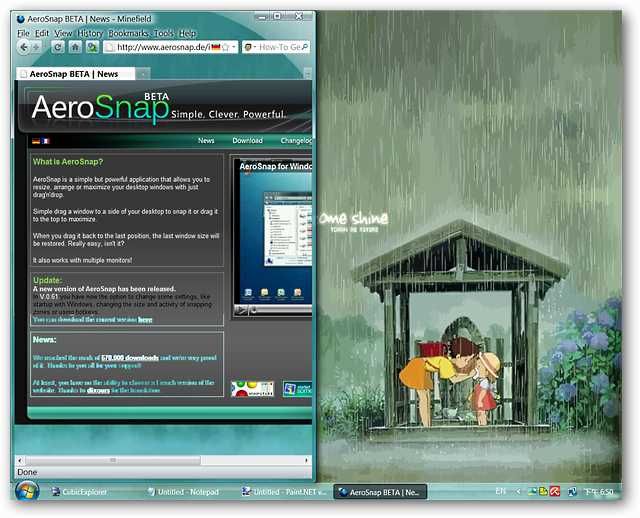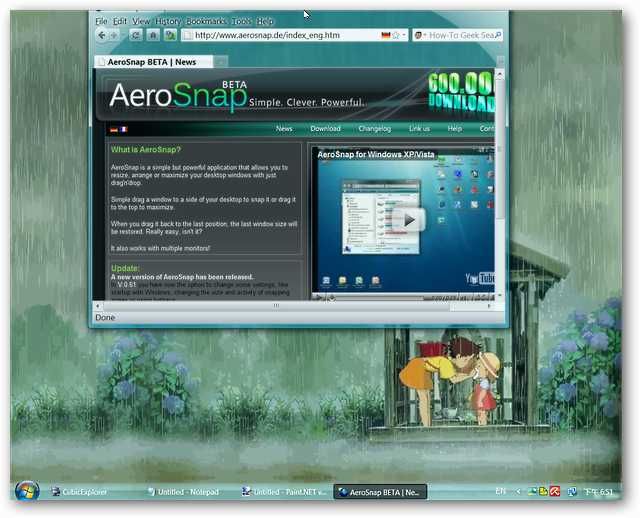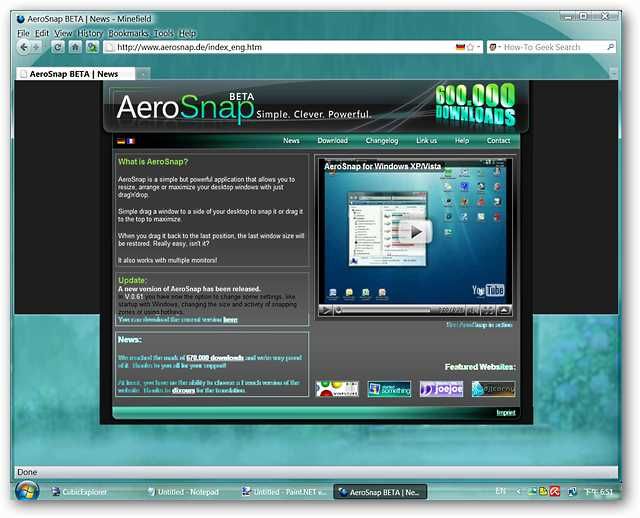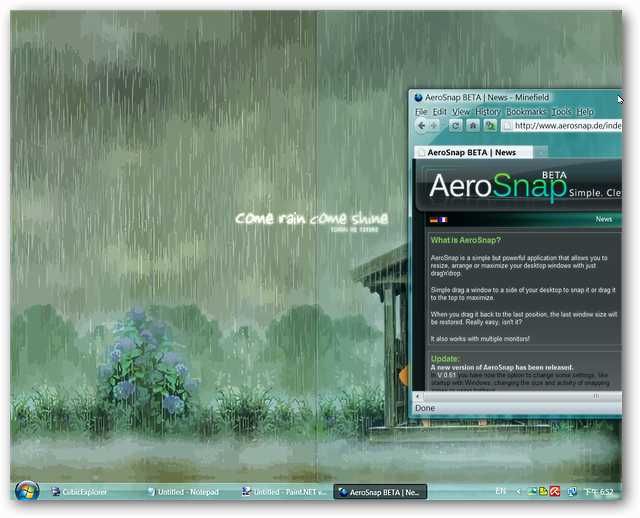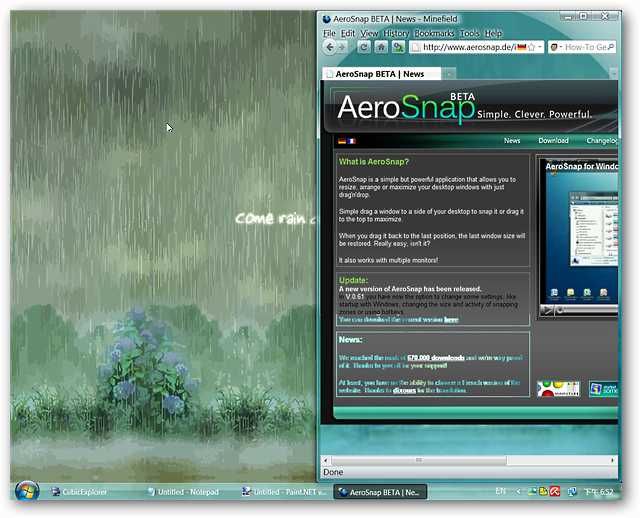Are you using Windows Vista or XP and want that Windows 7 AeroSnap goodness on your own system? Then join us as we look at AeroSnap for Windows Vista and XP.
Note: Requires .NET Framework 2.0 or higher (link provided at bottom of article).
Setup
What exactly does AeroSnap do you might ask…here is a quote directly from the website:
“AeroSnap is a simple but powerful application that allows you to resize, arrange or maximize your desktop windows with just drag'n'drop. Simply drag a window to a side of your desktop to snap it or drag it to the top to maximize. When you drag it back to the last position, the last window size will be restored.”
As soon as you have finished installing AeroSnap and started it for the first time the only item that will be visible is the “System Tray Icon”. Before going any further you should take a moment to view and make any desired adjustments in the “Options”.
Note: AeroSnap works with multiple monitors.
You may want to have AeroSnap start with Windows each time but the really nice setting to enable here is the “Snap Preview”. If you are using AeroSnap on Vista and have Aero enabled this will really be nice.
The second portion may be of interest for those who would like to enable the keyboard shortcut function. One point worth noting about this screen is that the highest number of pixels from the screen’s edge that you can set AeroSnap for is 20 pixels.
AeroSnap in Action
AeroSnap is extremely easy to use…just grab the top of an app window and drag it to the left, right, or top of your screen. Since we installed this on Windows Vista we made certain to enable the “Snap Preview” in the “Options”. We started off with dragging our Firefox 3.7 window towards the left…once we got close to the edge of the screen you can see that the left half of the screen temporarily “shaded over”.
Note: The “Snap Preview” displays on the left and right movements but not the top movement.
Releasing Firefox snapped it right into the “shaded over” part of the screen. The great thing about AeroSnap is that it is really easy to return the app window to it former size…all that you have to do is simply click on and grab the top portion of the app window.
Moving Firefox towards the top of our screen and…
It quickly snaps into filling the screen. One thing that we did notice is that the window did not “Maximize” as per the function for the button in the upper right corner.
Dragging towards the right side now…
And snap! Tucked in all nice and neat… You can minimize the app windows to the Taskbar and they will return to their previous “snap area” when “maximized” again.
Conclusion
If you have been wanting to add Windows 7’s AeroSnap goodness to your Vista and XP systems then you should definitely give this app a try. AeroSnap is very easy to set up and operate…
Links
Download AeroSnap for Windows Vista & XP