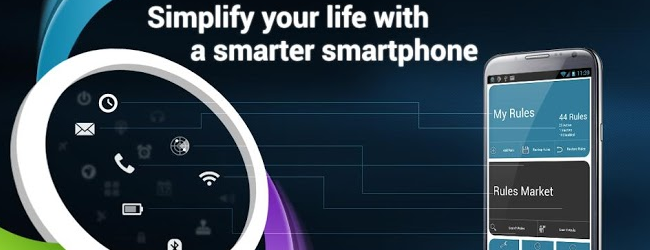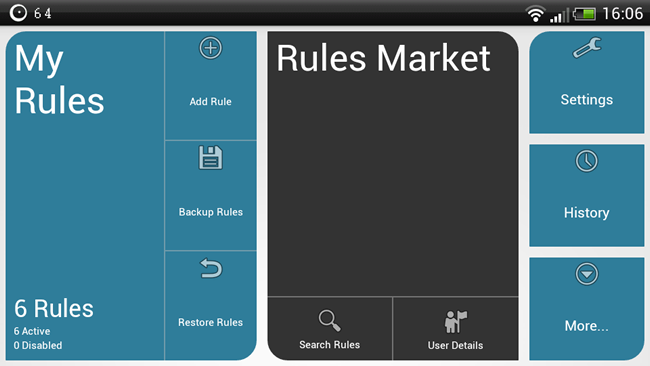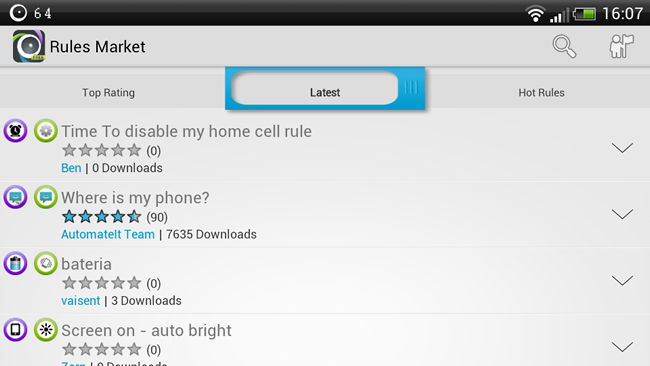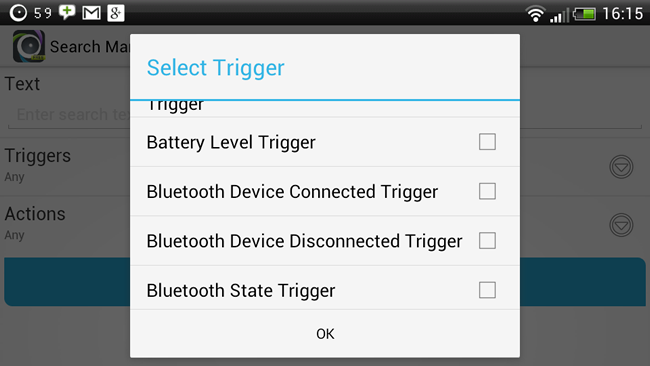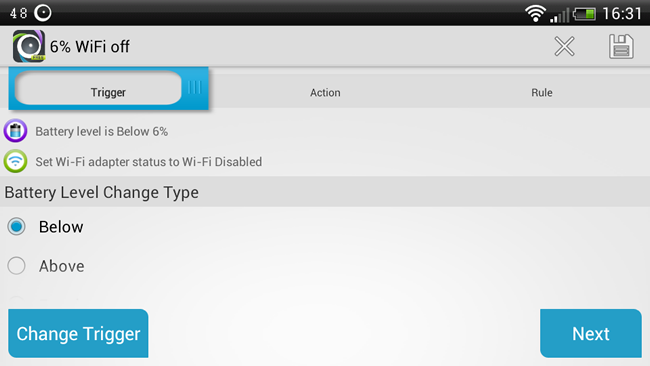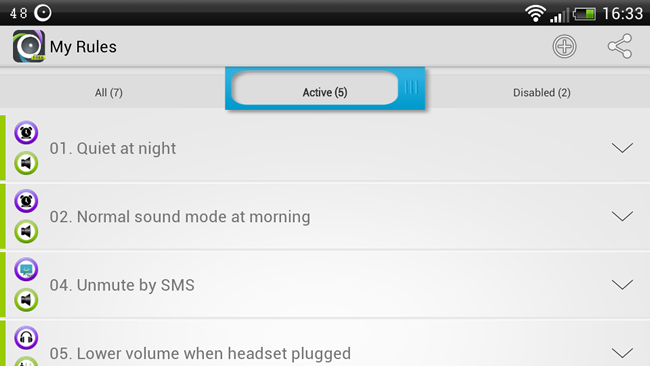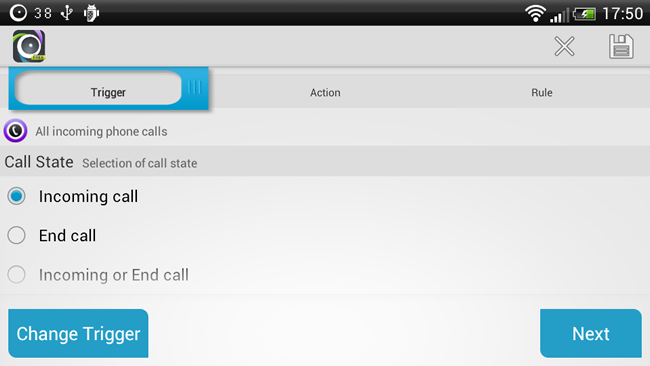There are lots of tools that can be used to automate various tasks on your computer, and we have looked at how the likes of Wappwolf and IFTTT can help to automate your online life. AutomateIt brings very much the same idea to Android, making it possible to automate your phone or tablet in a variety of ways.
AutomateIt can be used to simplify tasks you perform every day, help to save battery, speed up common activities, and generally make life easier. Want to save battery by leaving GPS disabled but don’t want to have to remember to switch it back on to use Maps? Want to switch off wifi when your battery is running low? AutomateIt can take care is this for you.
Android is a wonderful versatile mobile operating system and it can be tailored to suit most needs through the use of a variety of apps. While a phone or tablet can be made to do pretty much anything you might want from it, there can be a lot of legwork involved.
Readymade Rules
Even using an automation tool can mean that you end up spending an age configuring all of the rules you might want to use. This need not be the case with AutomateIt. Much like IFTTT, there are a number of readymade rules available for you to download. The rules marketplace is home to hundreds of developer and user made rules that anyone is free to download and use.
This should be your first port of as you may well find that someone else has already created a rule that you’d like to use – and why spend time repeating someone else’s work? You can browse through the market to see what the most recently added or most popular rules are, but there’s also a search option available.
Here you can perform a regular text-based search for a rule you’d like to use, but you can also narrow things down based on triggers (events and states that will cause a rule to be actioned, such as battery level dropping to 20%) and actions (what should be done when the trigger fires, such as disabling data and wifi).
Browsing through the available rules, we can see that there is already a handy one that will turn off wifi when the battery level reaches 6%, so it may as well be downloaded rather than created from scratch. The first time you download a rule you will need to create an account but on subsequent visits you can just download whatever you’re interested in.
You can use a rule is it comes, or you can make some changes to it if you prefer – you may want to adjust the battery level trigger. Tap save when you’re happy with the rule and then return to the main screen before tapping My Rules.
Here you can view a list of all of the rules that are built in or you have downloaded, and you can toggle them on and off as required. Tap a rule and you can use the On button to enable or disable it, while there other buttons can be used to make changes to a rule, execute it or share it. If you have created a rule and would then like to use it as the basis for another to save time, tap the Copy Rule button.
Roll Your Own Rules
There will of course be scenarios for which the marketplace does not cater, or you may just prefer the idea of creating your own rules anyway. Suppose you want to avoid phone calls for a while – you may be driving, need to sleep ,or just fancy some quiet time – but you may not want to appear rude in completely ignoring calls from, say, your mother.
You can set up a rule so when your mother calls a text message is sent out letting her know that you’ll call her back later on. Tap Add Rule at the start screen and in the Trigger tap Call State Trigger and then select ‘Incoming call’ from the list.
Scroll down a little and uncheck All Contacts, tap the person icon and then select the contact that should be used as the trigger. Tap Next to move to the Action section and enter the text that should be included in the message sent out on your behalf. Select the number the message should be sent to and tap Next again.
Enter a name for the rule and hit Save. There’s also the option of adding a delay to the action, but we’ll leave this for now. This is an example of a rule you will want to toggle on and off as required, but there are plenty of other rules that you might want to leave running all the time.
AutomateIt is available free of charge, but you will find that there are a few features that are disabled and that it is ad-supported. To get around this you’ll need to upgrade to the Pro version which, while not free, is still very cheap.
The Pro version adds the ability to not only work with multiple triggers (when this and this happens, do this), but also to have multiple actions run by triggers.