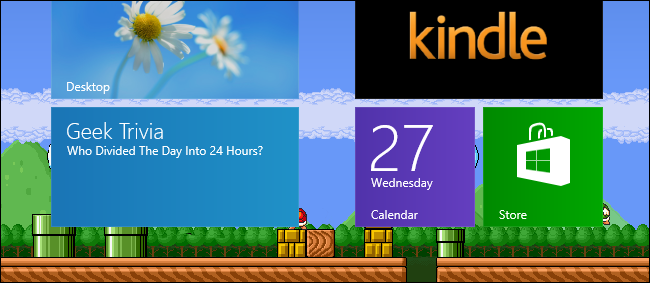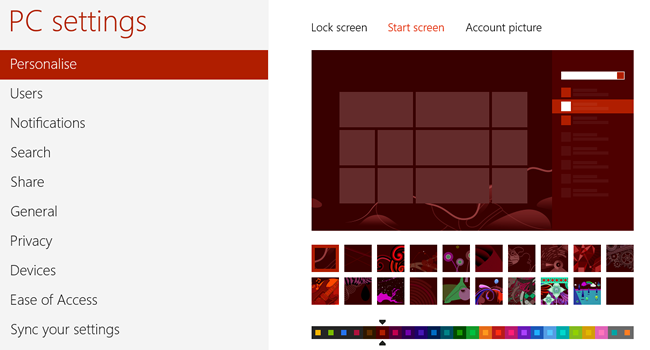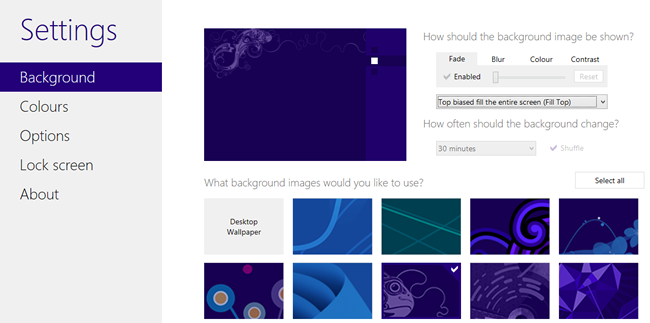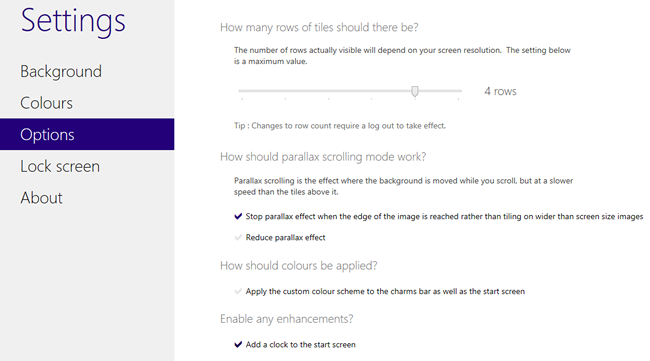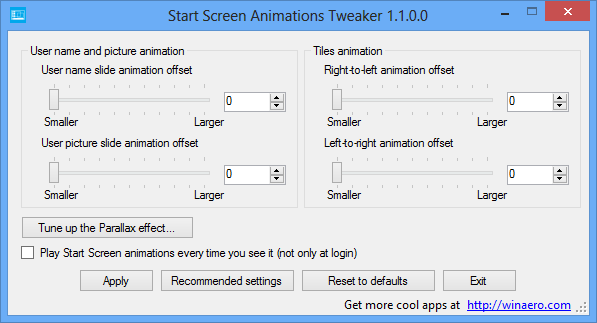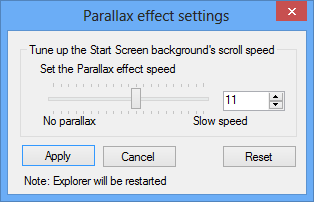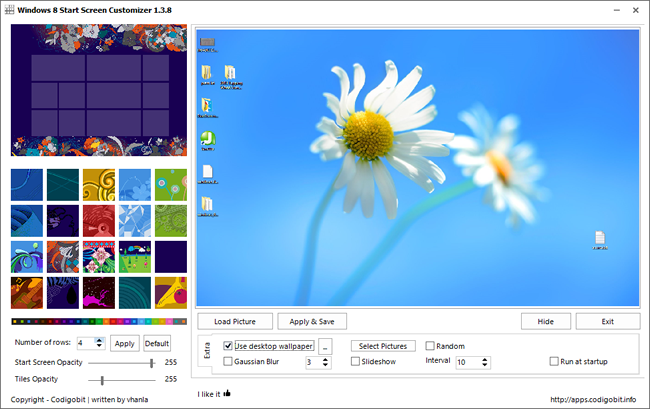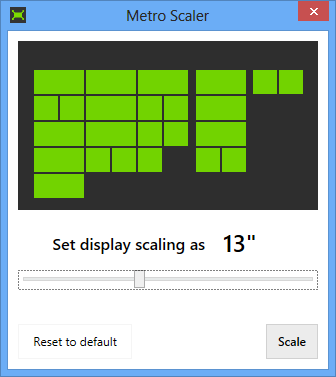The Windows 8 Start screen. It's a very divisive feature of the latest version of Microsoft's operating system, and the widespread dislike for the way it looks and works is demonstrated by the staggering number of tools for tweaking it that sprang up almost immediately. If you're not happy with the way the Start screen works, there are plenty of ways you can customize it, and here we take a look at some of the best tools.
We have already looked at the built in options that are available for customizing the Start screen including how to group tiles together in a way that works for you. If it's all too much, there are numerous ways in which you can bring the Start menu back.
But we thought we would take a look at some of the third party tools that are available to help you make the Start screen your own, tweak a few settings and iron out some annoyances.
Decor8
Starting off with a tool from a big name (Stardock), Decor8 is not a free utility but there is a trial version available so you can test it out.
Initially, you would be forgiven for thinking that you were still using Windows 8's built-in Settings -- the look is very similar. Things look fairly simple to start with, but in addition to being able to choose a new background image, there's also the option of using random images from a folder full of backgrounds.
The drop down menu in the Background section can be used to choose between different animations effects to accompany scrolling through the Start screen, but more interesting settings can be changed by moving to the Options section.
Here you can not only adjust the number of rows of icons that are displayed and make further changes to scrolling effects (assuming you have parallax scrolling enabled), but you can also take advantage of the helpful addition of a clock to the Start screen and also opt to use the same color scheme on the Charms bar as on the Start screen.
At $4.99, Decor8 is hardly going to break the bank, and it's great to find that there are tools available from established players, but there are also plenty of free options to choose from if you'd rather hang onto your cash.
Start Screen Animations Tweaker
The name says it all here. This utility is concerned solely with adjustments to the Start screen's animation effects, and nothing else. Start Screen Animations Tweaker can be downloaded free of charge, although you should be prepared for a slightly confusing page with multiple Download buttons -- just be sure to use the grey buttons).
You will probably have noticed that there is a slightly different animation used when the Start screen loads at login. In addition to animating the main tiles, your user name and user image also slide into view.
This can be changed so all of the animations are used every time the Start screen is displayed, and four sliders can be used to tweak the start point of each animated item. Hit the 'Tune up the Parallax effect' button and you can fine-tune the parallax scrolling effect that is used on your background image as you scroll through the Start screen tile. 90s gamers will likely associate this effect with Mario on the SNES.
Unlike the other animation effects that take immediate effect, if you make changes to the parallax scroll speed, Explorer needs to be restarted. All you need to do is click Apply in the parallax dialog, and you may find that there's a slight delay and some screen flicker while Start Screen Animations Tweaker works its magic.
Windows 8 Start Screen Customizer
To access a few more options, including adjusting the opacity of the Start screen as a whole and of tiles, take a look at Windows 8 Start Screen Customizer. There is a degree of crossover with other Start screen tweakers, but being able to adjust transparency levels helps to ease the switch between desktop and Start screen.
Note that to get this application working, you will need to extract using 7-zip, change the extension of the file to .exe, and then run as Administrator.
You can also tailor the Start screen to your needs by adjusting the number of rows used to display tiles. This is a good option if you're working with a smaller screen, but it's also great for cramming in as many shortcuts as possible.
Metro Scaler
If you're looking for a way to changing the number of rows displayed on the start screen, but you're not interested in any of the other tweaks, Metro Scaler is a single purpose app that could be just what you're looking for.
Things are very simple here: just use the slider to indicate the size of screen you're using, and Metro Scaler will adjust the number of rows accordingly. Of course, you can always lie if you disagree with what the app believes to be the optimum number of rows.
Of course, many of these tweaks could be applied by editing the registry, but working with a tweaking app makes things much easier and quicker. What are your favorite tweaks for the Start screen? Share your thoughts in the comments below.