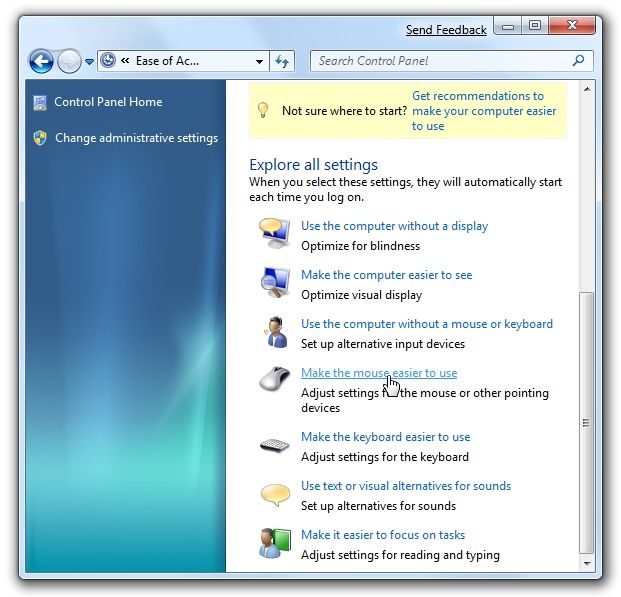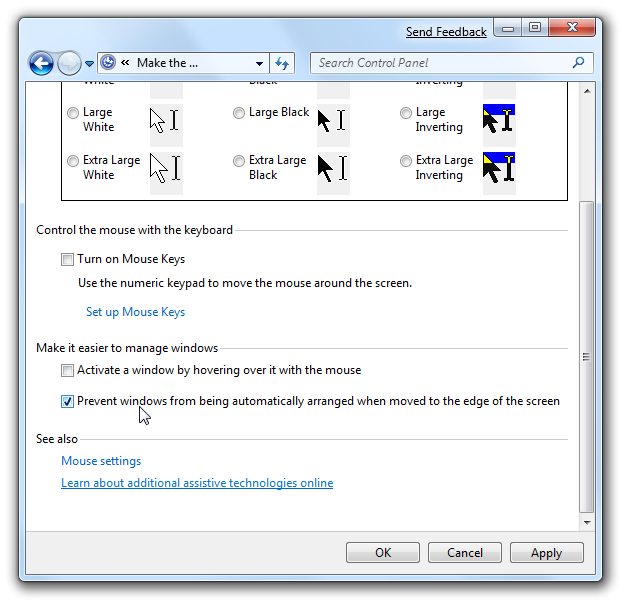One of the hot new features in Windows 7 is the improved window management functions... you can simply drag a window to the top or sides of the screen, and it will be maximized or resized to take up only half of the screen. The only problem is that some people like to drag windows partially off the screen, a very useful technique when you only need to see the edge of a window... but in Windows 7 it will resize the window to fill half the screen. So how do we disable it? Here's a screenshot of what we're talking about... for more screenshots see our review of the Windows 7 beta release. Disabling this feature will also disable dragging to the top of the screen, but you could turn it on or off as needed. Disabling Mouse Window Drag Arranging Open up your Control Panel, and then go to the Ease of Access center. From there, click on "Make the mouse easier to use"...
And then remove the checkbox for "Prevent windows from being automatically arranged when moved to the edge of the screen", and then click the Apply button to actually save the setting.
I personally like this feature so I probably won't be turning it off, but it's nice to know it's configurable. Editor's Note: We've been covering Windows 7 quite a bit, but don't worry, we aren't going to stop writing about other topics.