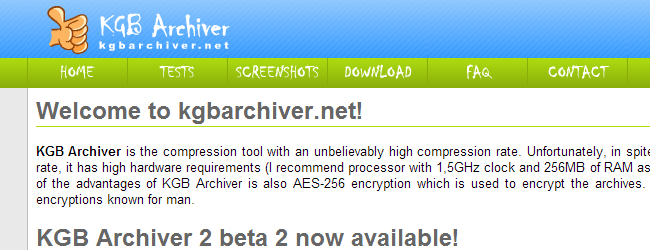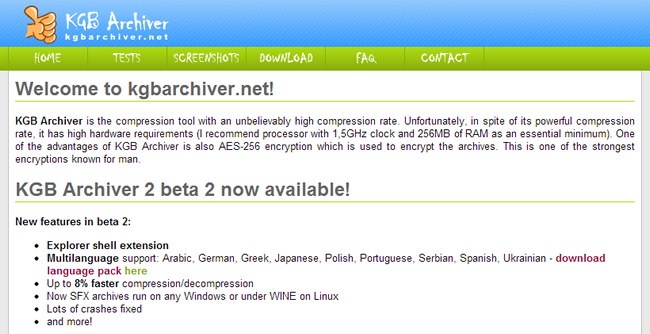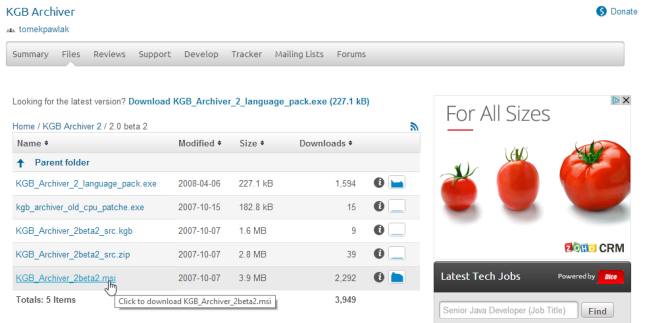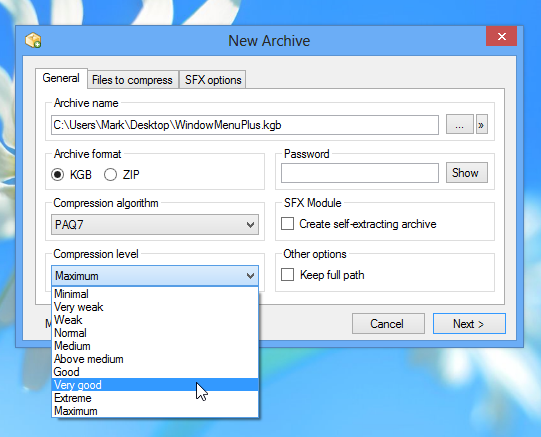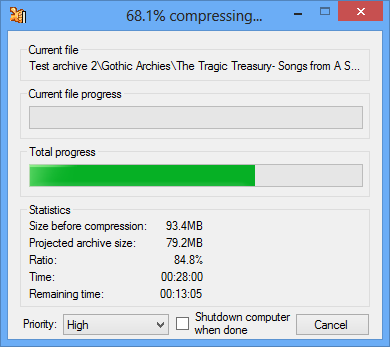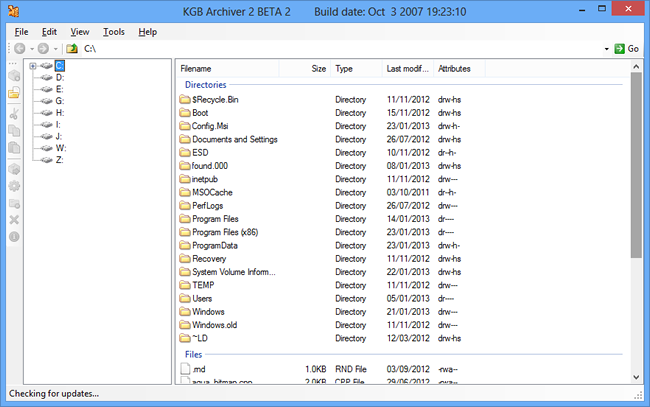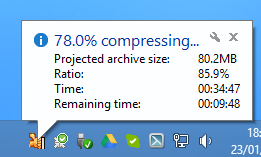File compression is so ubiquitous that it is now built into many operating systems as a standard feature. Zip files are generally the default archival format – occasionally replaced by RARs – but KGB Archiver is a tool that offers unparalleled levels of compression, although it does come at quite a price.
There is no financial cost associated with the program – which is in no way related to the former Russian security agency – but if you want to get the most from the app you are going to have to invest a good deal of time.
This is an app that claims to offer an ‘unbelievably high compression rate’ and the software developer produces figures claiming compression levels that are around twice that of the zip format.
Download KGB Archiver
The official website for the program is no longer online as the software has not been updated for a couple of years (although you can still find the site in the Internet Archive). However, the project is still available on SourceForge so you can download the utility and exchange thoughts and ideas with other users.
Head over to the project page and ignore the download button. For some reason a language pack for the program is highlighted as the main download rather than the program itself.
To download the software, head to the Files section of the page, look in the KGB Archiver 2 folder and then download the .msi installer file from the 2.0 beta 2 folder. After running through the installation the compression tool can be accessed through the context menu in Explorer – just right click a file, folder, or selection of items and select the ‘Compress to xxx.kgb’ option.
This is where things start to get interesting. There are only two compression formats to choose from, KGB and Zip, but there are lots of other options. You can choose from one of seven different compression algorithms and assuming you opt to use the sixth of seventh method, you then specify the level of compression you would like to apply.
There are no fewer than ten compression levels available ranging from Minimal through Above Medium to Maximum. You can also password-protect archives and create self-extracting archives, but it is the compression itself that is of real interest.
Testing Compression
As a test I worked with a folder filled with 100 JPEGs totalling 222MB in size. Using Windows’ built in compressed folders feature, this was reduced to a zip file that was 221MB – virtually no change, but it was accomplished in a matter of seconds.
Running the same folder through KGB Archiver gave very different results. First, the compression process took around half an hour, but the resulting archive was significantly smaller at just 174Mb.
As a second test, I collected a random selection of files: a few MP3s, text files, Word documents, images and executables totalling 93.5MB. Again, Windows’ Compressed Folder made little difference in the size, reducing it to just 90.5MB, but it did so very quickly.
KGB Archiver fared somewhat better, producing an archive of 81.6MB. Again, this took over thirty minutes, and this is on a quad-core machine. Is a saving like this worth it? That's entirely for you to decide.
There are obviously some types of file that are easier to compress than others. Simple text files can be seriously crushed in size while many videos and music files are already compressed to some extent. What you can expect from KGB Archiver really depends on the files you are working with.
Compression in the Real World
The need for file compression has diminished over the years as hard drive capacities have spiraled upward and internet connection speeds have increased.
I first learned of KGB Archiver four or five years ago. I stumbled across a website that claimed to have used the tool to reduce the contents of an Office 2007 installation CD to a mere 1.5MB – down from over 400MB.
This level of compression seemed unbelievable, so I had to check it out – just for the purposes of research, you understand, I already had a fully functional copy of Office and no need to obtain a pirated version.
Having downloaded the archive, I set about the task of extract its contents. I seem to recall the process taking a full day, but when it was complete there was indeed a fully functioning Office installation ready to be used.
I have not been able to replicate such impressive compression levels, but I have certainly found that KGB Archiver squashes files more than any other archiver I have used.
In reality, there are few practical uses for KGB Archiver – at least when the highest compression level is selected. Used on a small files there is little difference in file size compared to other tools. When conditions are right, however – which means compressing either a large number of files, very large files, or certain particularly compliant file types – the levels of compression that can be achieved are staggering.
This is great in some respects, but the time requirement is something of a double whammy. However long it takes to compress the files you are working with, you should factor in roughly the same amount for decompression.
What do you think of KGB Archiver? Is it a useful tool or nothing more than a gimmick? Is it something you could see yourself using?