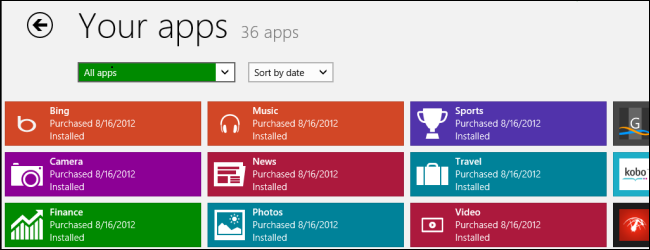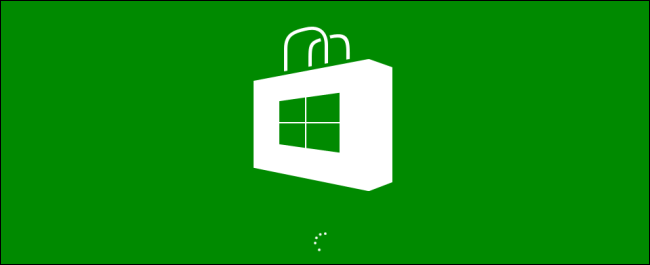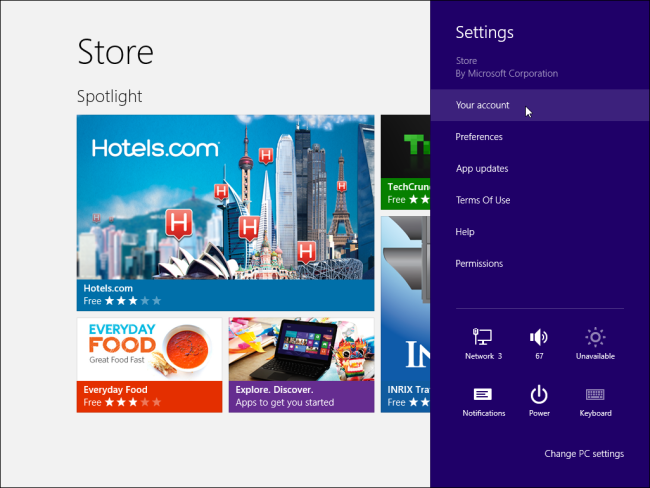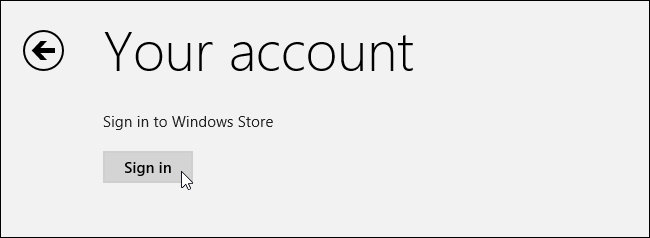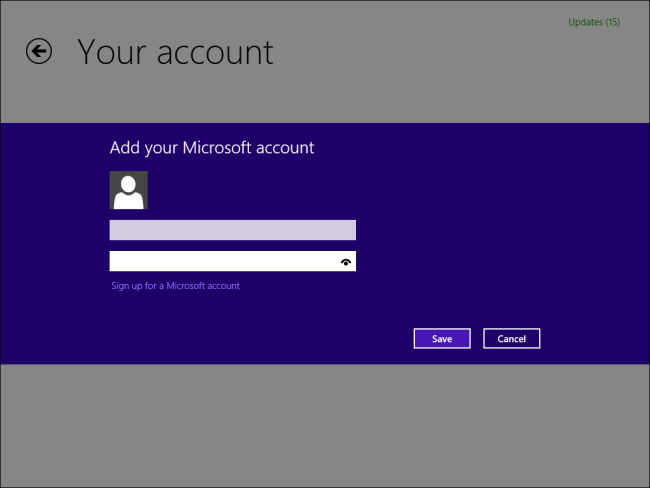Windows 8 encourages you to set up a separate user account for everyone who uses the computer. However, you might want to buy an app – such as Angry Birds – and allow other people to use it.
By default, you can’t do this. Each user account has their own Windows Store account with their own purchased apps. However, there’s a way to share purchased apps so you don’t have to buy them again for each user.
How It Works
Let’s say you have several accounts on your computer – your account and accounts for your children. You want your children to have the same games and apps you’ve purchased without giving them full access to your account.
You can do this by logging into your children’s accounts and changing their Windows Store account to your Microsoft account. This only changes the account used for the Windows Store on their accounts – other Microsoft apps like Xbox Music and Video will continue using their normal user accounts. All you’ll be sharing is a Windows Store account, which will give you access to the apps you’ve purchased on every local user account.
You can also protect this account with a password to prevent the other users from purchasing apps with your money.
Sharing a Windows Store Account
To do this, you’ll need to have one main Windows Store account where your purchased apps reside – probably your own user account – and several other user accounts. If you haven’t created any user accounts yet, you should create a primary user account for yourself and secondary user accounts for the other people using the computer. These secondary user accounts can either be Microsoft accounts or local accounts.
Once you’ve created the secondary user accounts, log into one of them and launch the Windows Store app.
Open the Settings charm (use the WinKey+ I shortcut to quickly open it) and select Your account.
Click the Change user or Sign in button, depending on whether the secondary user account is a Microsoft account or a local account.
Sign into the Windows Store with your primary user account details. The account you provide here only be used for the Windows Store.
To prevent a child or whoever else is using the secondary user account from buying apps with your payment details, you’ll probably want to enable the Always ask for your password when buying an app option.
This trick can be used to share apps across up to five different PCs – you can manage your connected PCs from this screen.
You’re now done. If you have other secondary user accounts, you’ll need to log into each one and repeat the process for each. Unfortunately, each user must install the app from the Windows Store and update it separately, consuming additional disk space. However, they won’t have to purchase the apps separately.