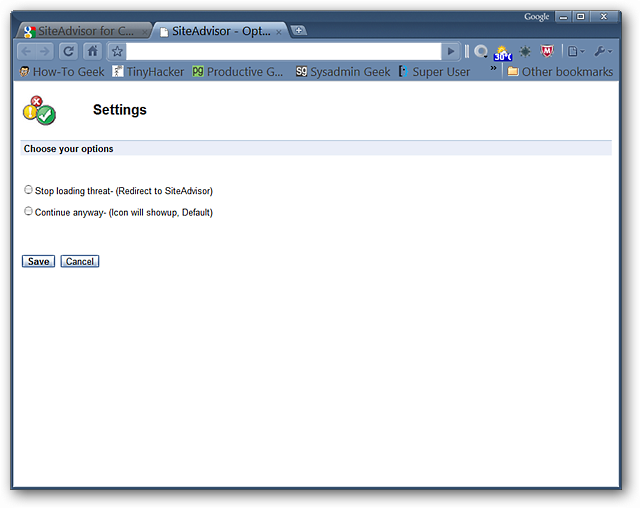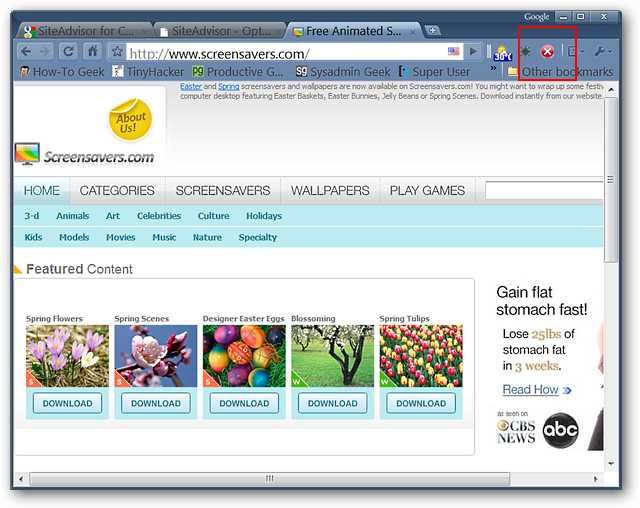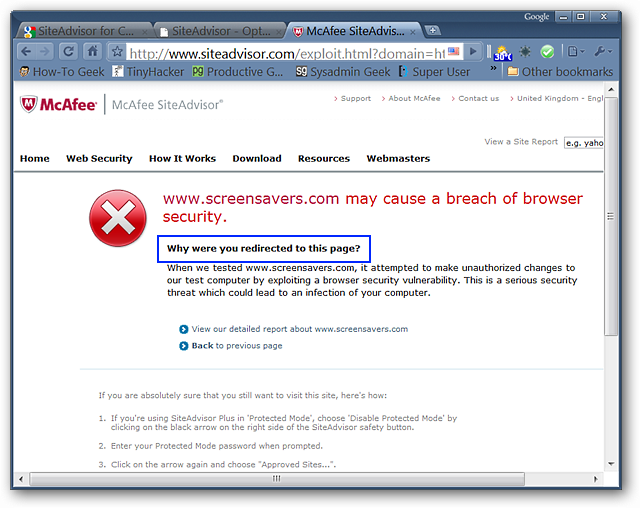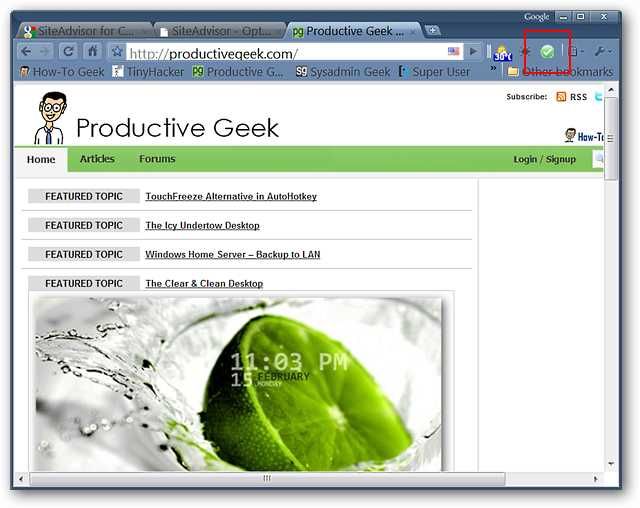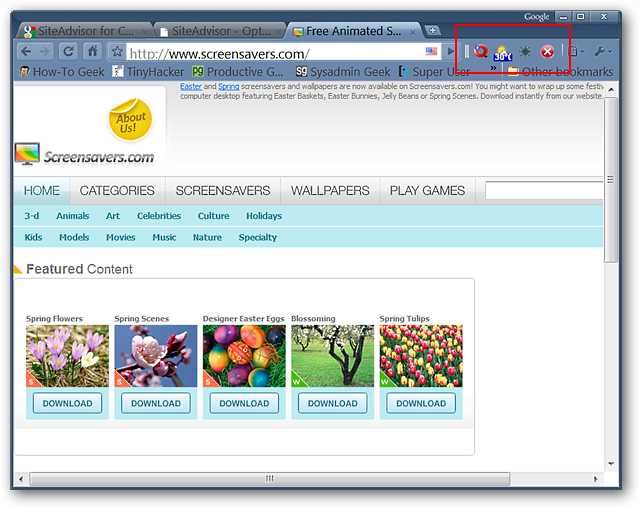With the continued increase in malware knowing when a website is trouble can save you from a painful experience. If you are looking to add a bit more security to your Chromium-based Browser then join us as we look at the SiteAdvisor for Chrome extension.
SiteAdvisor for Chrome in Action
Once you have installed the extension you should go into the options first. You can choose which style of warning that you would like to receive when encountering a "less then reputable" website. The default setting is for the "Toolbar Icon Warning" but can be easily changed to a full "Webpage Redirect".
Note: The "Toolbar Button/Icon" does not display a drop-down window when clicked on.
Here is an example if you go with the default and receive the "Toolbar Icon Warning".
Once again the same website except with the full "Webpage Redirect" in effect...of the two options this is the recommended setting. Notice that details are provided for "why" the website is listed as "less than reputable".
An example of a website that is all good...nothing but checkmarks and green. Terrific!
There may be those of you who would be more comfortable with a "double layer" of protection while browsing. As you can see here SiteAdvisor and WOT work nicely together. You can read more about WOT for Chrome here.
Conclusion
If you worry about "less than reputable" websites SiteAdvisor for Chrome can help provide a layer of security that will warn you when you are getting ready to "browse" into possible trouble.
Links
Download the SiteAdvisor for Chrome extension (Google Chrome Extensions)