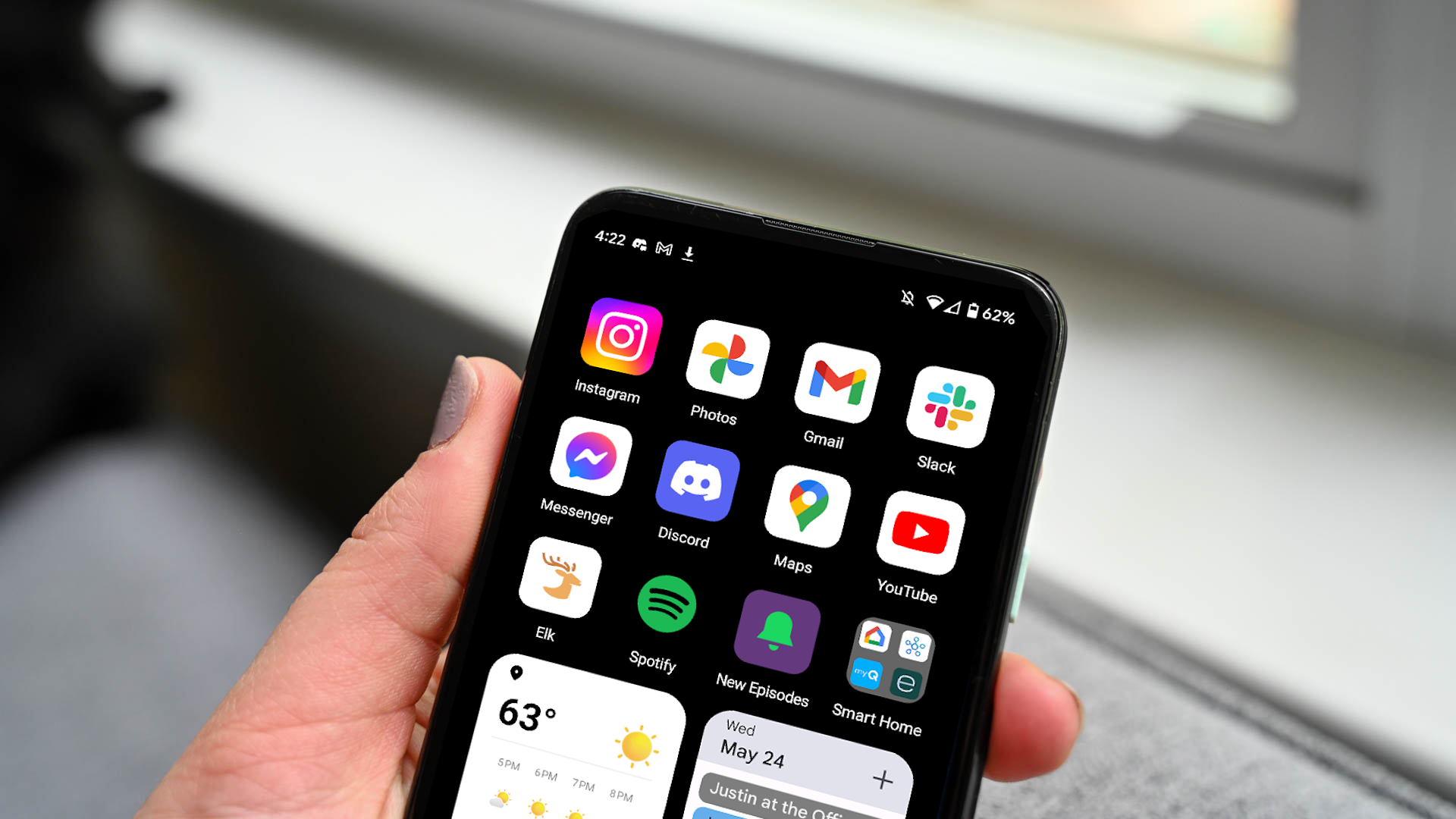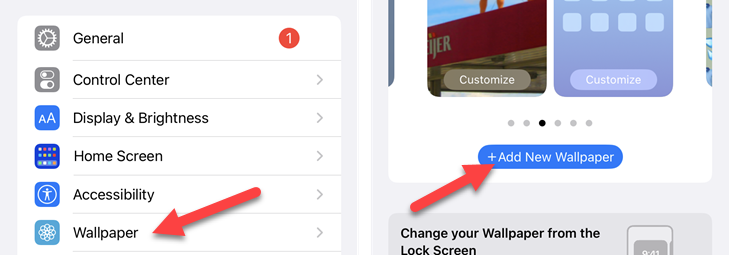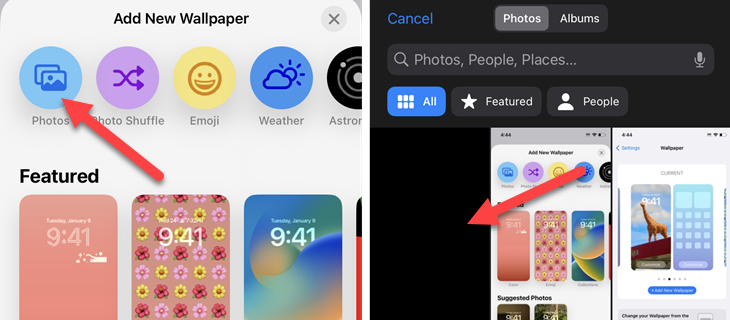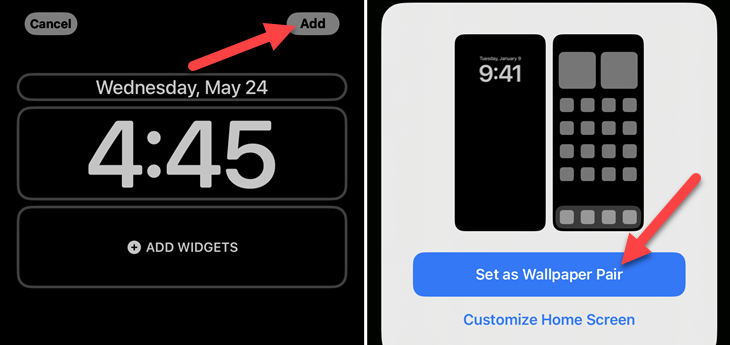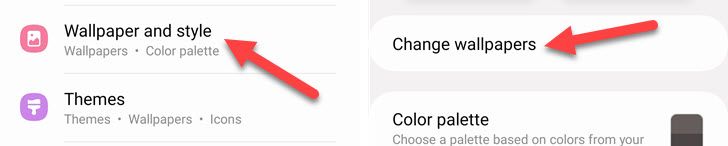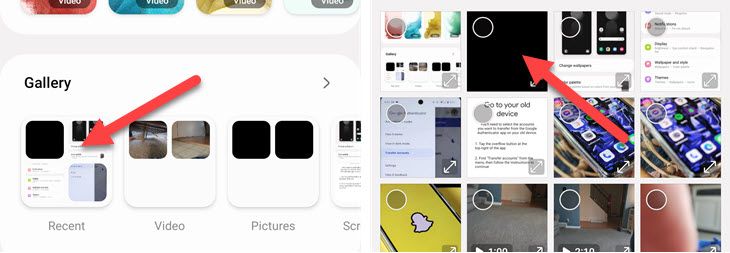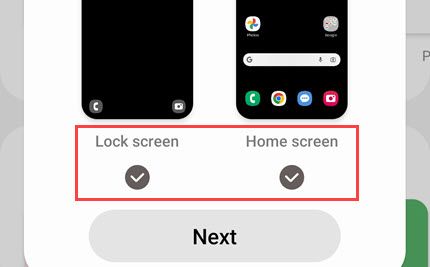Quick Links
Key Takeaways
A plain black wallpaper will save battery power if your device has an OLED or AMOLED screen. However, it will not save a significant amount of power on a typical device. The power savings are because each pixel on an OLED screen produces its own light, and if it doesn't light up (and it's just black), it's off and not using power.
In a world where you can have 3D scenes rendered in real time as your smartphone's background, plain black wallpaper isn't the most eye-catching option. However, black backgrounds can offer battery life improvements over colored wallpaper... or can they?
OLED vs. LCD: It Depends on Your Screen
On many displays, such as the computer screen you might be reading this article on, using a black background wallpaper won't save you any battery life. That has to do with the difference between an OLED display and an LCD display.
With an LCD display, no matter what color a pixel is---dark black or blinding white---there's a backlight at the back of your screen, and it's constantly outputting light. The black pixels block more of the backlight, but the light is still there, using power.
However, this doesn't apply if you're using a device with an OLED or AMOLED display. OLED screens don't have a solid backlight. Each pixel on an OLED screen is an "organic light emitting diode" that produces its own light. Therefore, if you display a black pixel, the diode simply doesn't light up.
In other words, if you use a black background on an OLED or AMOLED display, your display will produce less light. This does help save battery power, but it's not going to make a significant difference.
The good news is that while your computer likely uses an LCD display, your smartphone very likely is OLED. Many iPhones since the iPhone X in 2017 feature OLED displays, and the majority of mid-range to high-end Android devices also feature OLED---especially Samsung Galaxy phones.
How to Make the iPhone Wallpaper Black
First, download this pure black wallpaper, then go to Settings > Wallpaper > Add New Wallpaper.
Tap the "Photos" option and select the black wallpaper.
Finally, tap "Add" in the top right and then choose "Set as Wallpaper Pair" to use the wallpaper on both the lock screen and home screen.
How to Set a Plain Black Background on Android
First, download this pure black wallpaper, then go to Settings > Wallpaper & Style > Change Wallpaper.
Next, choose the "My Photos" or "Gallery" option and select the black wallpaper.
Lastly, make sure to select both the Lock Screen and Home Screen and confirm the wallpaper.
Changing the wallpaper to plain black may save a small amount of battery power, but there are much better ways to make bigger battery-saving improvements. Check out our guides for saving battery life on iPhones and improving battery life on Android devices.