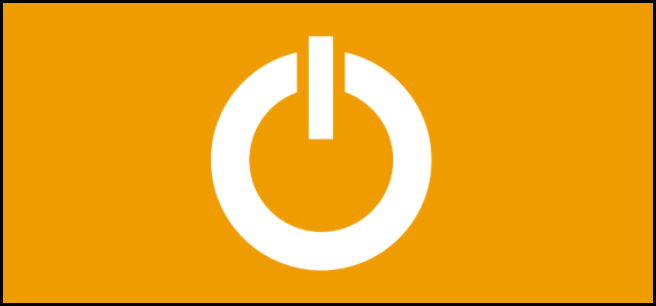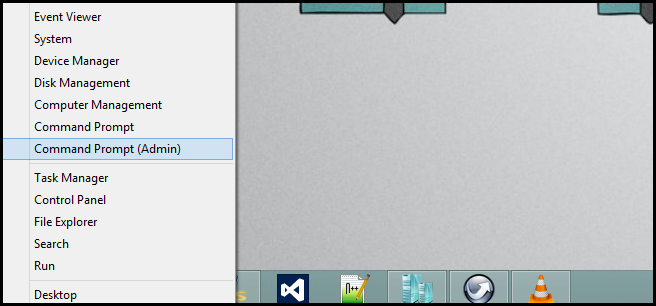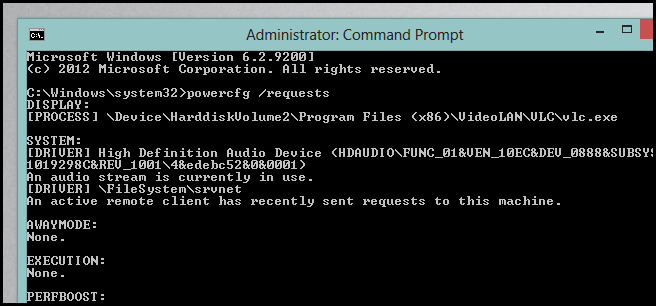Have you ever expected your PC to go into sleep mode only to come back and find it is still powered on? We know we certainly have, here’s how to check what’s keeping it awake.
How to See Which App is Blocking Your PC from Going into Sleep Mode
Press the Win + X keyboard combination or right click in the bottom left hand corner of your screen to bring up the Windows Tools Menu, then launch an admin command prompt.
When the command prompt opens, type the following command:
powercfg /requests
You can see from the screenshot above, that I have 1 Process (VLC Media Player) as well as 2 Drivers that are preventing my PC from going to sleep. That’s all there is to it.