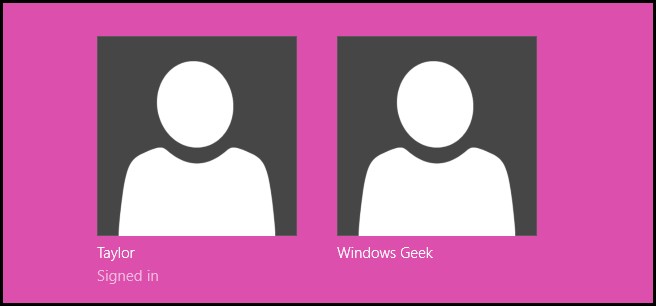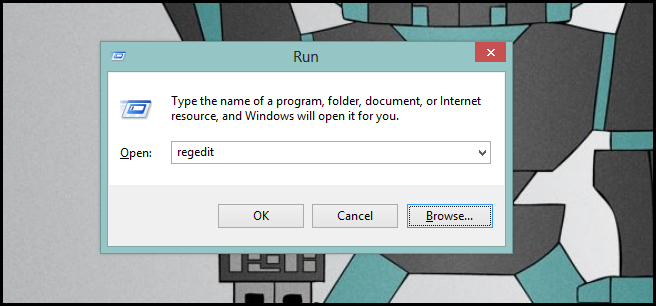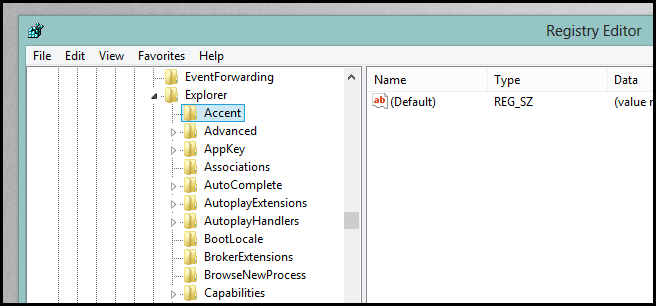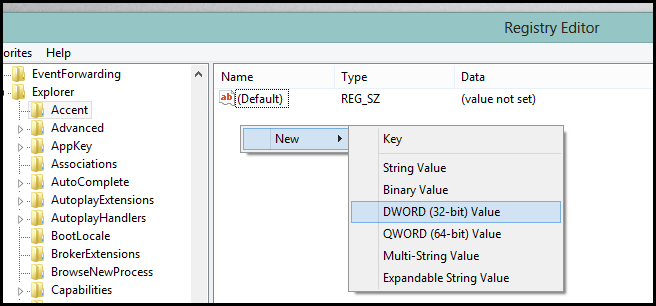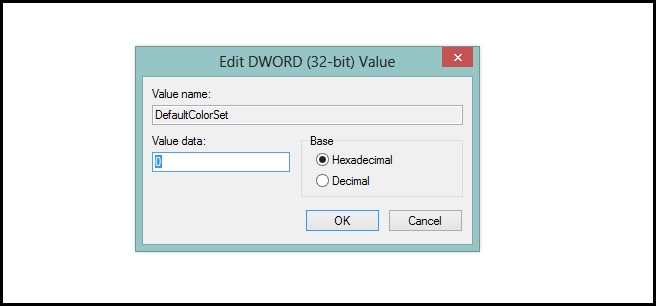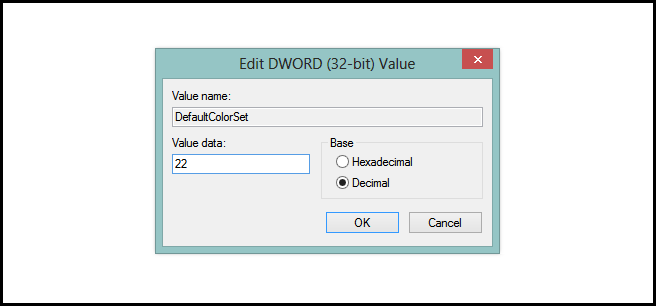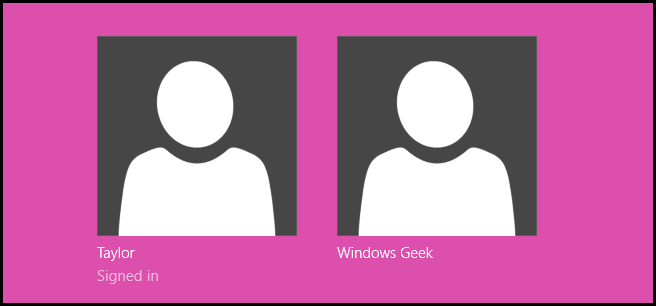Nearly every component of Windows 8 can be customized to suit your needs, some settings however are buried deep into the registry.
How to Change the Color of the Sign In Screen in Windows 8
Note: This hack only affects the screen where you have to choose a user, not the screen where it asks for your password.
Press the Win + R keyboard combination to open a run box, then type regedit and hit enter.
When the registry editor opens, drill down into:
HKEY_LOCAL_MACHINE\SOFTWARE\Microsoft\Windows\CurrentVersion\Explorer\Accent
On the right hand side create a new DWORD (32-Bit) value and name it DefaultColorSet.
Then double click on it to open its properties.
Now change the Base type to Decimal and assign it a value between 0 and 24. Here’s a list of some common colors:
- 11 - Dark Green
- 12 - Light Green
- 14 - Red
- 16 - Purple
- 17 - Dark Blue
- 18 - Light Blue
- 21 - Mustard
- 22 - Pink
- 23 - Grey
- 24 - Gun Metal
That’s all there is to it.