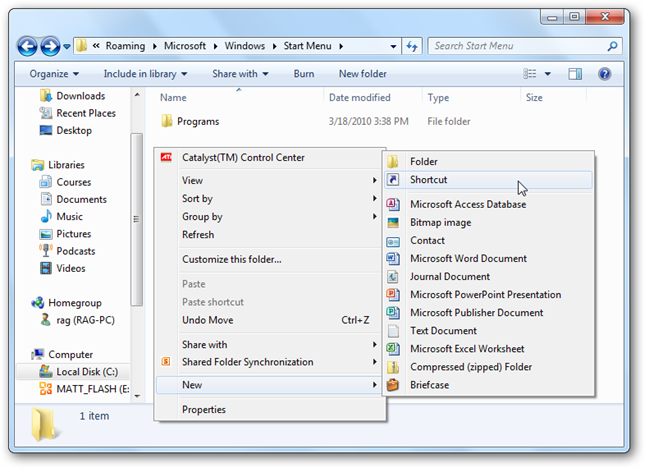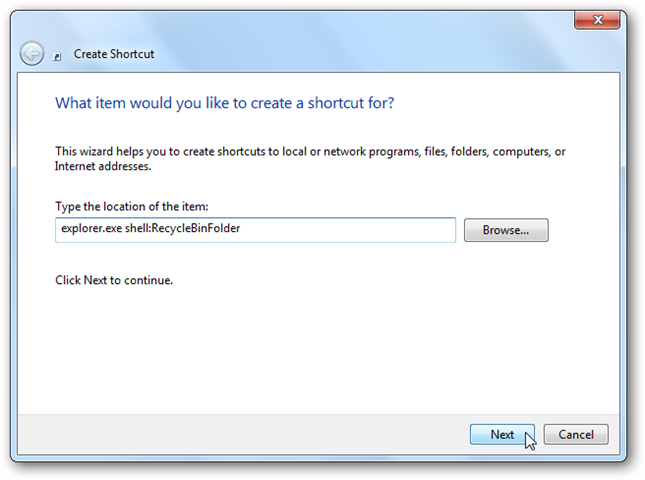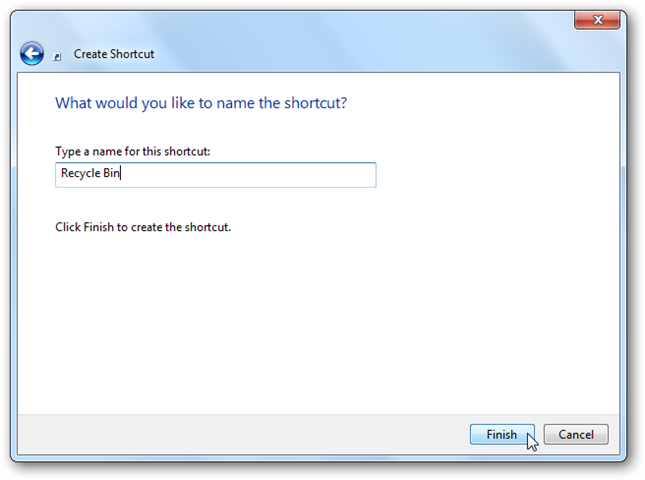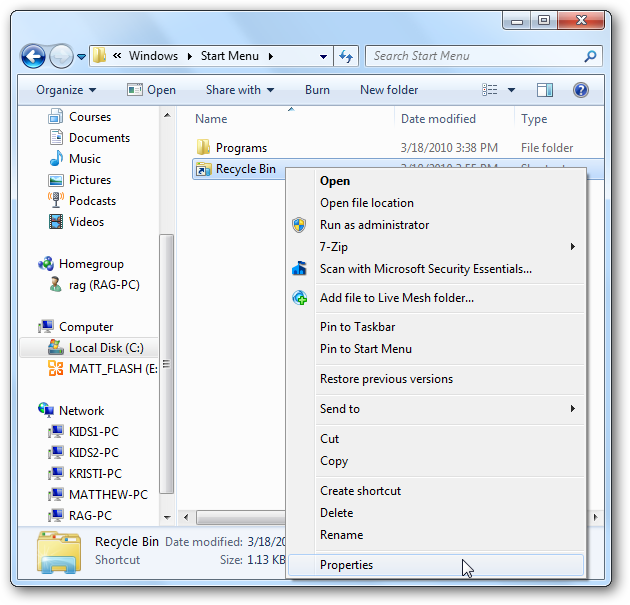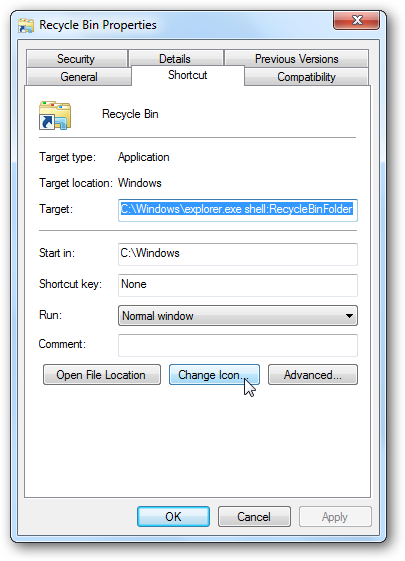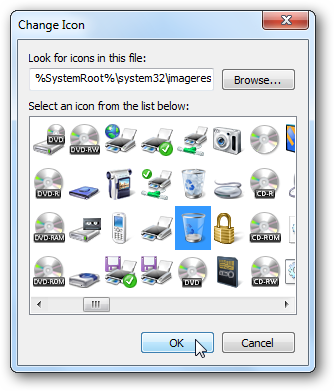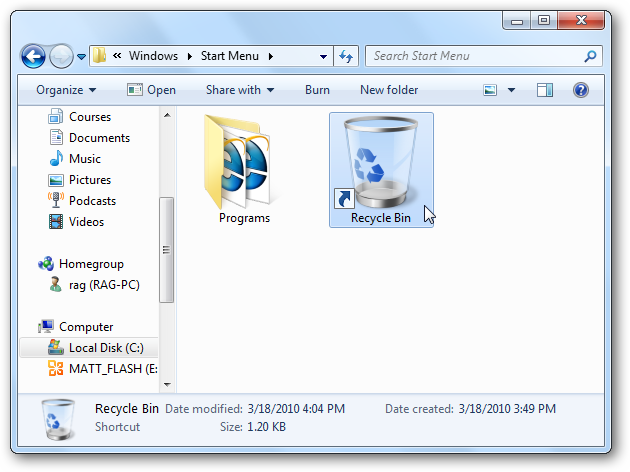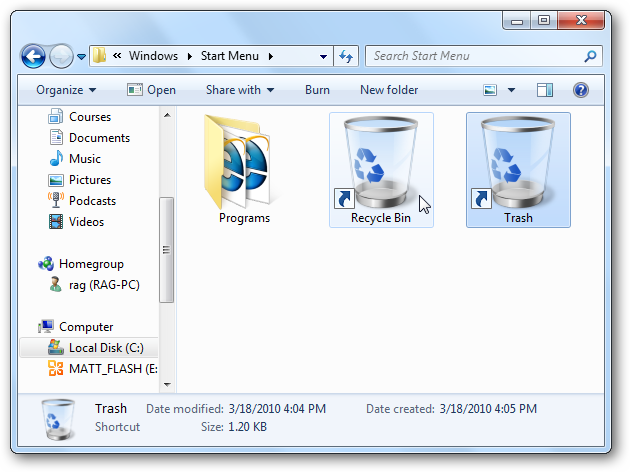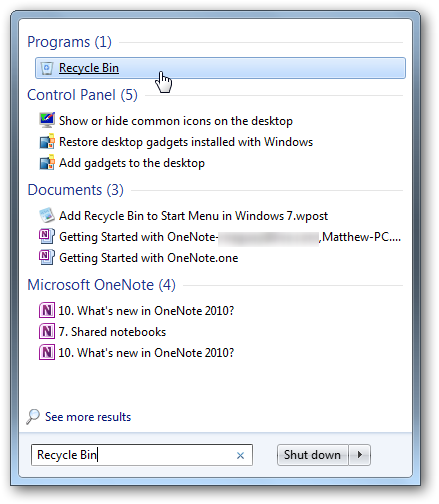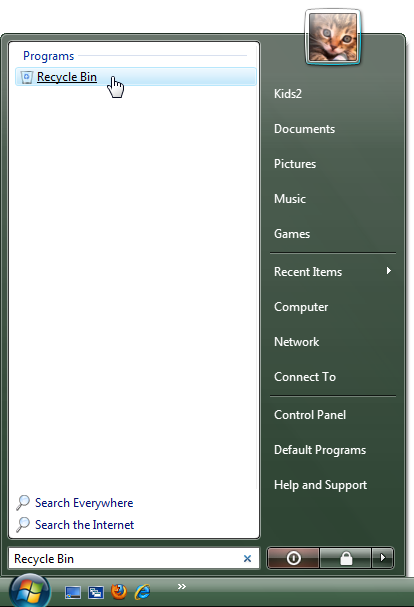Have you ever tried to open the Recycle Bin by searching for "recycle bin" in the Start menu search, only to find nothing? Here's a quick trick that will let you find the Recycle Bin directly from your Windows Start menu search. The Start menu search may be the best timesaver ever added to Windows. In fact, we use it so much that it seems painful to manually search for a program when using Windows XP or older versions of Windows. You can easily find files, folders, programs and more through the Start menu search in both Vista and Windows 7. However, one thing you cannot find is the recycle bin; if you enter this in the start menu search it will not find it. Here's how to add the Recycle Bin to your Start menu search. What to do To access the Recycle Bin from the Start menu search, we need to add a shortcut to the start menu. Windows includes a personal Start menu folder, and an All Users start menu folder which all users on the computer can see. This trick only works in the personal Start menu folder. Open up an Explorer window (Simply click the Computer link in the start menu), click the white part of the address bar, and, enter the following (substitute your username for your_user_name) and hit Enter.
C:\Users\your_user_name\AppData\Roaming\Microsoft\Windows\Start Menu
Now, right-click in the folder, select New, and then click Shortcut.
In the location box, enter the following:
explorer.exe shell:RecycleBinFolder
When you've done this, click Next.
Now, enter a name for the shortcut. You can enter Recycle Bin like the standard shortcut, or you could name it something else such as Trash...if that's easier for you to remember. Click Finish when your done.
By default it will have a folder icon. Let's switch that to the standard Recycle Bin icon. Right-click on the new shortcut and click Properties.
Click Change Icon...
Type the following in the "Look for icons in this file:" box, and press the Enter key on your keyboard:
%SystemRoot%\system32\imageres.dll
Now, scroll and find the Recycle Bin icon and click Ok.
Click Ok in the previous dialog, and now your Recycle Bin shortcut has the correct icon.
You can even have multiple shortcuts with different names, so when you searched either Recycle Bin or Trash it would come up in the Start menu. To do that, simply repeat these directions, and enter another name of your choice at the prompt. Here we have both a Recycle Bin and a Trash icon.
Now, when you enter Recycle Bin (or trash, depending on what you chose) in your Start menu search, you will see it at the top of your Start menu. Simply press Enter or click on the icon to open the Recycle Bin.
This trick will work in Windows Vista too! Simply follow these same directions, and you can add the Recycle Bin to your Vista Start menu and find it via search.
This is a simple trick, but may make it much easier for you to open your Recycle Bin directly from your Windows Vista or 7 Start menu search. If you're using Windows 7, you can also check out our directions on how to Add the Recycle Bin to the Taskbar in Windows 7.