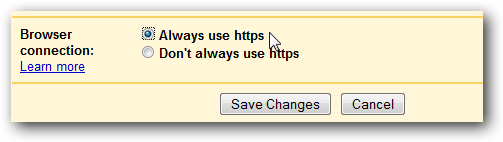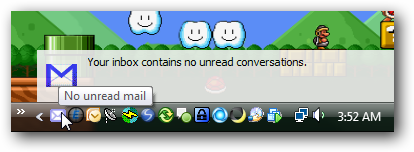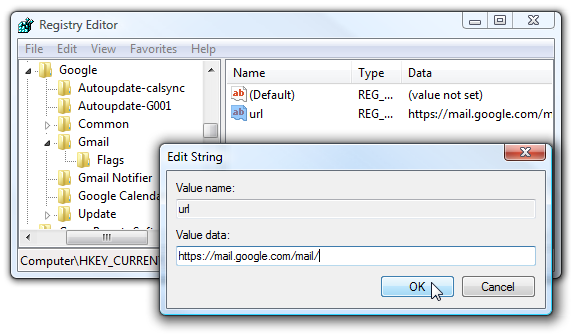No matter what firewall you are using, if you are connecting to services online without using encryption there's a chance for your data to be hijacked, especially if you are connecting over a wireless network. Today we'll show you how to turn on SSL for Gmail while still allowing the Gmail Notifier to work properly.
Turning on SSL for Gmail is hardly a secret anymore, but getting the Gmail Notifier to continue to work isn't quite as well known, so we're covering both just for completeness. You can also think of this as a reminder to enable SSL if you haven't already.
Thanks to Pratik for the idea for this article.
Configure Gmail to Always Use SSL
Once you login to your Gmail account, you'll want to click the Settings link in the upper right-hand corner.
Then at the bottom of the general settings page, select the "Always use https" option, and click the Save Changes button.
That should be all you need to do… from now on you'll be redirected to the SSL version of Gmail every time after logging in, no matter what computer you access email from.
Configure Gmail Notifier To Use SSL Encryption
As soon as you turn on the option to Always use https, you'll notice that all of a sudden your Gmail Notifier doesn't work anymore, because it requires a registry hack to switch the default URL to https instead of http.
In case you aren't sure which notifier I'm talking about, here's a screenshot:
And of course this screenshot is an excuse to use my favorite wallpaper.
Manual Registry Hack
Open up regedit.exe through the start menu run or search box, and then browse down to the following key:
HKEY_CURRENT_USER\Software\Google\Gmail\Flags
Right-click in the pane on the right-hand side and create a new string with the following values:
- Name: url
- Value: https://mail.google.com/mail/
Close and re-open the Gmail Notifier, and you should immediately be able to see your notifications again.
Downloadable Registry Hack
Google is actually nice enough to provide a downloadable registry hack to make the notifier work properly. Just extract the zip file, and double-click on the included notifier_https.reg file to turn on SSL for your notifier. There's an included undo script as well.