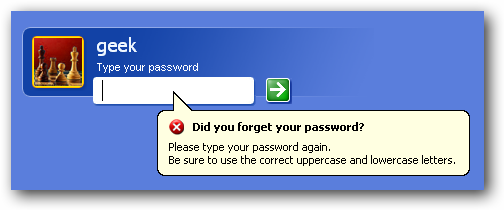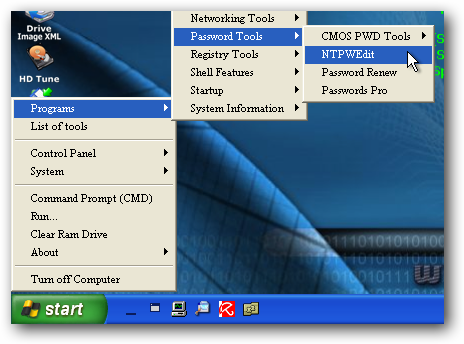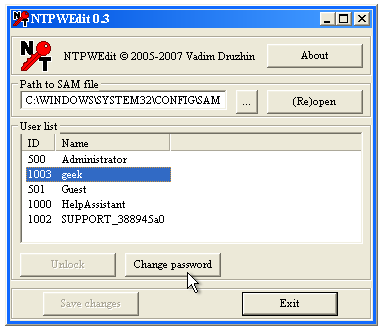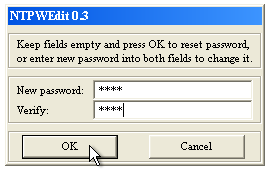We've written previously about how to create your own Ultimate Boot CD for Windows, which is based on XP but can still be of use for repairing Vista computers as well. Today we'll show you how to reset your password easily using that CD. For you to be able to use this technique, you'll need to have created your own boot CD first. This isn't the only way to reset your password, so stay tuned as we cover even more ways to reset your passwords, and then we'll show you how to prevent somebody else from doing the same thing to you. Resetting Your Password Once you've started up the Ultimate Boot CD, you'll want to navigate through Start \ Programs \ Password Tools and find NTPWEdit in the menu.
Once the utility opens, you'll want to click the (Re)open button to open up the SAM file which contains your Windows password, which should show you the list of usernames. Note that if it doesn't or you are using a dual-boot, you might have to browse to find the correct SAM file.
Once you've found your username in the list, you can simply use the Change password button. Note that if you are using Vista you probably shouldn't edit the Administrator password.
At this point you should be able to reboot the computer and login with your new password. It's just that simple.
Note: If you have previously encrypted files using the built-in Windows encryption features, changing the password will make them inaccessible. Instead you should try and crack the password, which we will cover in an upcoming post. (Thanks jd2066 for pointing this out).