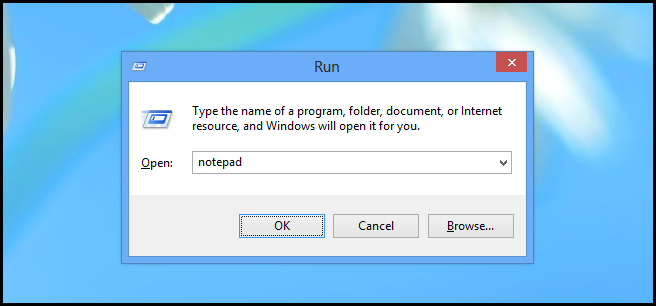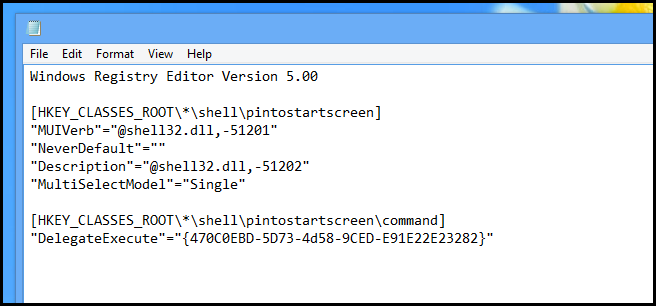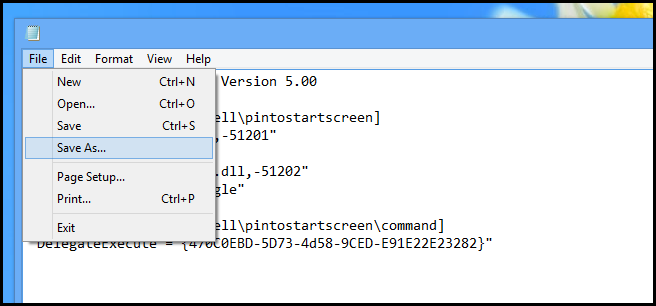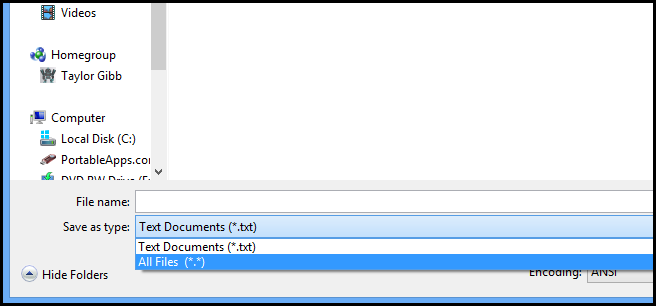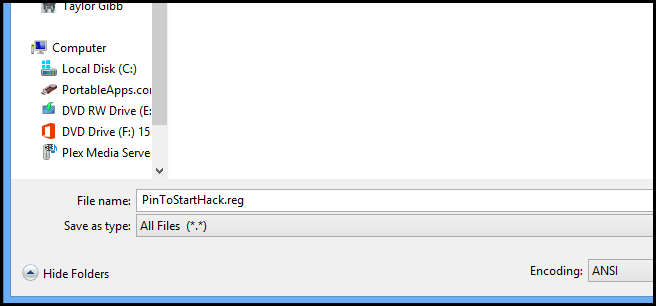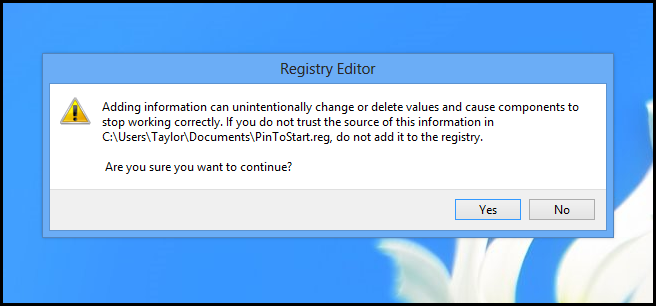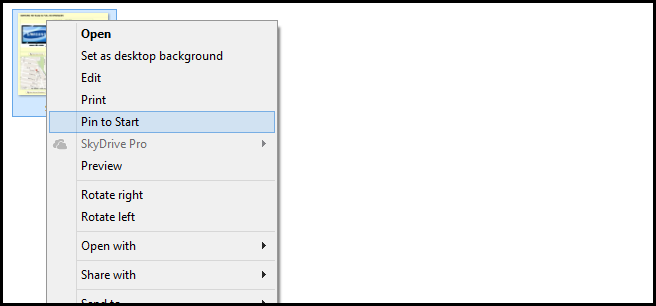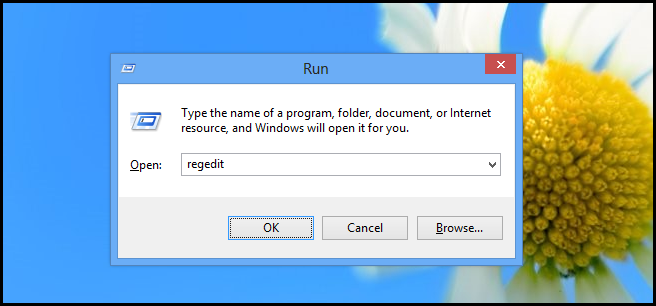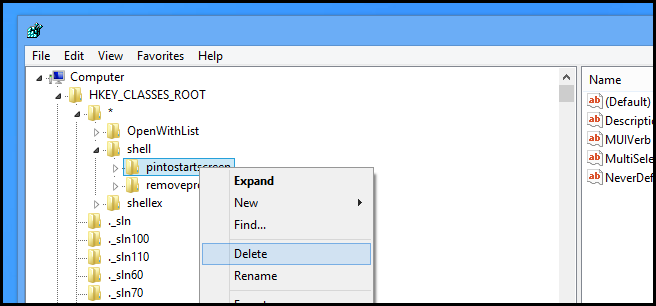By default Windows 8 only allows you to pin a few file types to the Start Screen. Read on to find out how you can change that by editing the registry.
How to Pin Any File to the Start Screen in Windows 8
Press the Win + R keyboard combination to open a run box, then type notepad and press enter.
When notepad opens, paste the following into the new document:
Windows Registry Editor Version 5.00
[HKEY_CLASSES_ROOT\*\shell\pintostartscreen]
"MUIVerb"="@shell32.dll,-51201"
"NeverDefault"=""
"Description"="@shell32.dll,-51202"
"MultiSelectModel"="Single"
[HKEY_CLASSES_ROOT\*\shell\pintostartscreen\command]
"DelegateExecute"="{470C0EBD-5D73-4d58-9CED-E91E22E23282}"
Then click on the File menu item and select save as…
Before you go any further, change the Save as type to All Files.
Then give your file a name ending in .reg and click Save.
PinToStartHack.reg
To use the hack, just double click on the .reg file you just created. When you are prompted about whether you want to continue, click Yes.
Now you can pin any file to the Start Screen.
Undo the Change
If you ever wish to undo the change, press the Win + R keyboard combination and type regedit, then press enter.
Then drill down into:
HKEY_CLASSES_ROOT\*\shell\
Finally delete the pintostartscreen key.
That's all there is to it.