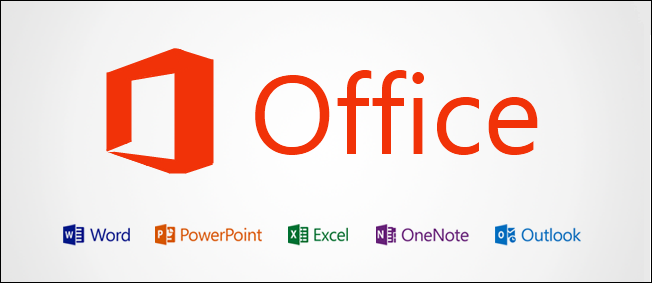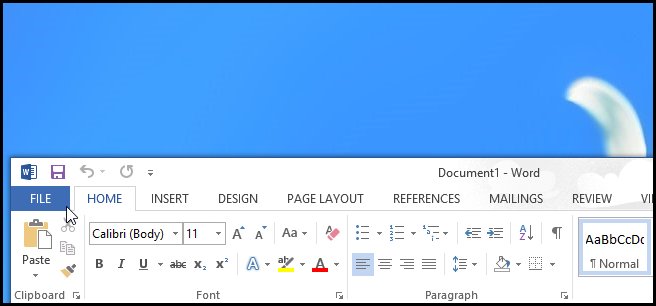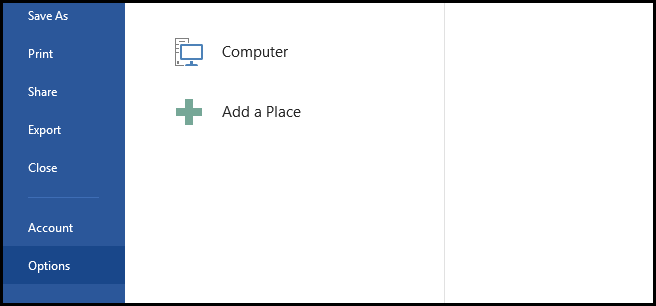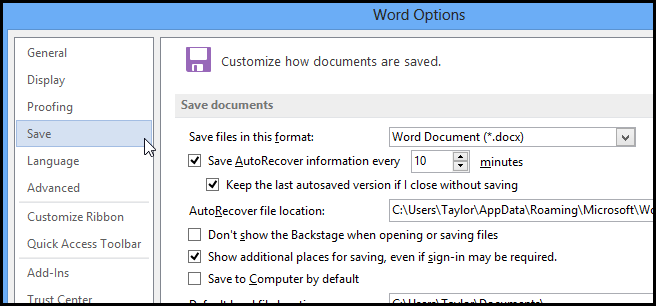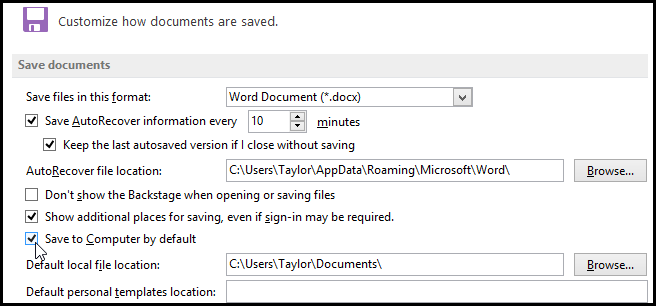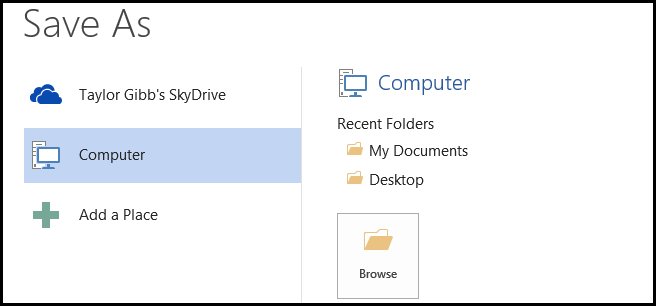The new version of Office comes complete with SkyDrive integration, but sadly SkyDrive is the default save location. Here’s how to make your Office apps save documents to your PC by default instead of SkyDrive.
How to Change the Default Save Location for Office 2013
Open any one of the office programs and click on the File menu item.
Then click on Options.
Now head into the Save settings.
On the right hand side you will see a check box labeled “Save to computer by default”, check it and then click OK.
That’s all there it to it, now when you go to save a document it will default to your PC.