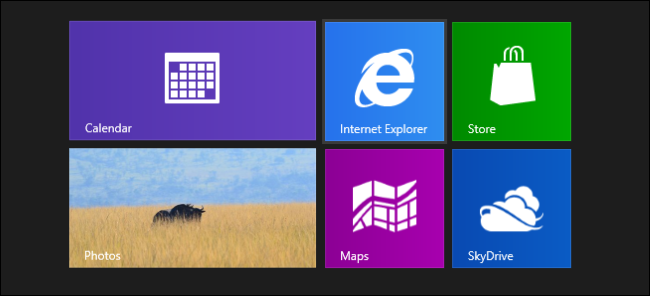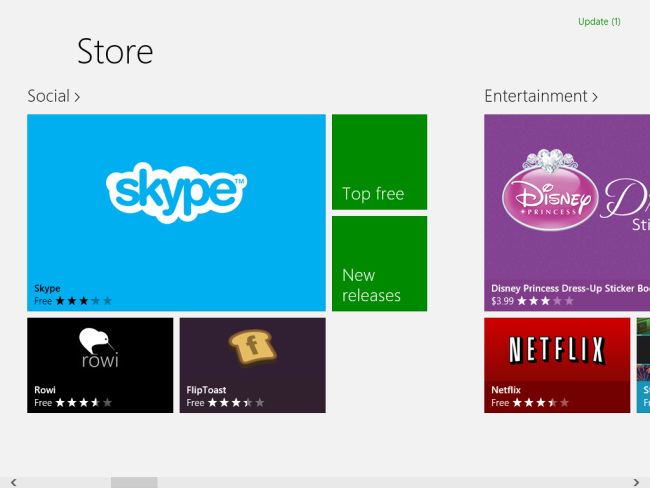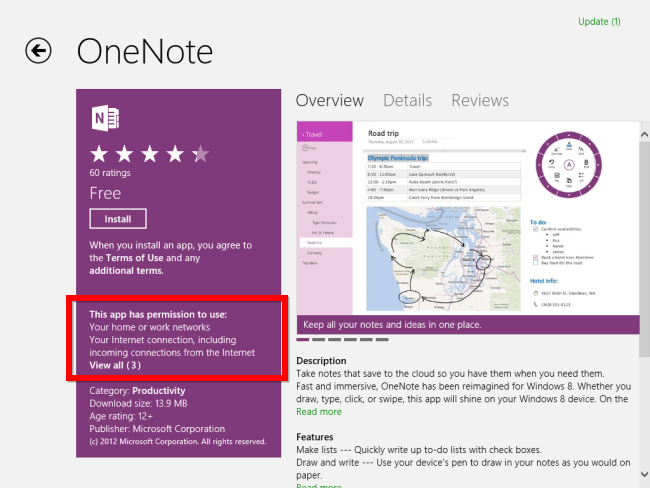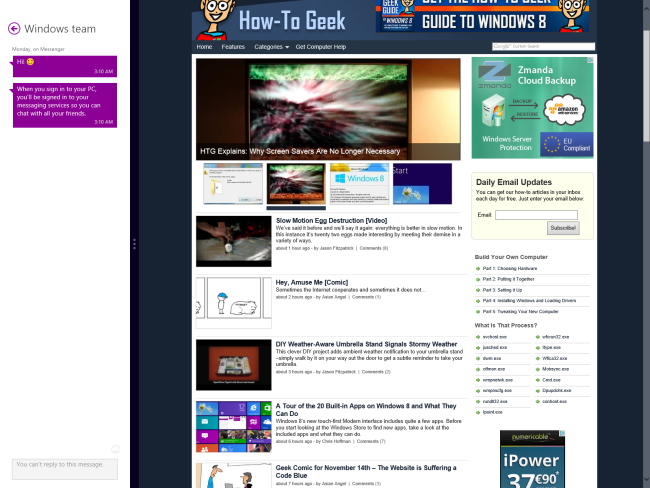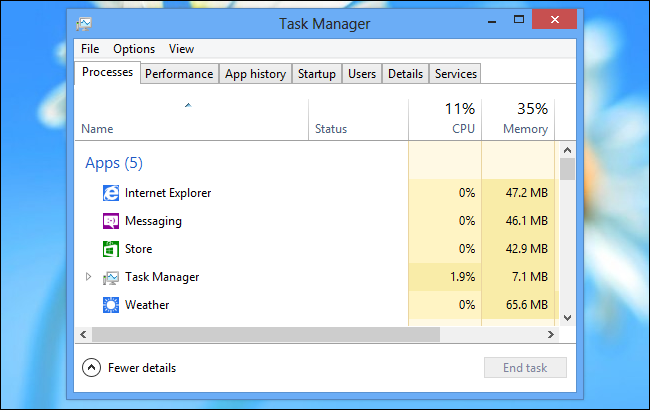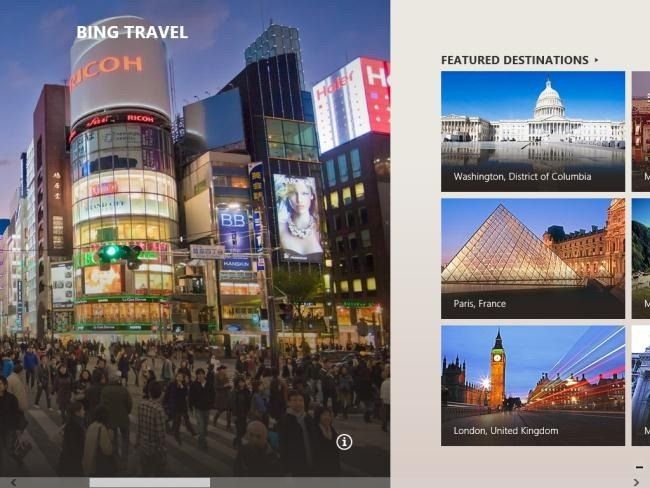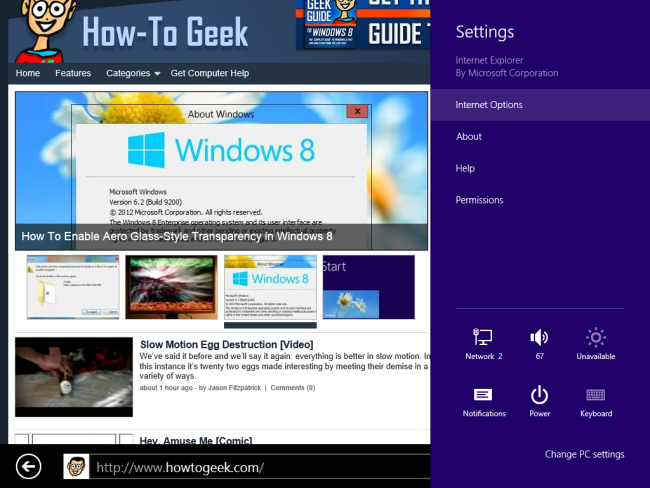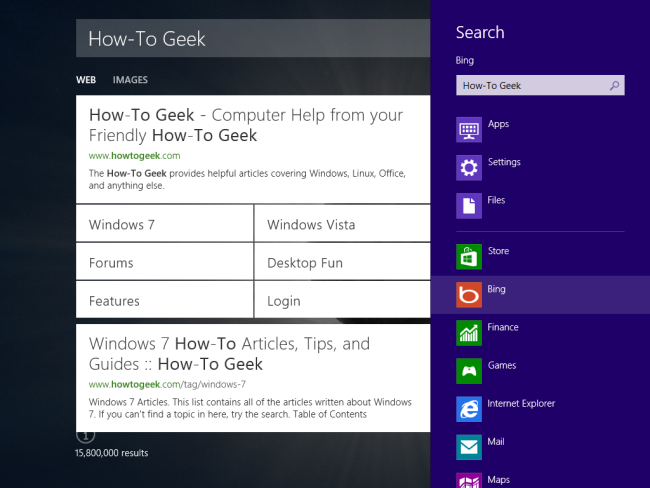Quick Links
Windows 8 apps – originally known as Metro-style apps and now known as Windows 8 style, Modern UI style, or Windows Store style apps, depending on which Microsoft employee you ask -- are very different from traditional desktop apps.
The Modern interface isn’t just a fresh coat of paint. The new Windows Runtime, or WinRT, application architecture (not to be confused with Windows RT) is very different from the Windows desktop we’re used to.
Only Available From the Windows Store
Unlike standard Windows desktop applications, you can only install Modern-style applications from the Windows Store. Any applications you want to install must be submitted to the Windows Store and approved by Microsoft. If Microsoft removes an app or won’t approve it, you won’t be allowed to install it on your system.
Of course, this has some benefits – users can’t install malware from outside the Windows Store, particularly on Windows RT where users can’t install any desktop applications.
It’s only possible to “sideload” and install unapproved applications if you’re using Windows on a domain (for example, a corporate network), or if you use a developer key to sideload the application.
Sandboxed
Traditionally, standard Windows desktop applications have access to everything on the system. While this has changed with the introduction of User Account Control, which prevents applications from doing things that require administrator access, desktop applications still have a lot of room to wreak havoc. They could read your personal files and upload them to the internet, delete files from your computer to cause havoc, or key-log you to record your credit card numbers and online passwords. While installing (with administrator access), they could even do malicious things to the rest of your system without UAC stepping in.
Modern apps are sandboxed. They have a permissions system similar to Android’s. When you install an app, you’ll see the permissions it requires. While this increases security and allows users to download apps with less fear – similar to how playing a Flash game on a web page is less risky than downloading an .exe file and running it – it can also be annoying. For example, you can’t use the included Photos app to view image files located outside your Pictures library.
No Running Multiple Apps At the Same Time
Traditional desktop apps all run at the same time. You can have multiple application windows open and on-screen at the same time. Many applications can be running in the background.
Modern apps function more like mobile apps. When you open a Modern app, it takes up your entire screen -- you can’t view the full interface of two Modern apps on-screen at the same time. (Even if you have multiple monitors.) When you switch away from a Modern app, it goes into a suspended background mode, like a mobile app on a smartphone.
However, the new interface does include some multitasking abilities. You can use the Snap feature to view two apps on-screen at the same time. However, one app will always take up 1/4 of your screen with a simplified interface, while the main app will take up 3/4 of your screen. There’s no Aero snap-like, split-screen, 50/50 multitasking in the Modern interface.
Always-On, No Closing
Because Modern apps function like mobile apps, there’s no reason to close them when you’re done with them. Just switch away from an app and it will stay in the background without using up a lot of your system’s resources. While you can close Modern apps, Microsoft made the method non-obvious for a reason – they don’t want users closing apps whenever they’re done with them. That’s why there’s no X button at the top-right corner of a Modern application.
Design Style
Whether you love Modern apps or hate them, there’s no denying that the new Windows 8 interface has a more consistent, cohesive design style than Windows desktop applications have had.
The interface was originally named “Metro” because of its focus on typography, like signs on public transit systems. Apps have a cohesive look that hides “chrome” – toolbars, buttons, window borders, and other elements that get in the way of the content you’re interested in. Apps generally hide their options by default – for example, the modern version of Internet Explorer 10 is a full-screen browser that hides browser tabs and the navigation bar until you call them up.
Most Modern apps use left-to-right scrolling, along with a semantic zoom feature that allows you to zoom out, get a bird’s eye view, and zoom in on the content you’re interested in.
Interface Integration
Instead of providing their own menus and ways of doing things, Modern apps integrate more with options built into the system. For example, if you want to change an app’s settings, you don’t have to hunt through an app’s menus (was it at Tools –> Options, or maybe Edit –> Preferences?). From within the app, open the charms bar, click Settings, and you’ll see the app’s options. (You can also press Ctrl+I to open the Settings charm.)
To search an app, pull up the charms bar, select Search, and enter your search. You can search any app from one consistent interface – just start typing at the Start screen and you’ll see an option to search every app on your system.
Printing and sharing data between apps works similarly – use the Devices or Share charms.
Programming Languages
While Modern apps can still be written in C/C++ or .NET languages, JavaScript and HTML5 are now first-class citizens. As on mobile platforms, Microsoft is reaching out to web developers and inviting them to create Windows 8 versions of their apps in the programming languages they know.
WinRT apps also support both the x86 and ARM architectures, allowing them to run on both Windows 8 and Windows RT systems.
It’s impossible to look at Windows 8 and not conclude that Microsoft was inspired by mobile platforms and the web – not surprising, considering that Windows 8 is the first version of Windows that’s actually designed for tablets.