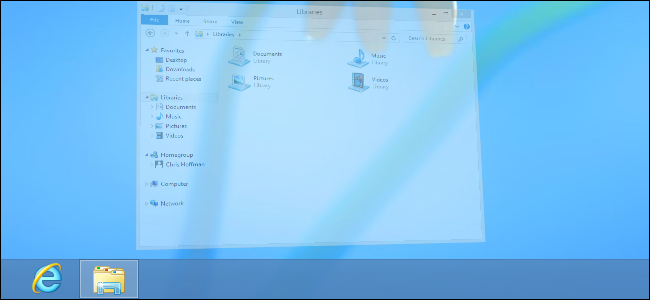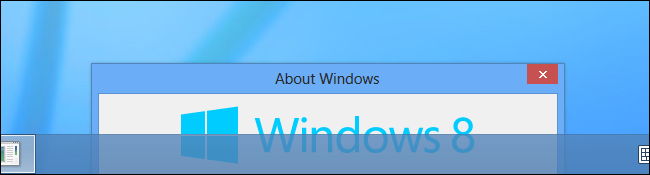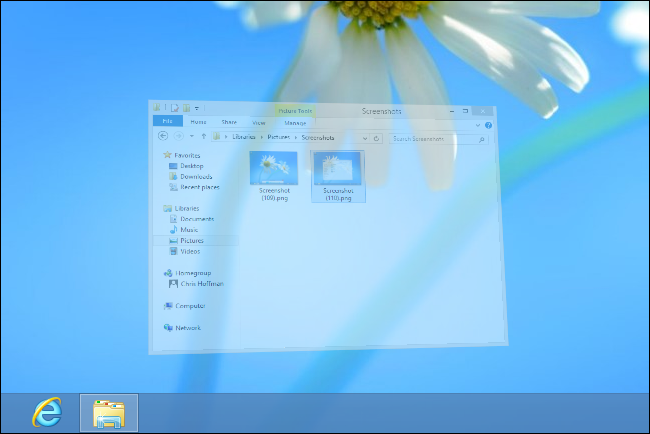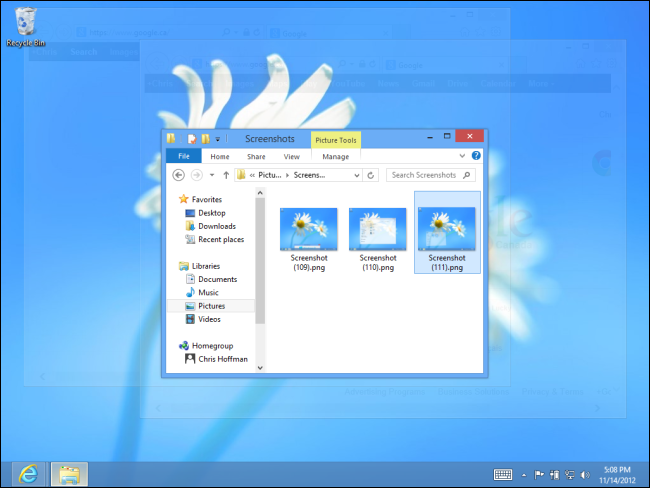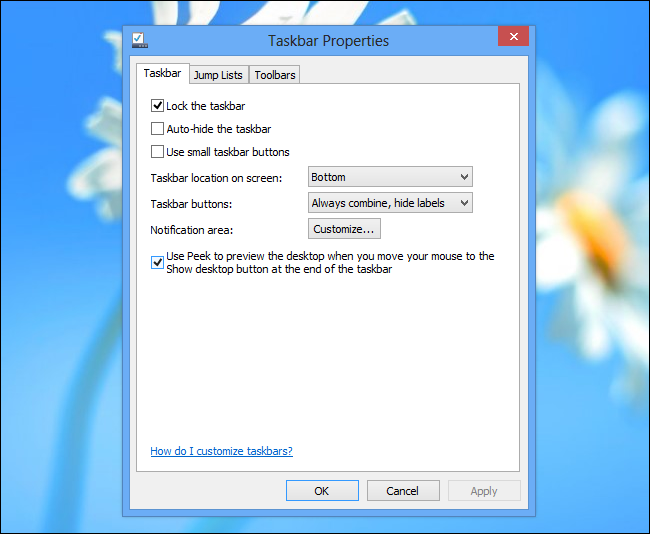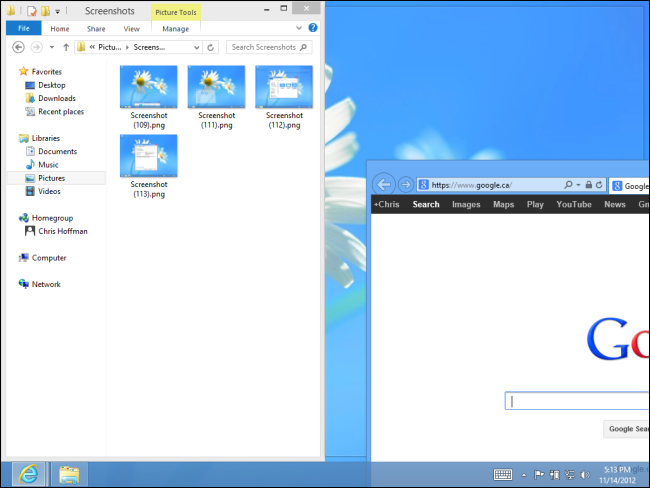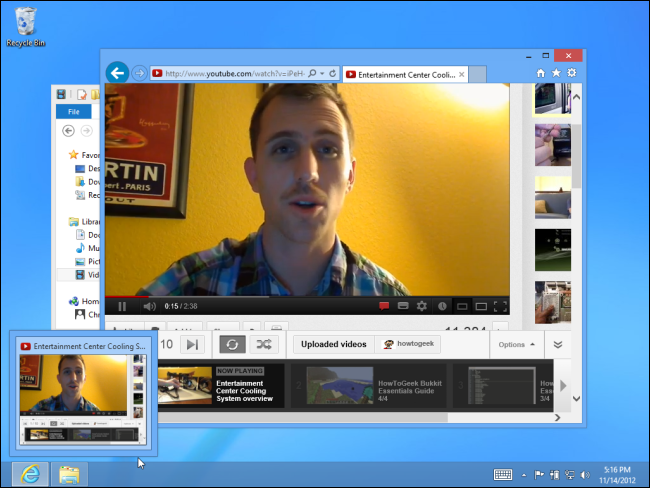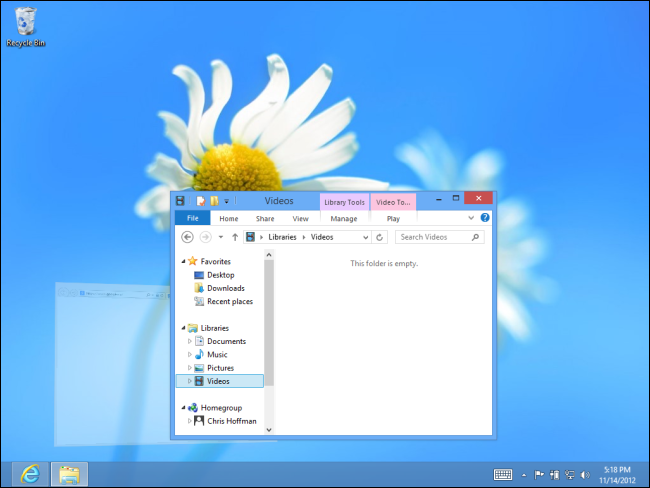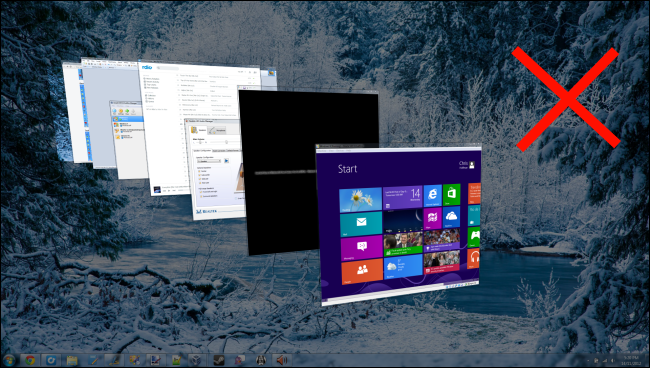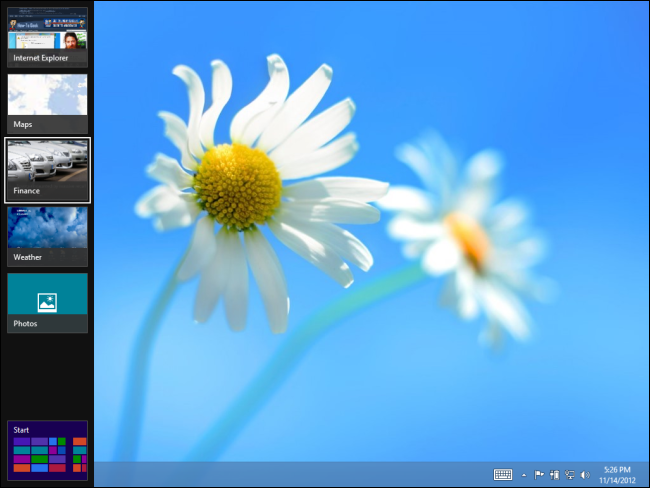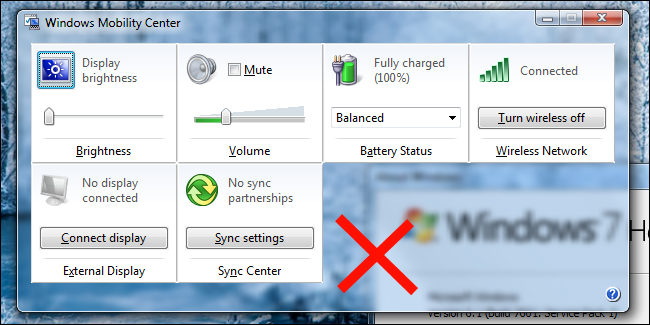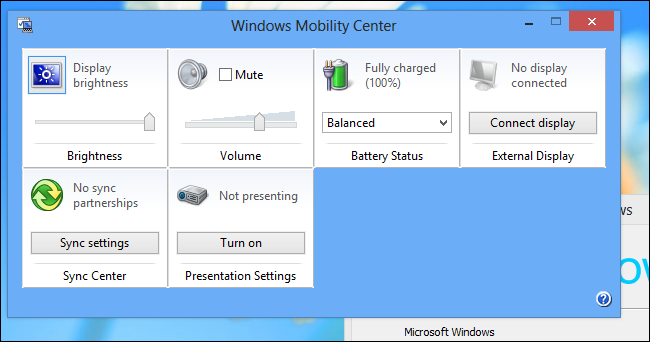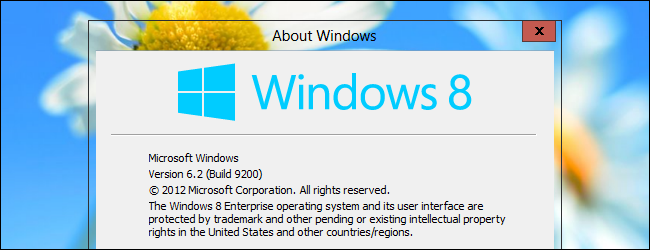Quick Links
Many people think Aero is completely gone in Windows 8, but this isn’t true. Microsoft hasn’t helped matters by saying they’ve “moved beyond Aero” in several blog posts. However, hardware acceleration and most Aero features are still present.
Aero is more than Glass. What’s actually gone is the Aero branding and the Aero Glass theme with transparent, blurred window borders. The Flip 3D feature, which wasn’t used by many Windows users, has also been removed.
Hardware Acceleration
Windows 8’s desktop is still hardware-accelerated. Your computer’s graphics hardware (known as the GPU) is used to accelerate the rendering of windows and other interface elements. This speeds up window rendering, taking some of the load off your CPU, and allows for shinier graphical effects.
Microsoft has removed the Aero Glass transparent window borders and replaced them with solid-color window borders, but this isn’t a return to Windows XP’s non-composited desktop. In fact, the desktop taskbar is still transparent.
Window Animations
Aero’s window animations are also still present. The animations that appear when you open, close, minimize, or restore a window function just as they did on Windows 7.
Aero Peek
The Aero Peek feature, which hides windows from view, is also still present. To use Aero Peek, hover your mouse cursor over a taskbar thumbnail or press Alt-Tab and tab to a window. The window you’re hovering over will be displayed and all other windows will be made transparent. The borders around the windows look a bit less glass-like, but this feature functions the same.
You can also hover your cursor over the Show Desktop button on the bottom right corner of your taskbar to preview the desktop itself. If this doesn't work, right-click your taskbar and select Properties. Check the Use Peek to preview the desktop checkbox. (Note that it’s now referred to as Peek – not Aero Peek, as it’s called on Windows 7.)
Aero Snap
Aero Snap works just as it did on Windows 7. Drag and drop a window’s border to the left or right side of your screen and release it to quickly resize the window and have it take up half of your screen. You can also use the Windows Key+Left Arrow or Windows Key+Right Arrow keyboard shortcut to quickly make a window take up the left or right halves of your screen.
Live Taskbar Thumbnails
Aero’s live taskbar previews are also still present. When you hover over a taskbar icon, you’ll see thumbnails of all its open windows. These aren’t just static previews – they’re updated along with the window itself. If you’re playing a video, you’ll see the video playing in the preview thumbnail. if you’re playing a game, you can watch the game continue to run in the preview.
Aero Shake
The less-commonly-used Aero Shake feature is also still present. To use Aero Shake, grab a window’s title bar with your mouse and shake the window around on-screen. All other windows will automatically minimize themselves. If you grab the window’s boarder and shake it again, the minimized windows will automatically return to their initial positions.
Gone: Flip 3D
The Flip 3D feature introduced in Windows Vista has now been removed. Flip 3D activated an Alt-Tab-like window switcher when you pressed the Windows key and Tab at the same time. With Flip 3D, you “flip” through larger window thumbnails to select an open window.
In Windows 8, Microsoft now uses the Windows Key+Tab hotkey combination for the new switcher, which switches between Modern Windows 8 apps. (The traditional Alt+Tab switcher is still available. it works with both desktop and Modern-style apps.)
Gone: Aero Glass
The Aero Glass feature that offered transparent, glass-like window borders has been removed. It’s not simply off-by-default – Microsoft has removed the code for the blur effect that allowed Aero Glass to work properly.
Instead of the glass-like transparent window borders, the Windows desktop now has solid-color window borders. This is what Microsoft means when they say that Aero has been removed. (The taskbar is still partially transparent, however.)
There’s a way to re-enable transparent window borders and get an Aero Glass-like effect, but it doesn’t work as well as we would hope. The removal of the blur feature means that the window borders will be completely transparent, which can be distracting. There’s also graphical corruption in some situations – Microsoft clearly doesn’t want anyone using Aero Glass anymore.
The good news is that Aero isn’t completely gone in Windows 8 – Microsoft isn’t dragging us back to the Windows XP era by removing all the hardware acceleration and 3D effects. However, Aero Glass – perhaps Aero’s most prominent user-facing feature -- is gone.
If you like Aero Glass, this is unfortunate – but if you were worried about Microsoft removing hardware acceleration and Aero’s other features, you can breathe a sigh of relief.