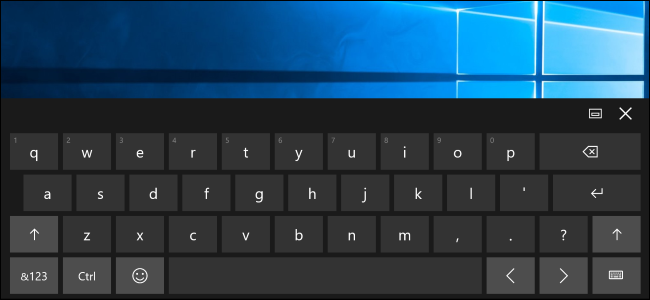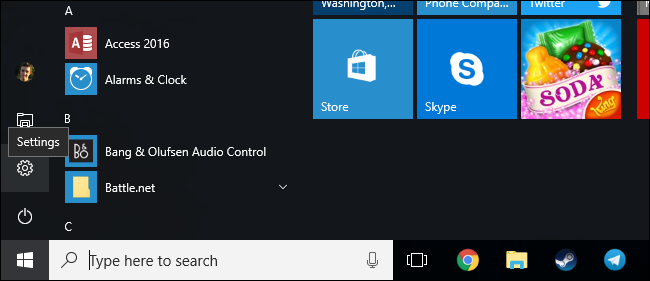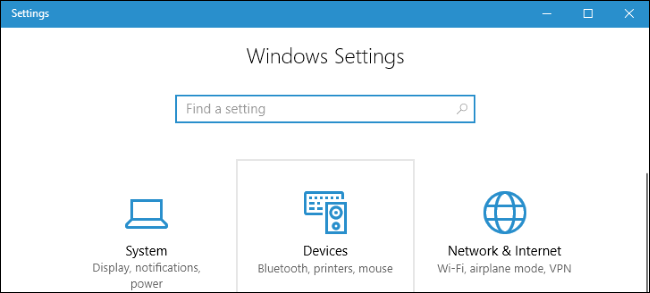Windows 10's touch keyboard uses sound effects by default. Every time you tap a key, you'll hear a typing sound. You can disable this in Windows 10's Settings app if you'd rather use a silent keyboard.
First, open the Start menu or Start screen and tap the "Settings" icon.
Tap the "Devices" icon in the Settings app.
Tap "Typing" at the left side of the Settings window, scroll down, and set "Play key sounds as I type" to "Off".
On Windows 8, you'll instead find this option at PC Settings > General > Play key sounds as I type.