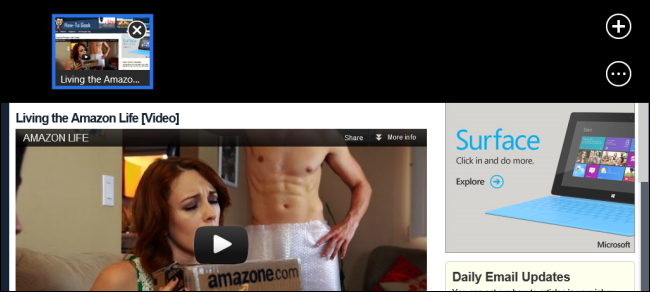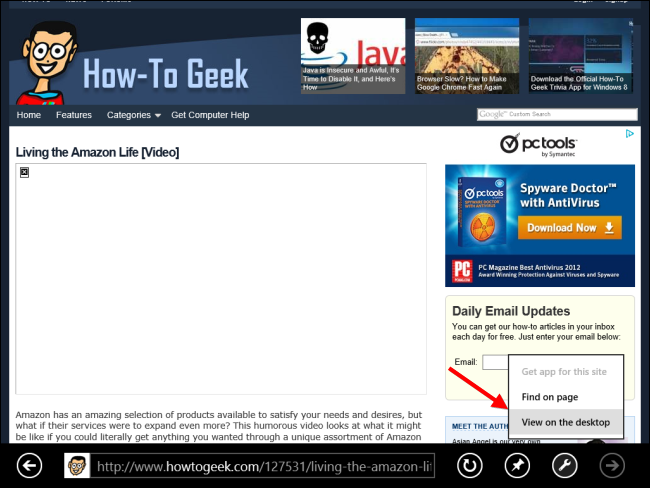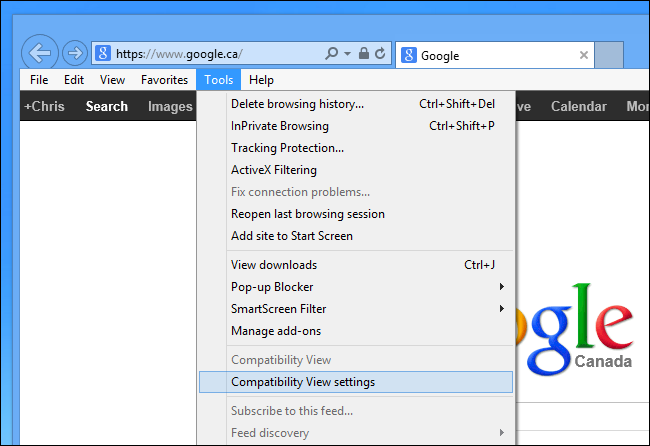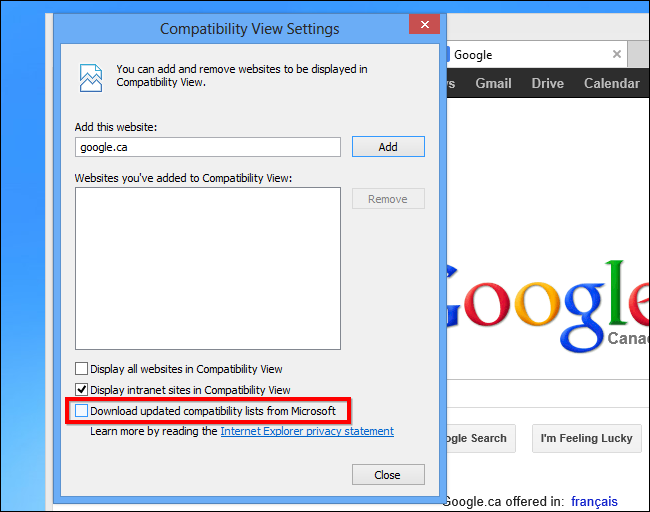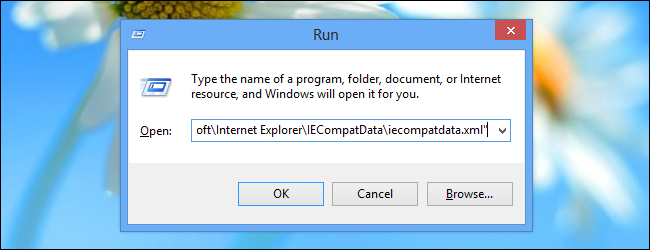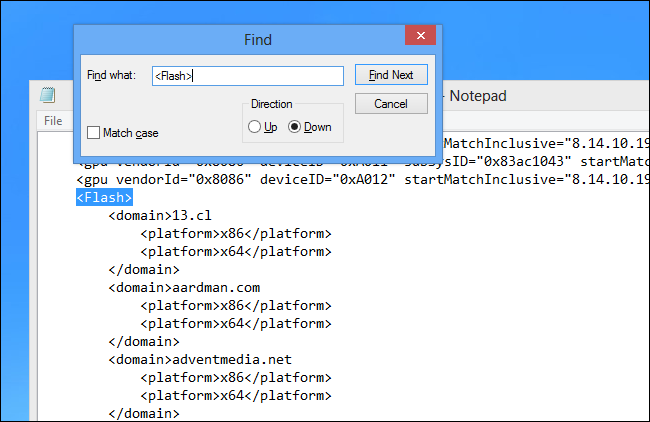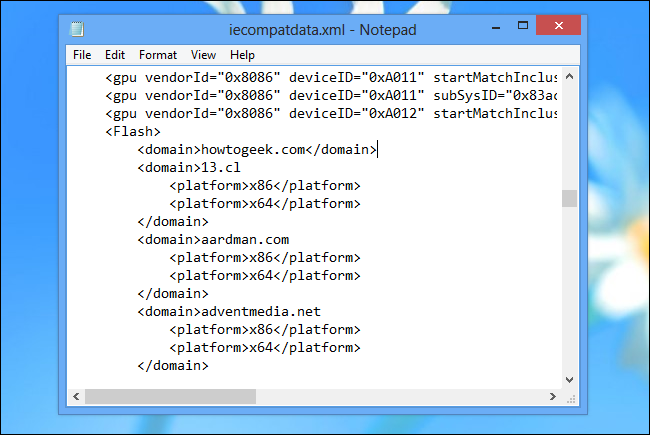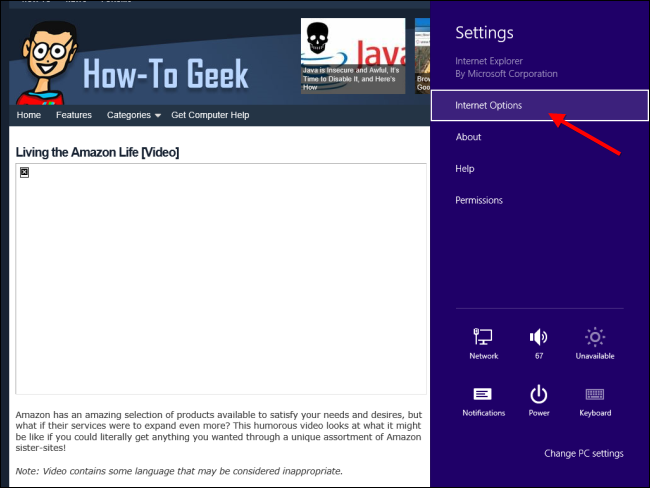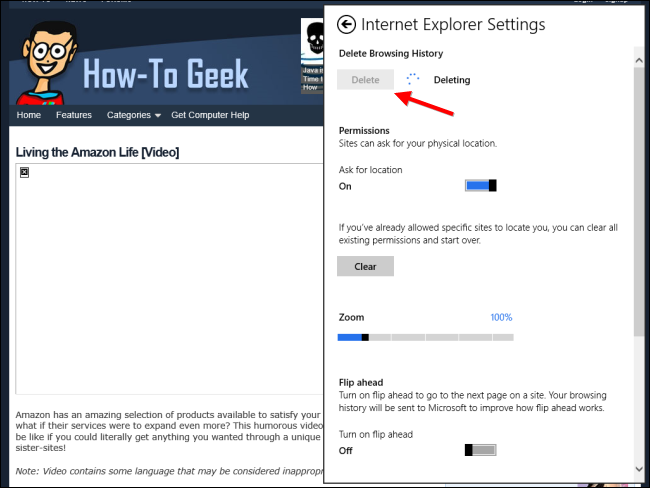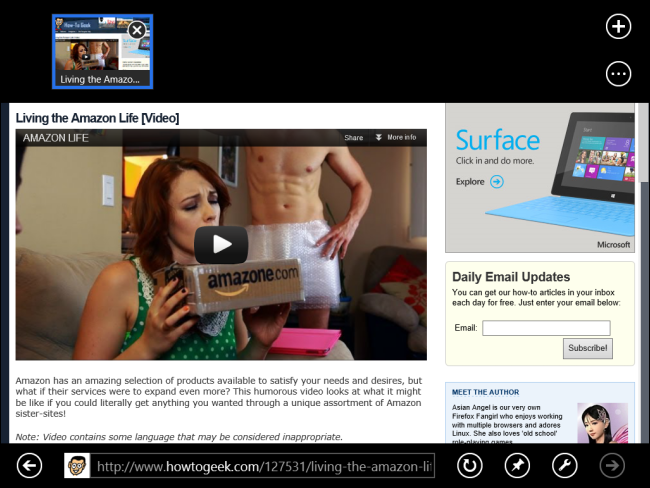The modern (or “Metro”) version of Internet Explorer in Windows 8 supports Flash, but only for some Microsoft-approved websites. You can add your own favorite websites to Microsoft’s whitelist to view Flash on any website.
The desktop version of IE supports Flash on every website, but you don’t have to leave the new Windows 8 user interface if you don’t want to. This trick works on both Windows 8 and Windows RT.
How Flash Works By Default
If you’re using the Modern version of Internet Explorer 10 and come across an unapproved website that uses Flash, you won’t see the Flash content. You can click the button at the bottom-right corner of your screen and select View on desktop to view the page in the desktop version of Internet Explorer 10, which does support Flash.
However, some websites are allowed to play Flash – YouTube, for example. Internet Explorer 10 uses a Microsoft-provided whitelist of websites that are allowed to play Flash, and you can add any site you like to the whitelist.
Adding Any Website to Internet Explorer 10’s Flash Whitelist
First, open Internet Explorer 10 on the desktop, press the Alt key, click the Tools menu that appears, and select Compatibility View settings.
Uncheck the Download updated compatibility lists from Microsoft checkbox and click Close. If you leave this option enabled, the changes you make to the whitelist will be overwritten.
Press WinKey+R to open the Run dialog. Copy and paste the following line into the Run dialog to open the whitelist file in Notepad for editing:
notepad “%LOCALAPPDATA%\Microsoft\Internet Explorer\IECompatData\iecompatdata.xml”
Press Ctrl+F and type <Flash> into the find dialog. Click the Find Next button and you’ll see the <Flash> section in the file.
Under the <Flash> heading, type a line such as:
<domain>howtogeek.com</domain>
Replace howtogeek.com with the address of the site you want to whitelist. You can add multiple sites, if you like – just add a separate line for each, such as:
<domain>howtogeek.com</domain>
<domain>example.com</domain>
Save the file when you’re done.
Go back to the Start screen and open the Modern version of Internet Explorer 10. Press the WinKey+I shortcut to open the Settings charm and click Internet Options.
Click the Delete button to delete your browsing history.
After you do, Flash will now be enabled for the websites you added to your whitelist.
Note that Flash is disabled in the new interface to improve battery life. Enabling Flash for Flash-heavy websites could negatively impact your computer’s battery life.
Thanks to Marvin_S over at the XDA Developers forums for discovering this trick!