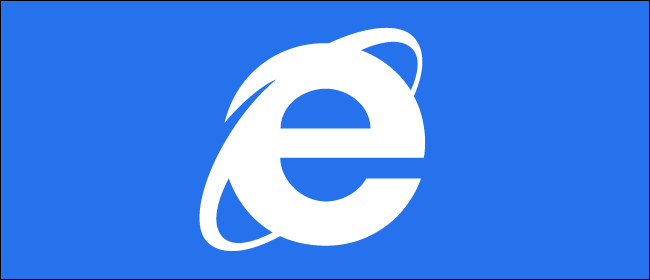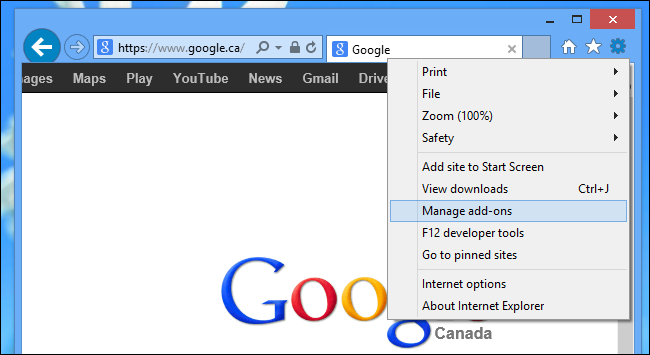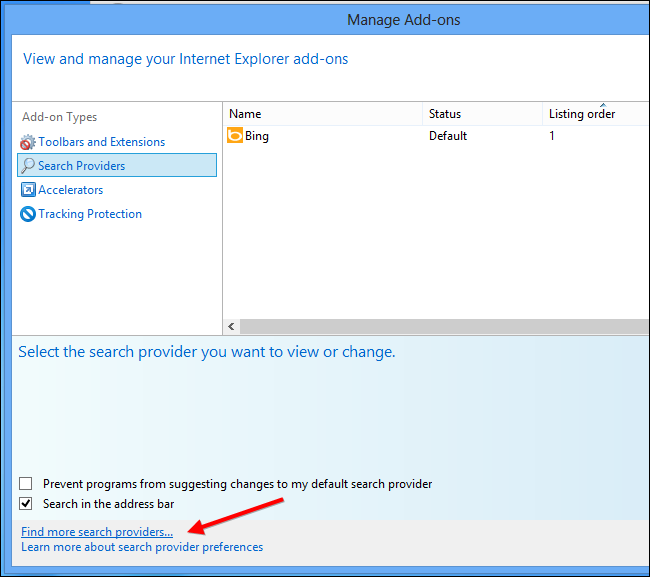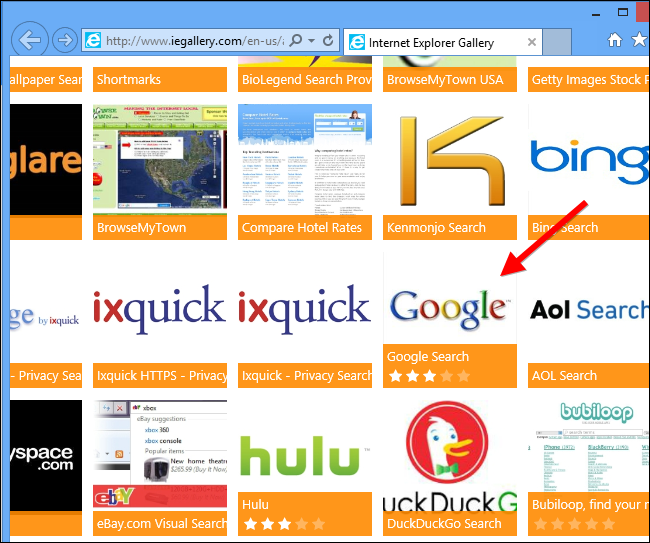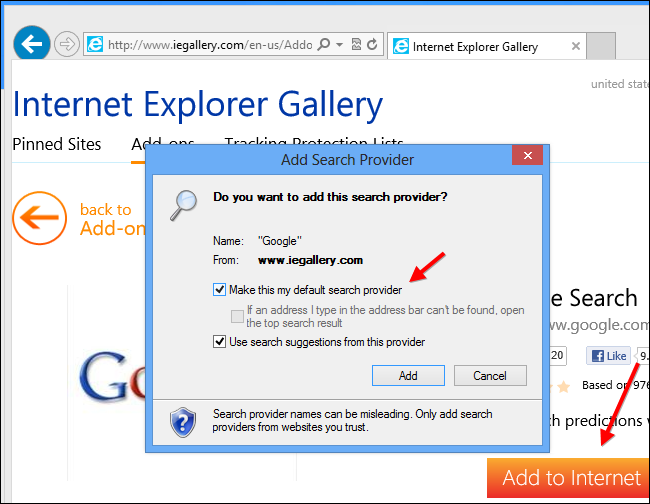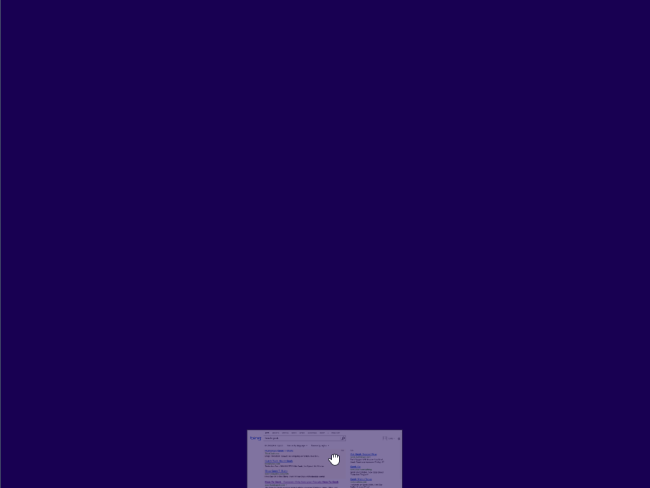Quick Links
You can change the default search provider in the Modern version of Internet Explorer 10, but Microsoft hides this option well. You won’t find it in IE’s Settings charm – you’ll have to change this setting from the desktop.
After you change this setting on the desktop, both versions of Internet Explorer will use your preferred search engine. You’ll have to use the desktop to change certain settings on Windows tablets -- even Windows RT includes a limited desktop.
Changing The Default Search Engine
Internet Explorer 10 uses Microsoft’s Bing search engine by default. To switch to Google or any other search engine, you’ll need to use the desktop. To access the desktop, click the Desktop tile on the Start screen or press WinKey+D.
On the desktop, open Internet Explorer by clicking the Internet Explorer icon on your taskbar. Click the gear menu at the top-right corner of the Internet Explorer window and select Manage add-ons.
Select the Search Providers category in the Manage Add-ons window and click the Find more search providers link at the bottom of the window.
Locate your preferred search engine on the gallery page that appears. Google is listed on the page, but you’ll also find other search engines like DuckDuckGo.
Click the Add to Internet Explorer button on the page. When the Add Search Provider window appears, click the Make this my default search provider checkbox and click Add.
Google (or the search engine you chose) will now be your default search engine in both versions of Internet Explorer 10 – the “Metro” version and the desktop version.
However, Internet Explorer 10 may not actually use your new search engine until you close and reopen it. If the Modern version of Internet Explorer 10 isn’t using your new default search engine, open it, grab the top of the window with your mouse, then drag and drop it to the bottom of your screen. This will close Internet Explorer 10. (If you’re using a touch screen, swipe down from the top of your screen to the bottom of your screen.)
Reopen Internet Explorer after closing it and it will use your preferred search engine when you type a search into its address bar – you won’t see Bing anymore.
If you don’t want to use Internet Explorer 10 to search, there are some alternatives – Google makes a dedicated search app named Google Search that you can install from the Windows Store.
You can also install either Google Chrome or Mozilla Firefox, each of which works in the Modern Windows 8 user interface. (Note that Windows RT doesn’t support third-party browsers.)