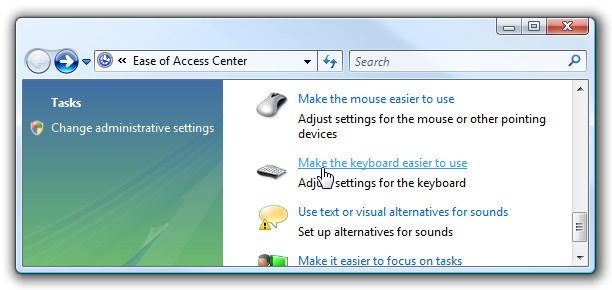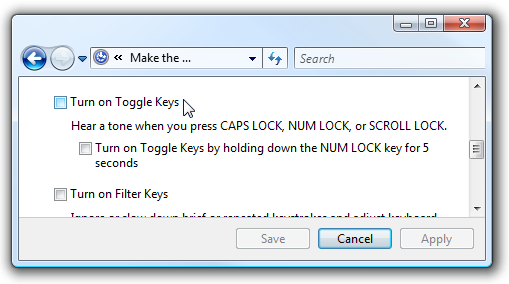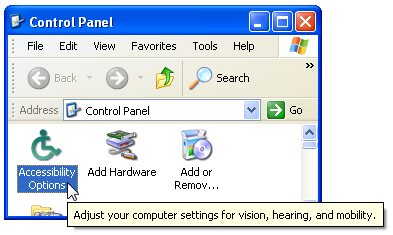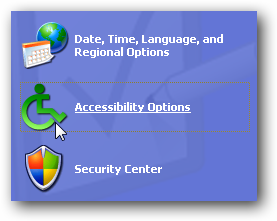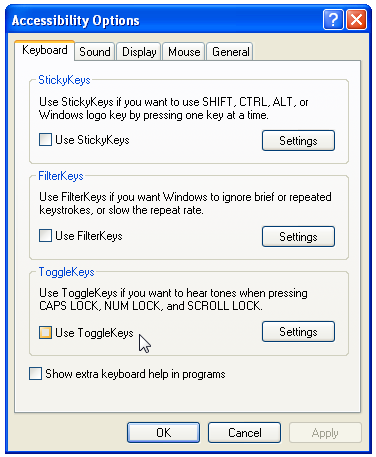One of our many great readers wrote in the other day asking why his computer was making a noise when he pressed the caps lock key. After thinking about it for a minute, I realized that he probably had accidentally turned on Toggle keys, which makes a sound when you press CAPS lock. This feature is a standard accessibility feature, which can actually be somewhat useful if you want to be notified when you accidentally press your caps lock key. Of course, it's much simpler to just disable your caps lock key entirely if you don't use it. Disable or Enable Toggle Keys in Vista Open up Control Panel and then navigate to the Ease of Access Center. You should see a link for "Make the keyboard easier to use", which you will want to click. If you scroll down a bit you'll find the setting for "Turn on Toggle Keys", which you should make sure is completely unchecked if you want this feature disabled. Once you are done, click the Save or Apply buttons.
Of course, if you want to enable this feature, you'd just check the box. But you knew that. Disable or Enable Toggle Keys in XP Open up Control Panel and then choose the "Accessibility Options" icon, usually in the upper left hand side if you are using the classic view.
Or if you are using the category view, you can find it here:
Once you have the Accessibility Options dialog open, you should make sure that "Use ToggleKeys" is unchecked.
Naturally, if you wanted to enable the feature, you would check the box instead.