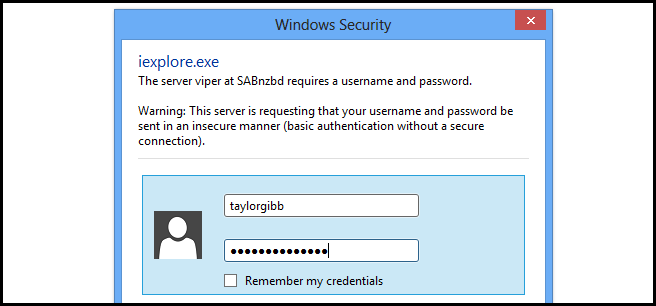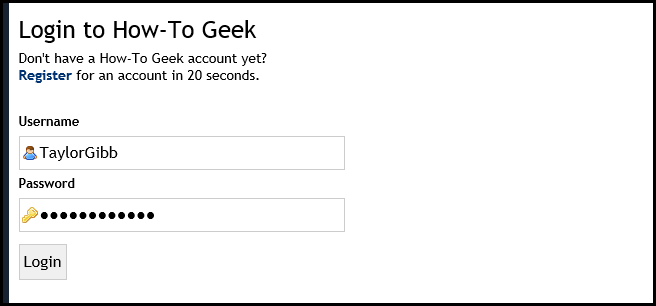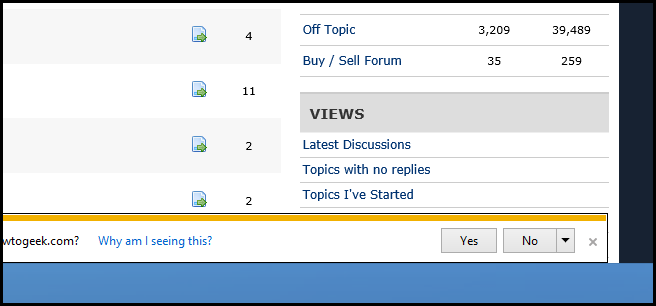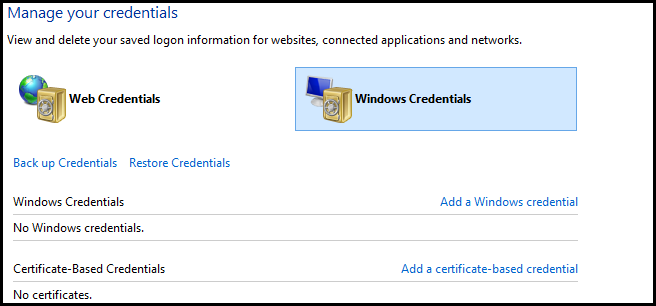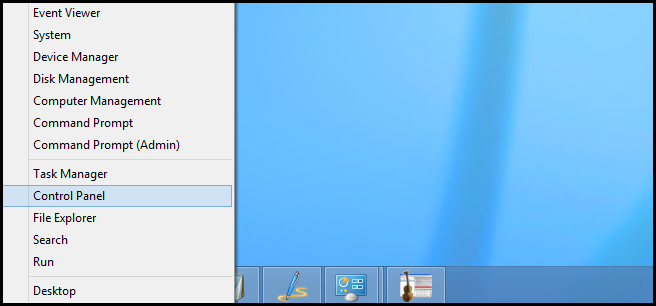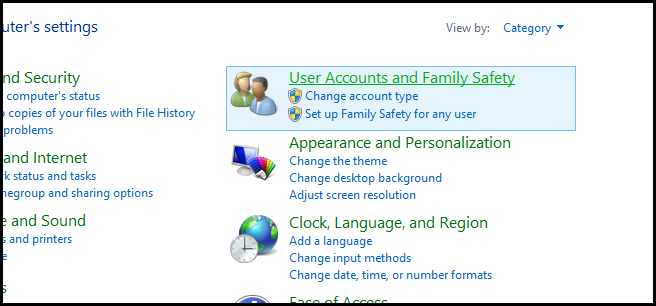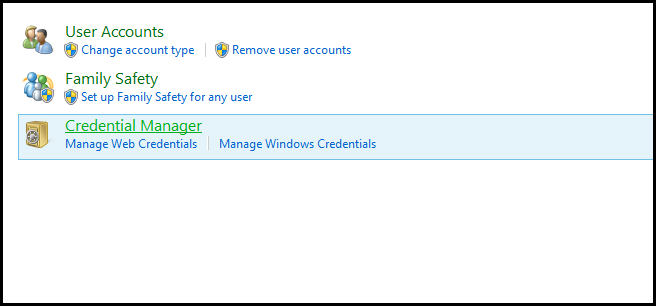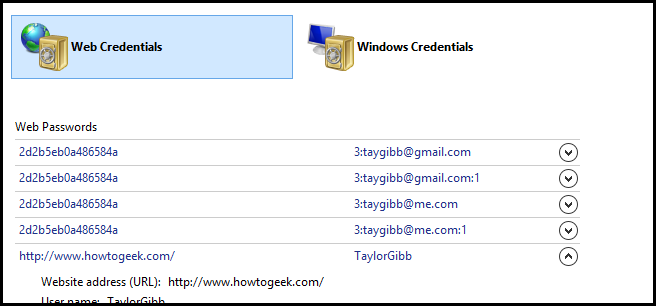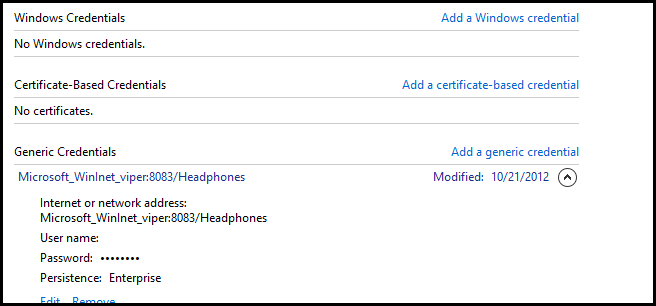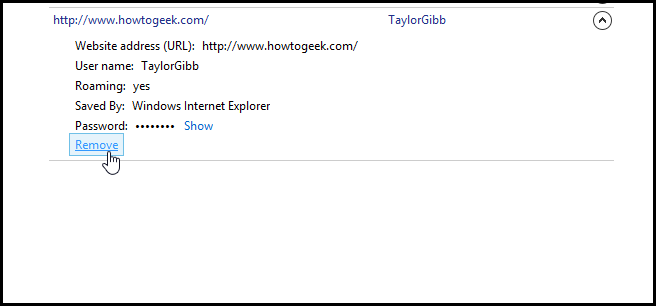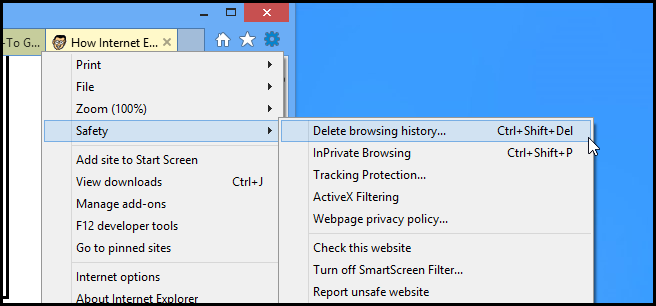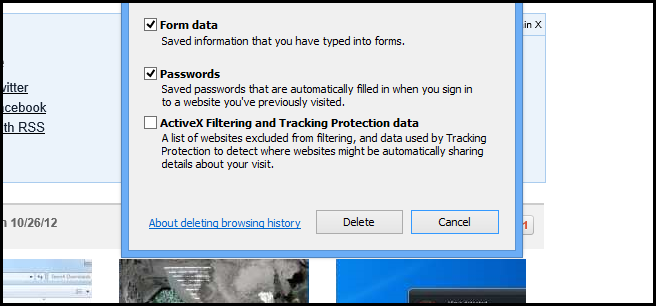Privacy is very important when it comes to the digital world, but do you know exactly how your browser saves your passwords ? Read on to find out what goes on behind the scenes.
When it comes to web applications, there are many different types of authentication. One of the types is called basic authentication, which is when you navigate to website and a dialog box opens to ask for a username and password. This also happens to be the authentication mechanism defined in the RFC for HTTP.
You can see in the screen shot above that there is a check box that you can use to remember your credentials, but what does that do ? You might also ask yourself what happens if you are not using Basic authentication. There is another type of authentication called Form authentication, this is when the authentication is built right into the web application, like the How-To Geek website. This allows the Developer to control the look and feel of the form that we use to log in.
No matter what type of authentication we use Internet Explorer will offer a way to remember your login credentials. You can see another method, which is used for form authentication, below.
Underneath the hood, Internet Explorer is using a little part of Windows that not many people know about called the Credential Manager, which has been improved in Windows 8.
To get to it, open the Control Panel, which can be done by pressing the Win + X keyboard combination and launching it from the context menu.
Then click on User Accounts and Family Safety.
Now click on the Credential Manager.
In my own testing I found that it’s a bit tricky to find whether is saves your credentials under the Web or Windows Credentials. I came to the conclusion that it really depends on the authentication type. If you are using form authentication, it saves them under Web Credentials.
When I used basic authentications it saved them under the Generic Credentials section of Windows Credentials.
If you want to remove a password that Internet Explorer has saved, it is as easy as clicking on the Remove link.
You might also want to remove all the passwords that Internet Explorer has saved, to do this open Internet Explorer and open the Safety and choose to Delete browsing history…
Now make sure to check Form data and Passwords before clicking delete.
That’s all there is to it.