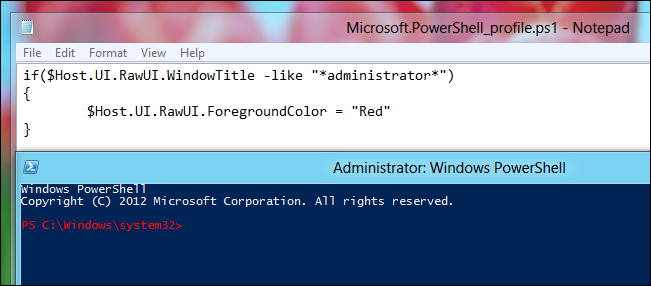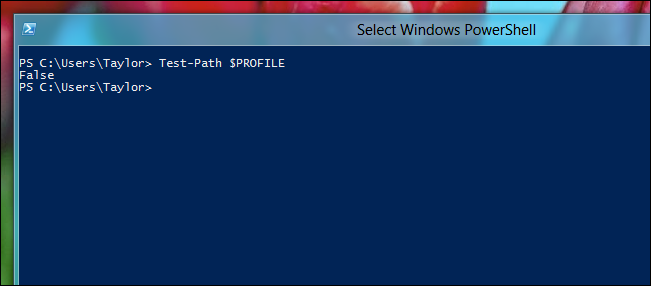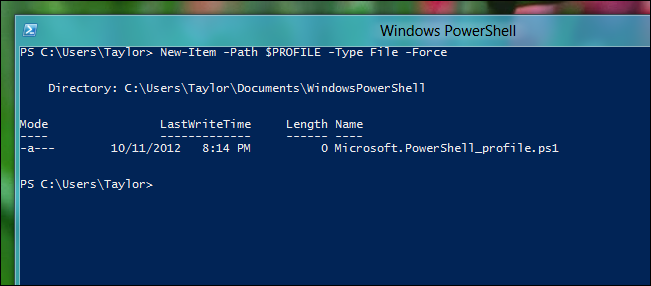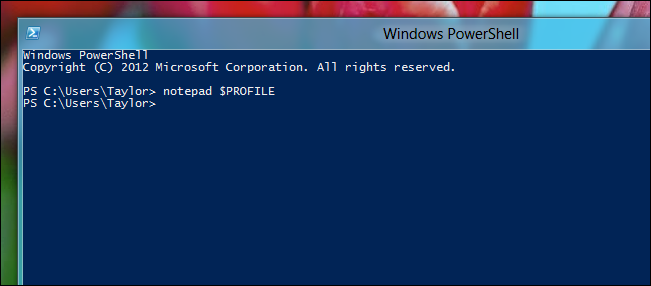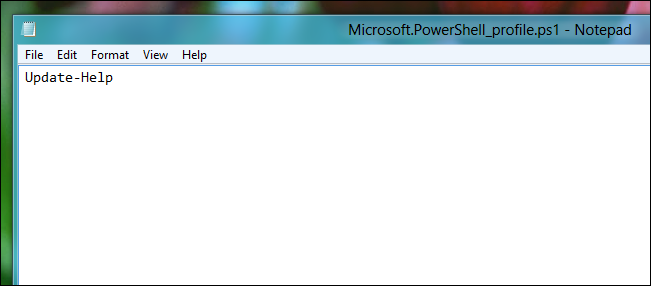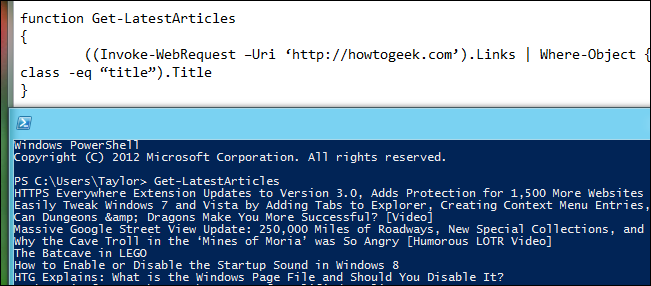Quick Links
PowerShell is a great way to automate almost anything in Windows. However, its not just a scripting language. If you find yourself using it as a command line shell it may be useful to store your functions and customizations in a profile that gets loaded every time you load the Console. Read on to find out how.
Creating a PowerShell Profile
The first thing we need to do is check if you already have a profile. There is an automatic variable, $Profile, that stores the fully qualified location of the PowerShell profile. An easy way to check if your profile exists is to use the Test-Path cmdlet on the $Profile variable.
Test-Path $Profile
As you can see we don’t have a profile file yet, so we will need to create one, you can easily do that with the New-Item cmdlet.
New-Item –Path $Profile –Type File –Force
Note: Using the force parameter will cause a profile to be created even if you already had one. This means your old profile will be overwritten.
You can edit your profile using notepad, which is easily started using PowerShell.
notepad $Profile
You can put any commands,functions,alias’s and even module imports into your PowerShell profile. Here are some things examples and ideas of what you can put in your profile.
Since PowerShell 3 comes with updatable help, the easiest way to keep your help files updated is by adding the Update-Help cmdlet to your profile.
Note: Update-Help will only download help files once a day, this is fine for us since we don’t want it updating help files every single time we open the console. If you do want it to update every time you can use the force parameter.
Another thing I like to add to my profile is custom functions that I have written over time, this makes them automatically available in the console. Below you can see that you can literally just copy a function out of a script and put it in your profile. It will then be available for use in the console.
Finally, I also have some customizations to the console. One of my favorite ones is shown below, it basically determines if you have opened an elevated PowerShell console and changes the font color, this way I always remember that I am running with elevated privileges.
What do you have in your profile? Let us know in the comments.