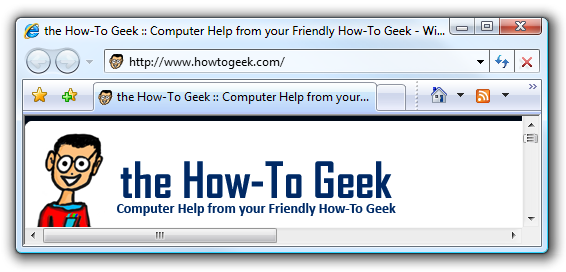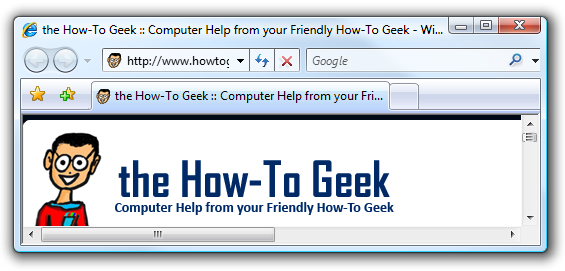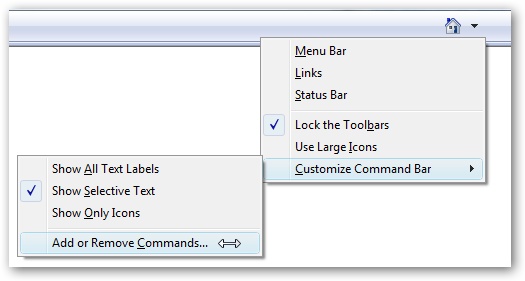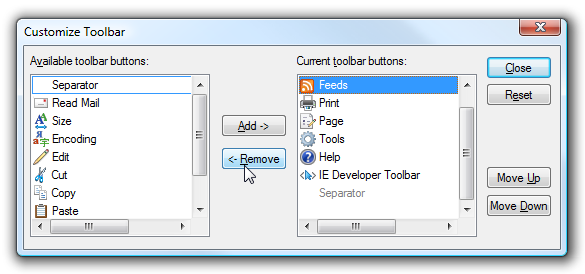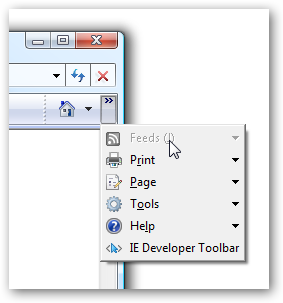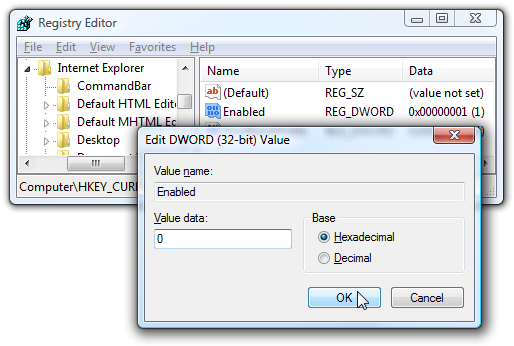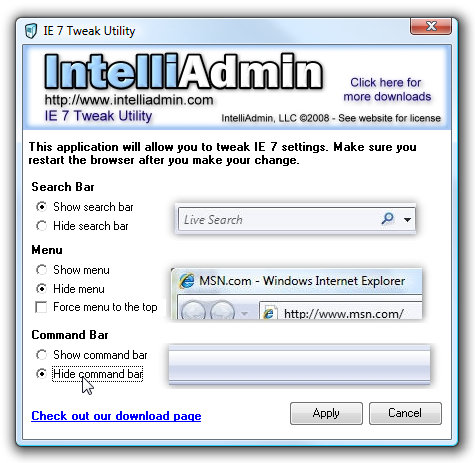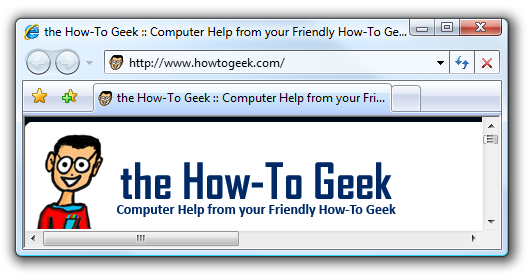One of the many annoyances I have with Internet Explorer is the fairly small default width of the tab bar... as somebody who opens a lot of tabs all the time, it becomes difficult to manage. With a simple tweak, we can remove the command bar that usually sits on the right of the tabs.
Instead of the default like this:
We can remove those buttons, giving us more space:
Add or Remove Buttons
Instead of removing the entire bar, you can simply add or remove the buttons from the bar by right-clicking on it, choosing Customize Command Bar and then Add or Remove Commands.
From here you can limit the buttons to only the ones you want... do you ever really use the Help button?
Or you can just make the toolbar's width small enough that it only shows a single button, with the others still being accessible through clicking on the chevron (make sure to un-check the "Lock the Toolbars" option)
If you still insist on removing the toolbar entirely, keep reading.
Manual Registry Hack
Open up regedit.exe through the start menu search or run box, and then browse down to the following key:
HKEY_CURRENT_USER\Software\Microsoft\Internet Explorer\CommandBar
Find the key named "Enabled" in the right-hand side, and set the value to 0. You'll have to restart IE for the change to take place. Obviously you would set it back to 1 to put the command bar back in place.
Disable the Command Bar the Easy Way
Instead of messing with the registry, you can simply download the IntelliAdmin IE 7 Tweak Utility, which will perform the registry edits for you, and also let you hide the search bar, or force the menu bar to the top, both topics we've covered the registry hack method for in the past.
Download IE 7 Tweak Utility from intelliadmin.com
You can really minimize the amount of browser UI space by removing both the search and command bars:
You can always use the Alt key to temporarily show the menu, or get to things via keyboard shortcuts.