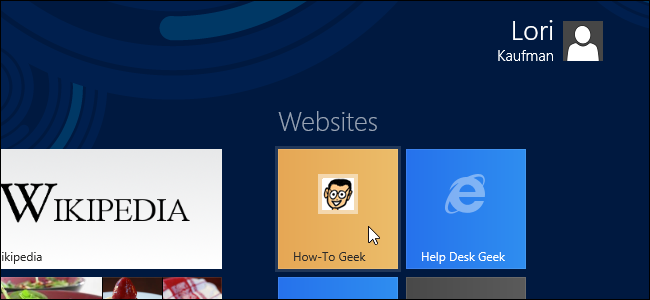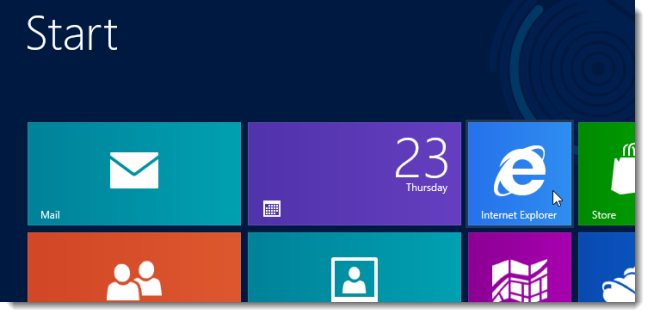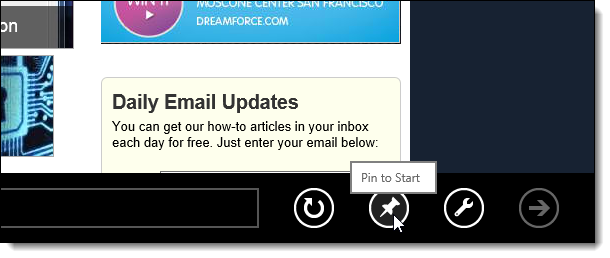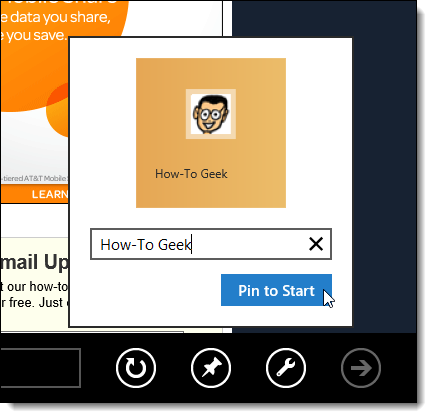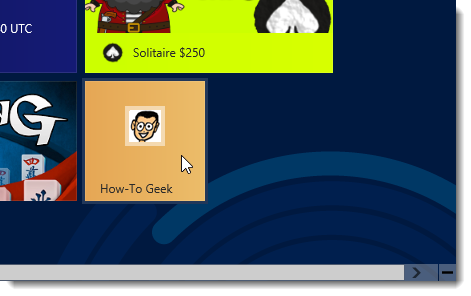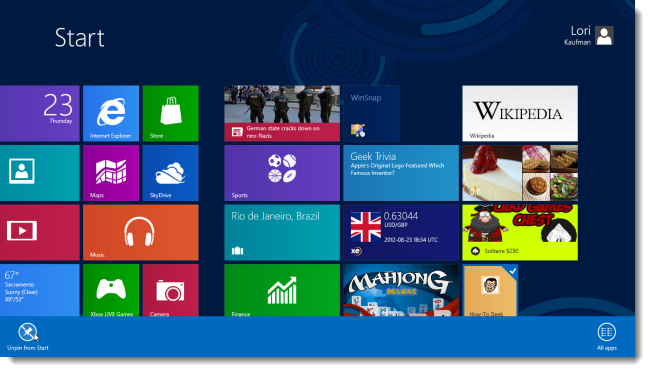It’s easy to pin apps and folders to the Metro Start screen in Windows 8. What about your favorite websites? Windows 7 allows you to pin websites to the Taskbar. It’s also easy to pin your favorite websites to the Windows 8 Metro Start screen.
Open Internet Explorer 10 from the Metro Start screen and navigate to a website you want to pin.
Once the site has loaded, click the Pin to Start button on right side of the bar at the bottom.
By default, the title of the current page is entered as the title for the site. Change the title, if desired, and click Pin to Start.
A tile for the website is added to the right side of the Metro Start screen. You can drag it to another location on the Start screen, if you want. If you pin several websites to the Start screen, you can group them and label the group to keep your screen organized.
To remove a pinned website from the Metro Start screen, right-click on the tile and click the Unpin from Start button on the left side of the bar that displays at the bottom of the screen.
Clicking a pinned website tile opens that website in the Metro version of IE10. If you prefer the Desktop version of IE10, you can make your pinned website tiles open in the Desktop IE.