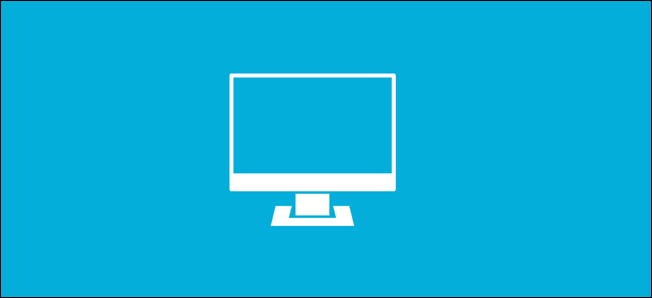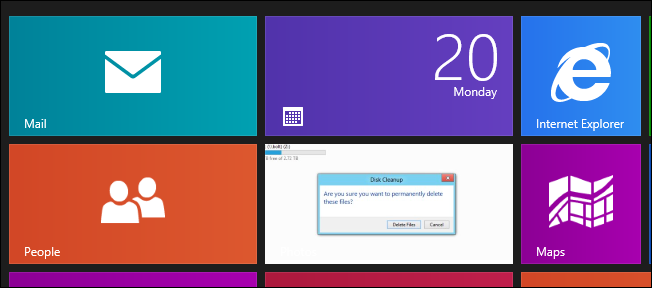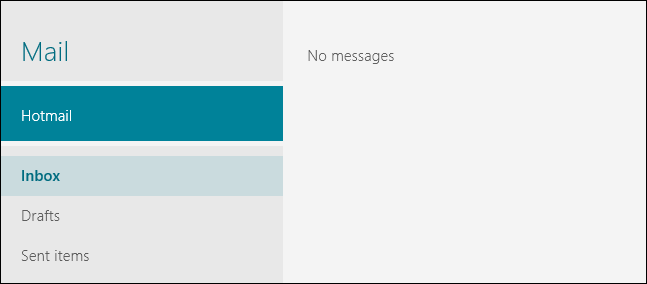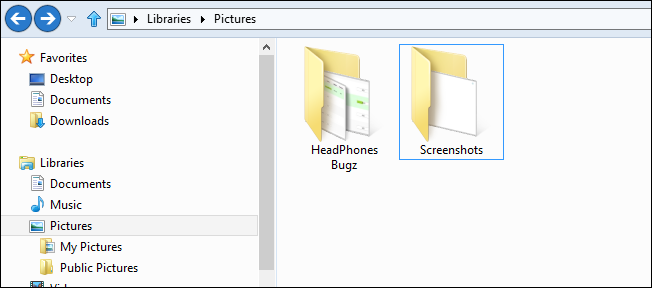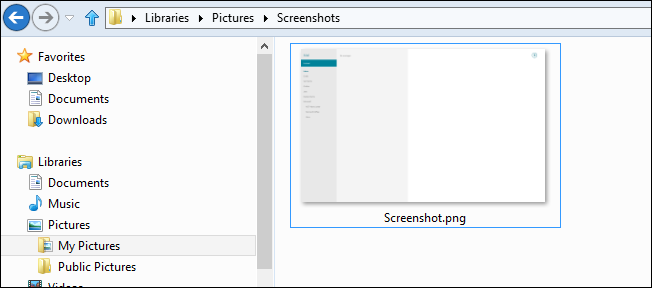Quick Links
Today we are going to show you a nifty new shortcut built into Windows 8 that lets you capture everything that’s on your screen--this is the first time that Windows has really included a built-in way to capture screenshots.
Taking a Screenshot in Windows 8
Switch to the Start Screen and launch your app of choice.
To take a screenshot, hold down the Windows key and press the PrtScn (Print Screen) button on your keyboard.
Now press the Win + E keyboard combination to open Explorer and navigate to your Pictures library in the left-hand side panel, here you will find a newly created Screenshots folder, double-click on it to open it up.
Inside you will find all the screenshots you have taken, listed in chronological order.
That’s all there is to it.