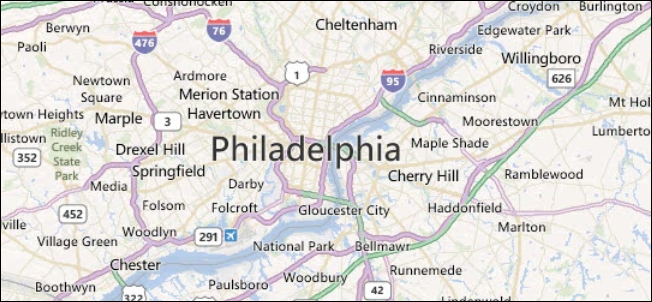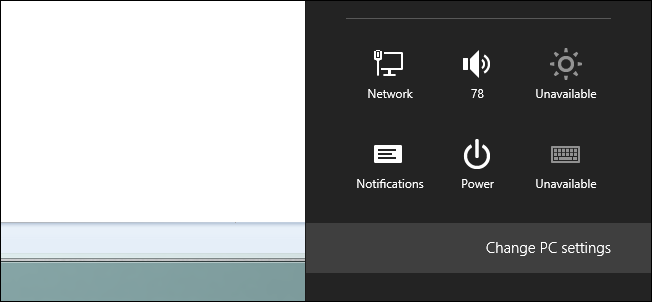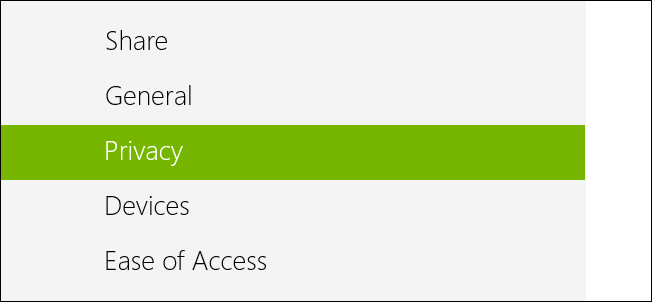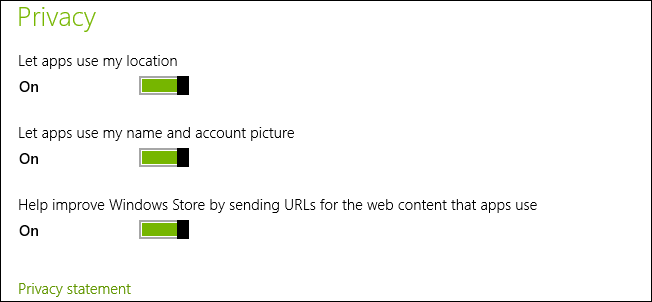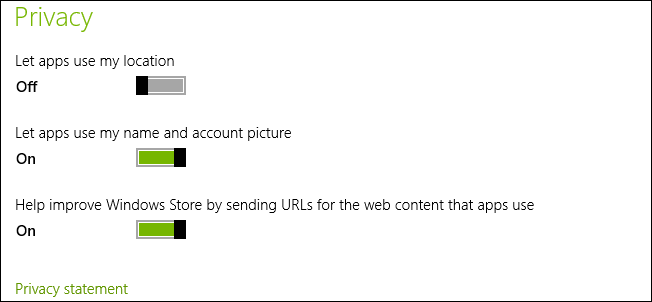Depending on the settings you chose when you originally set up Windows 8 you may have given apps access to your location. While it may help in some situations like using the Maps app a lot of people prefer privacy. Read on to find out how to claim your privacy back in Windows 8.
Preventing Applications From Using Location Information
Press the Windows + I keyboard combination and click on the Change PC Settings link at the bottom of the sidebar.
When the new Immersive Control Panel opens, head on over to the Privacy section.
On the right-hand side you will see a setting allowing apps to use your location.
You will need to turn it off by moving the slider to the left.
That’s all there is to it.