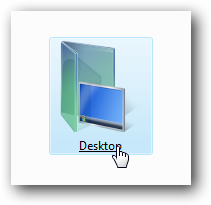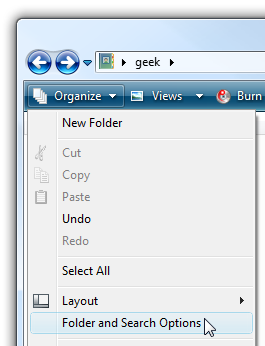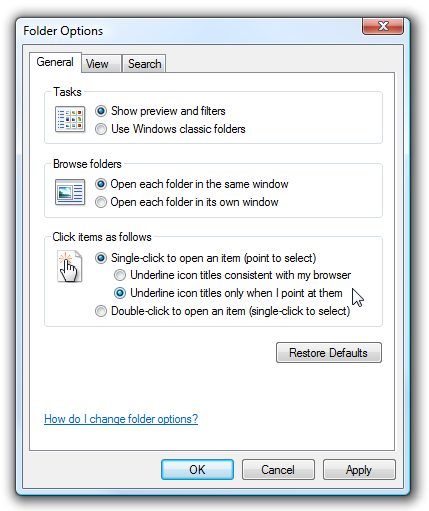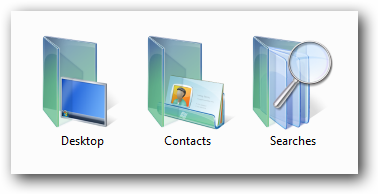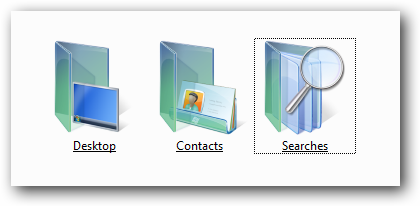One of our readers wrote in yesterday asking about how to set Windows 7 or Vista to open files and folders with a single click, and I realized that was something I'd never written about before, so I figured I'd write it up. This change is nothing new, the setting has existed since Windows 9x and likely most of you know how to activate it, but in case you don't, here's the quick and easy setting change. With this change, just hover over an icon and you'll see the underline: And a single click will open up the folder. Changing the Setting Open up any folder, click on Organize and then Folder and Search options.
Then change the "Click items as follows" section to "Single-click" instead of "Double-click".
You'll notice the setting underneath it, which determines whether icon titles are underlined or not by default. The default setting is only when you point at them, so your icons will look normal:
If you change that setting to "Underline icon titles consistent with my browser", you'll see the titles on all items, all the time:
Personally I just prefer to leave Windows to the default double-click, but a lot of people prefer single clicking, and now you know how to do it.