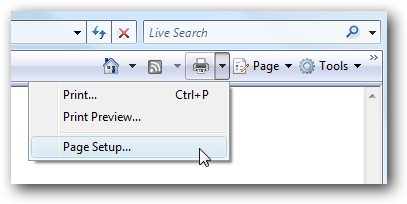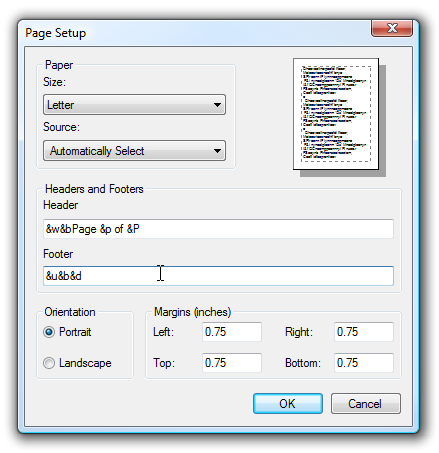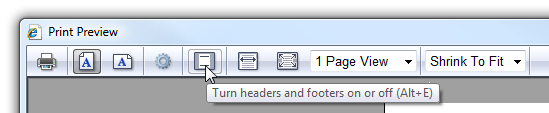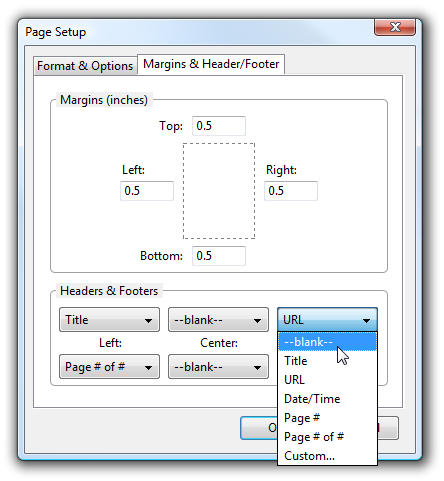If you're the type of person that likes to print off long articles for offline reading, then you've no doubt had the same irritation as me: How do I disable the page URL from printing on every page? It's really annoying, and it's a waste of ink as well, especially since many pages have long URLs that don't fit on the printed page anyway. Luckily we can easily change this with a small configuration tweak in either browser. Remove from Internet Explorer Simply click on the little arrow next to the printer icon on the toolbar, and then choose Page Setup from the menu. Now you should see a "Headers and Footers" section where you can specify what is printed. The codes, like &w and &b are replaced with the values on the current page, such as the URL.
To remove the URL from printing, simply remove the text from the Footer box. Otherwise, you can more fully customize the setup by following the instructions in this article. Tip: If you just want to remove the header and footer for a single print job, you can click on Print Preview, and then click on the button for "Turn headers and footers on or off"
Then you can simply click the print button, and your print job will print without that extra information. Remove From Firefox Go to the File \ Page Setup item on the menu, and then select the Margins & Header/Footer tab in the dialog.
You should be able to change the drop-downs to set the Title or URL to --blank-- instead, which will prevent them from printing. Note that you could also use this to put the page numbers at the top instead of the bottom if you prefer that. Note: You can access the Page Setup from the print preview screen, which should set the options just for that print job.