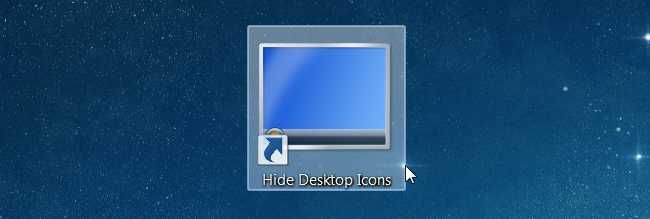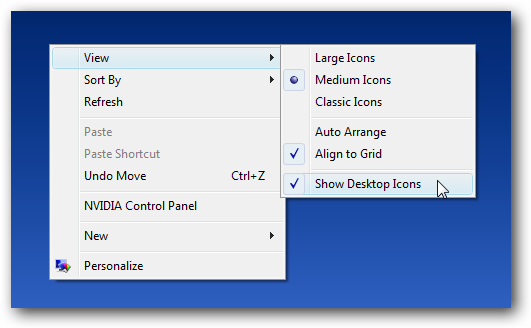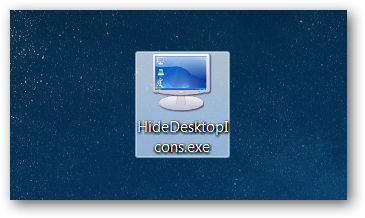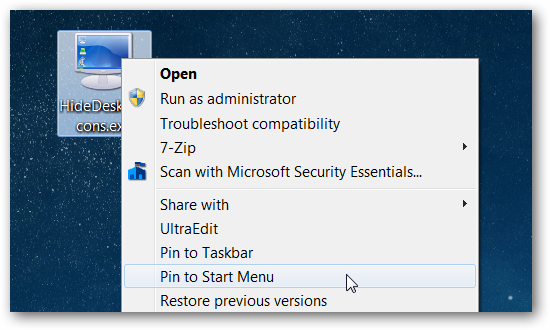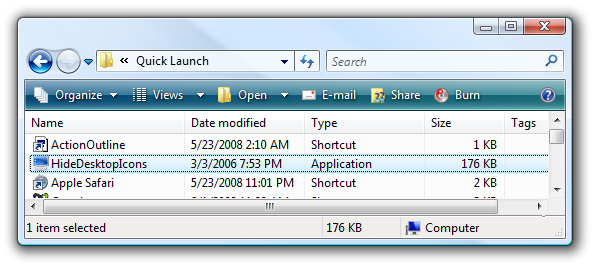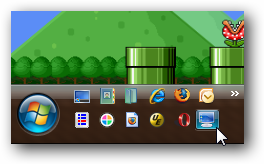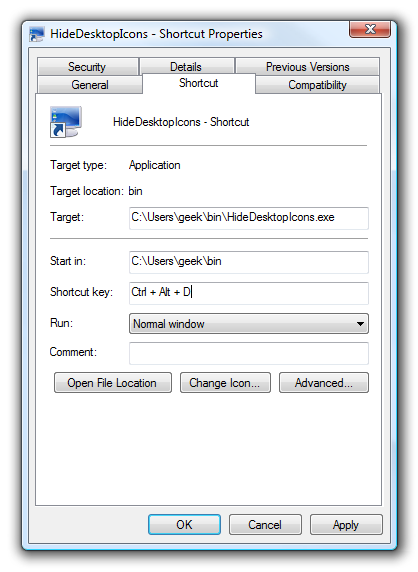Quick Links
If you’ve got loads of icons cluttering up your desktop, you might want a quick way to turn them off without using the context menu; here’s a quick and easy way to make a shortcut key to turn them on or off.
Note: this article was originally written a couple of years ago, but we tested it out on Windows 8, 8.1, and even Windows 10 to verify that it works and figured that we'd update and publish it again.
Create a Shortcut to Toggle the Desktop Icons
The solution comes through a small utility written by one of the Desktop Sidebar programmers (an alternate sidebar with loads of modules). Just so we're clear, this utility does the same thing as a right-click on the desktop and toggling the "Show Desktop Icons" item.
Setting Up the Shortcut
The first thing you'll need to do is download the HideDesktopIcons application and save it somewhere other than the desktop, preferably somewhere where it won't be deleted—you could put it under your Program Files folder if you wanted to.
If you’re using Windows 7, all you need to do is right-click on the file and choose Pin to Taskbar or Pin to Start Menu, depending on where you want it. We’ll put it on the Start Menu so we can assign a hotkey to it.
Still Using the Quick Launch Bar?
If you’re using a previous version of Windows and you’d like to put it on the Quick Launch bar, you can do that by opening up Explorer and typing the following into the address bar—just keep in mind that shortcuts on the Quick Launch bar don’t allow shortcut keys, so you’ll need to copy it to the Start Menu as well.
shell:Quick Launch
Now you have a shortcut that can be used for quick access...
Creating the Hotkey
To assign a hotkey, we're going to assume that you've pinned the shortcut to the Start Menu. Go ahead and right-click on the shortcut in the Start Menu and choose Properties to assign a hotkey (I use Ctrl+Alt+D since it's easy to remember).
Now you can access the desktop icons through a shortcut icon or shortcut key.
Supporting Files (If Needed)
If you get an error when you try to run this application, you probably need to have the Microsoft C++ runtime installed, which you can get get from the following link:
Microsoft Visual C++ 2005 Redistributable Package (x86)
Download Application
Note: we normally wouldn’t host a download, but the original source appears to be gone.
Download HideDesktopIcons Application (How-To Geek Mirror Copy)