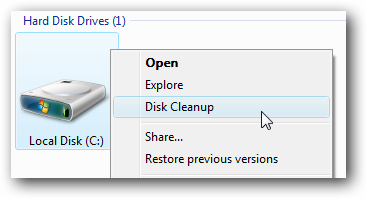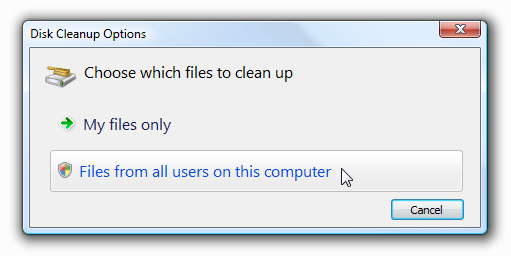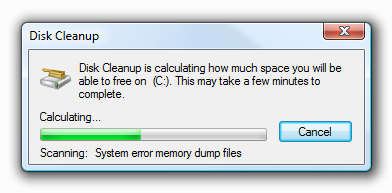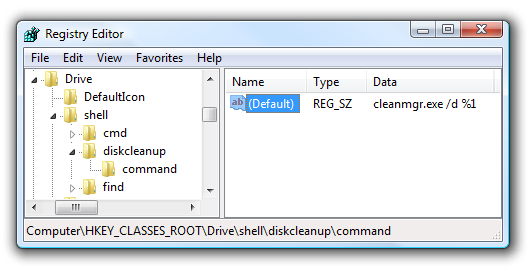The registry hack for this article comes to us courtesy of jd2066, one of our helpful forum members. Normally when you want to access the Disk Cleanup tool, you usually have to either find it through the start menu, or open up the drive properties window. Instead of going through all that, we can use a simple registry hack to add a menu item to the drive right-click menu. Using the Hack After installation, you can simply right-click on a drive and choose "Disk Cleanup" from the menu: If you are using Windows 7 or Vista, you'll be asked whether you want to clean up your files or all files...
And then disk cleanup will begin:
Manual Registry Hack Open up regedit through the start menu search or run box, and then browse down to the following key:
HKEY_CLASSES_ROOT\Drive\shell
Create a new key called "diskcleanup" and set the default value to "Disk Cleanup". Then create another key underneath it called "command" and set the value to the following:
cleanmgr.exe /d %1
The change should be immediate, just right-click on the drive and you should see the new menu item. Downloadable Registry Hack Simply download, extract, and double-click on DiskCleanupDriveMenu.reg to enter the information into the registry. You can use the included RemoveDiskCleanupDriveMenu.reg file to reverse the changes. Download DiskCleanupDriveMenu Registry Hack