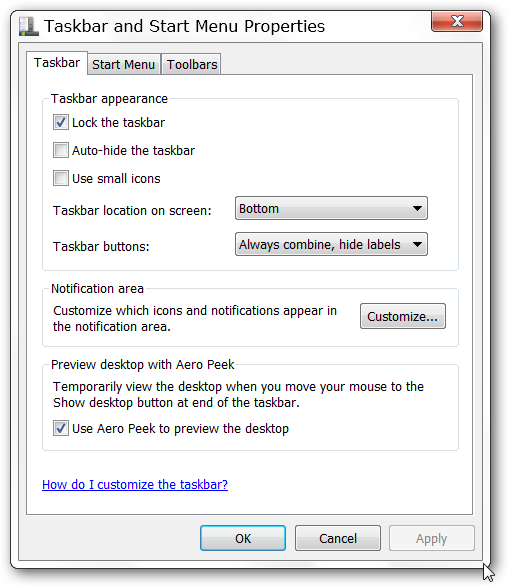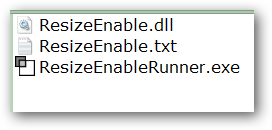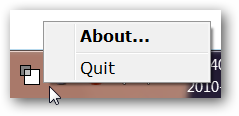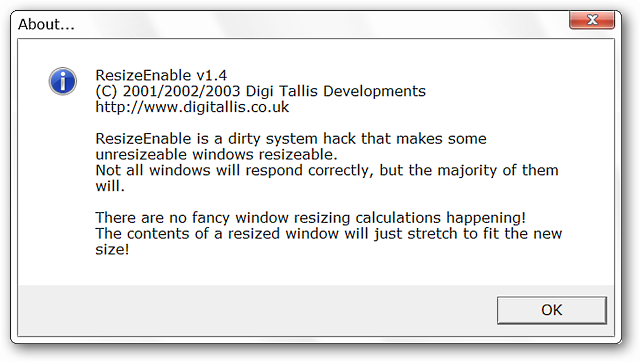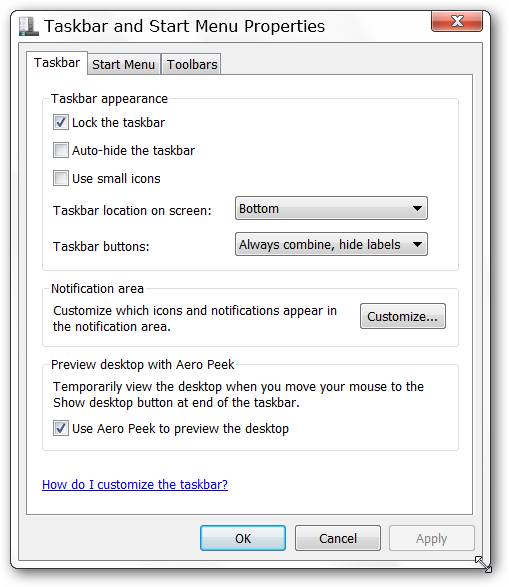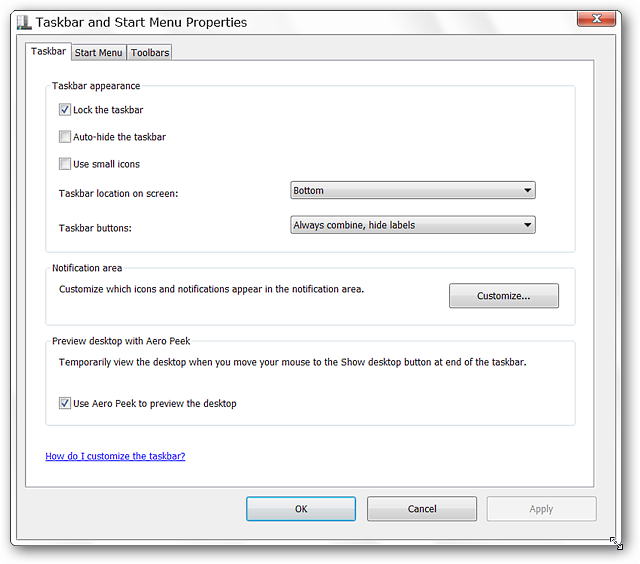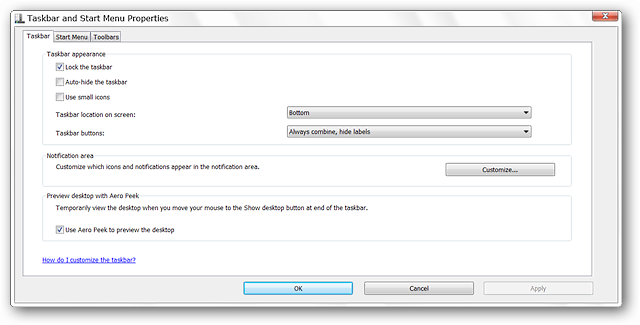Are you frustrated with Windows app windows that can not be resized at all? Now you can apply some “attitude adjustment” and resize those windows with ResizeEnable. Before Everyone is familiar with the many app windows in their Windows OS that simply can not be resized. What you need is cooperation, not attitude. For our example we chose the “Taskbar and Start Menu Properties Window”…notice the cursor in the lower right corner. No resizing satisfaction available at all… After The program comes in a zip file with three files as shown here. Once you have unzipped the program place it in an appropriate “Program Files Folder”, create a shortcut, and you are ready to go.
There will be a “System Tray Icon” with only two “Context Menu” items…“About & Quit”.
Here is a quick look at the “About Window” that tells you exactly what ResizeEnable does. Notice that it does state that you may occasionally have a window that may not respond correctly.
Now back to our “Taskbar and Start Menu Properties Window”. Notice the resizing cursor in the lower right corner….time for some fun!
During our test the “Taskbar and Start Menu Properties Window” was suddenly a dream to resize.
Daring to stretch the window even further…now that is what you call “stretching” the window out in comparison to its’ original size! Think of all the windows that will be much easier to work with now…
Conclusion If you have been frustrated with non-resizeable windows then ResizeEnable will certainly bring a smile to your face as you watch those windows suddenly become a lot more cooperative. This is definitely one app that is worth adding to your system. Links Download ResizeEnable (zip file)