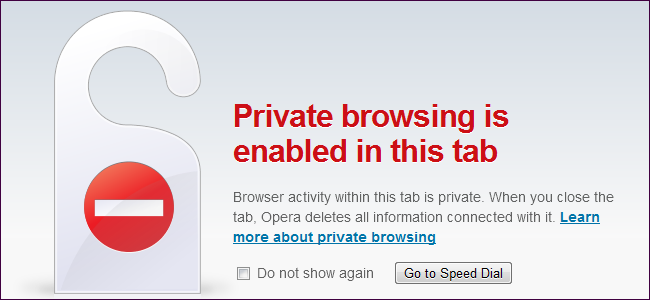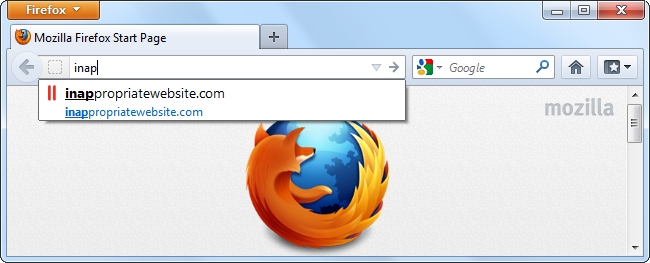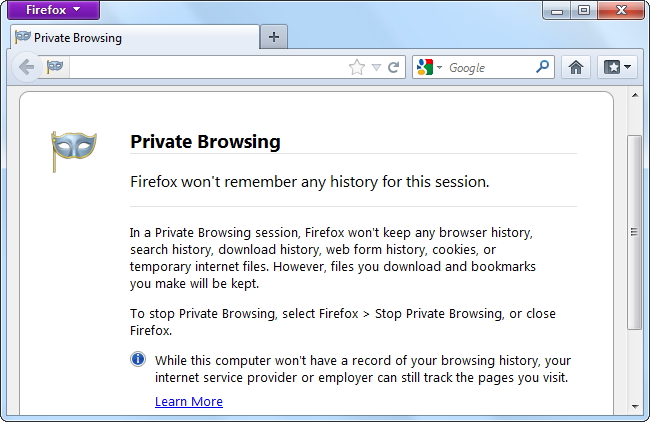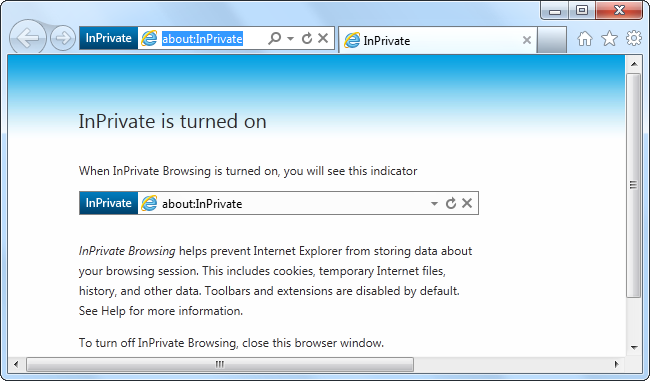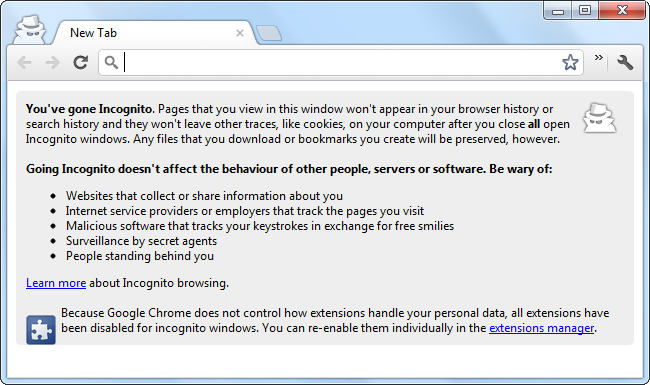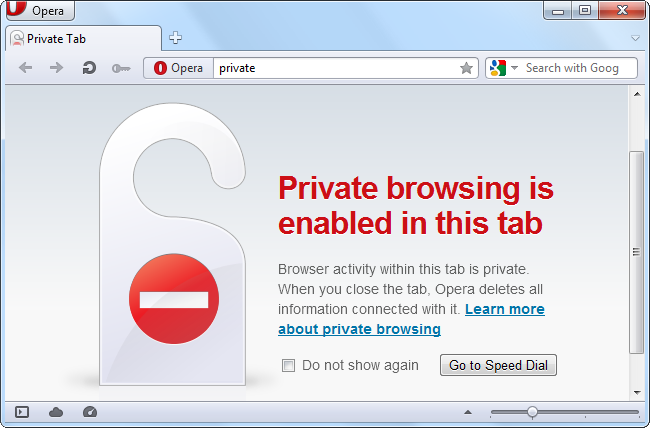Quick Links
Private Browsing, InPrivate Browsing, Incognito Mode – it has a lot of names, but it’s the same basic feature in every browser. Private browsing offers some improved privacy, but it’s not a silver bullet that makes you completely anonymous online.
Private Browsing mode changes the way your browser behaves, whether you’re using Mozilla Firefox, Google Chrome, Internet Explorer, Apple Safari, Opera or any other browser – but it doesn’t change the way anything else behaves.
What Browsers Normally Do
When you browse normally, your web browser stores data about your browsing history. When you visit a website, your browser logs that visit in your browser history, saves cookies from the website, and stores form data it can autocomplete later. It also saves other information, such as a history of files you’ve downloaded, passwords you’ve chosen to save, searches you’ve entered in your browser’s address bar, and bits of web pages to speed page load times in the future (also known as the cache).
Someone with access to your computer and browser could stumble across this information later – perhaps by typing something into your address bar and your web browser suggesting a website you’ve visited. Of course, they could also open your browsing history and view the lists of pages you’ve visited.
You may be able to disable some of this data collection in your browser, but this is the way the default settings work.
What Private Browsing Does
When you enable Private Browsing mode – also known as Incognito Mode in Google Chrome and InPrivate Browsing in Internet Explorer – your web browser doesn’t store this information at all. When you visit a website in private-browsing mode, your browser won’t store any history, cookies, form data – or anything else. Some data, like cookies, may be kept for the duration of the private browsing session and immediately discarded when you close your browser.
When private-browsing mode was first introduced, websites could get around this limitation by storing cookies using the Adobe Flash browser plug-in, but Flash now supports private browsing and won’t store data when private-browsing mode is enabled.
Private browsing also functions as a completely isolated browser session – for example, if you’re logged into Facebook in your normal browsing session and open a private-browsing window, you won’t be logged into Facebook in that private-browsing window. You can view sites with Facebook integration in the private-browsing window without Facebook tying the visit to your logged-in profile. This also allows you to use the private-browsing session to log into multiple accounts at once – for example, you could be logged into a Google account in your normal browsing session and log into another Google account in the private-browsing window.
Private browsing protects you from people with access to your computer snooping at your browsing history – your browser won’t leave any tracks on your computer. It also prevents websites from using cookies stored on your computer to track your visits. However, your browsing is not completely private and anonymous when using private-browsing mode.
Threats On Your Computer
Private Browsing prevents your web browser from storing data about you, but it doesn’t stop other applications on your computer from monitoring your browsing. If you have a key logger or spyware application running on your computer, that application could monitor your browsing activity. Some computers may also have special monitoring software that tracks web browsing installed on them – private browsing won’t protect you against parental-control-type applications that take screenshots of your web browsing or monitor the websites you access.
Private browsing prevents people from snooping on your web browsing after it’s occurred, but they can still snoop while it’s occurring – assuming they have access to your computer. If your computer is secure, you shouldn’t have to worry about this.
Network Monitoring
Private browsing only affects your computer. Your web browser can decide not to store browsing activity history on your computer, but it can’t tell other computers, servers, and routers to forget your browsing history. For example, when you visit a website, the traffic leaves your computer and travels through several other systems to reach the website’s server. If you’re on a corporate or educational network, this traffic goes through a router on the network – your employer or school can log the website access here. Even if you’re on your own network at home, the request goes through your Internet service provider – your Internet Service provider can log the traffic at this point. The request then reaches the website’s server itself, where the server can log your access.
Private browsing doesn’t stop any of this logging. It doesn’t leave any history lying around on your computer for people to see, but your history can always be – and usually is -- logged elsewhere.
If you really want to browse the web anonymously, try downloading and using Tor.