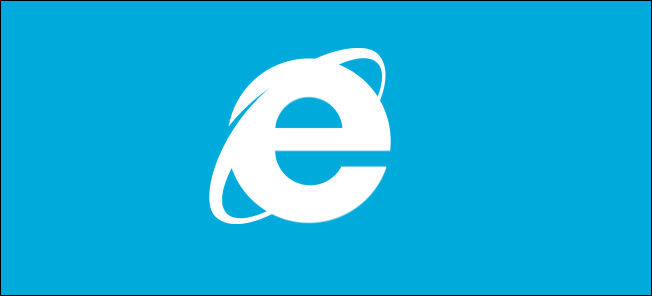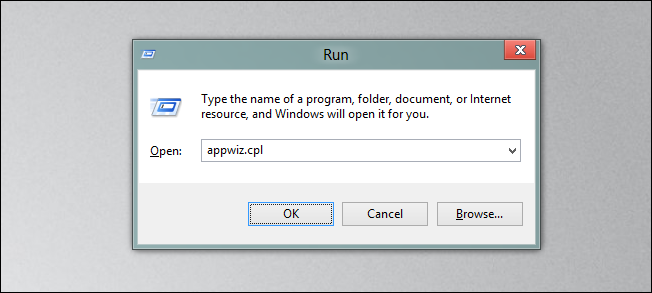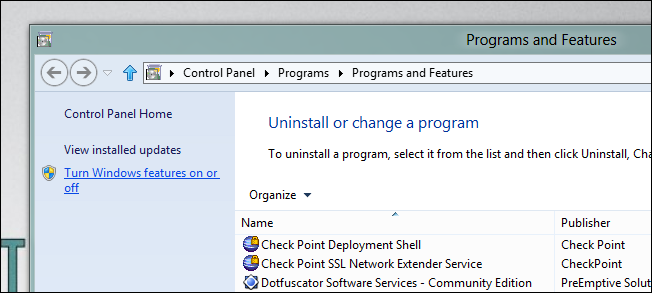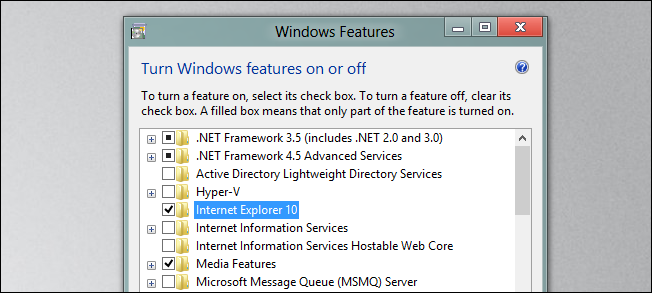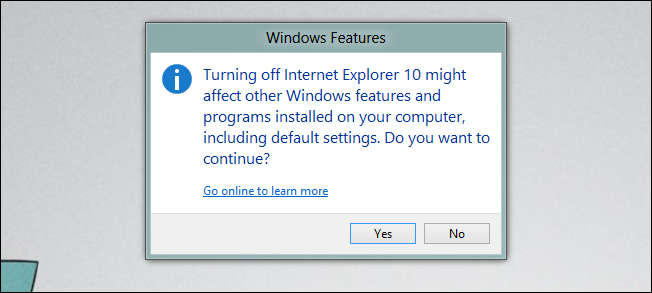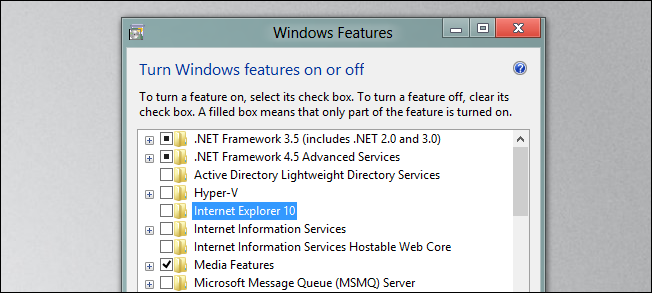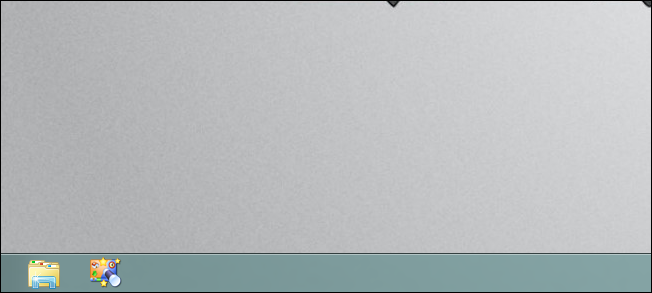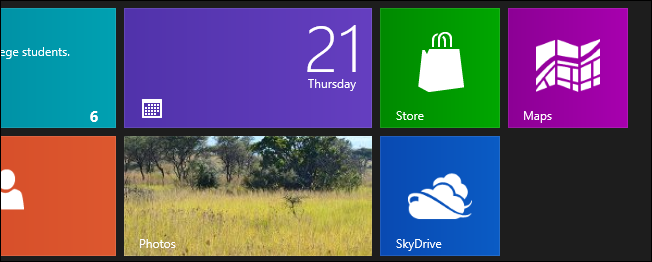We previously explained why so many geeks hate Internet Explorer, and even though Internet Explorer 9 and 10 are greatly improved, and on par with the competition, we're still going to explain how to uninstall it from Windows 8 if you should want to do so.
Uninstalling Internet Explorer 10
Press the Win + R keyboard combination and type appwiz.cpl into the run box, then hit enter.
When the Programs and Features window opens, you are going to want to click on the “Turn Windows features on or off” hyperlink on the left hand side.
Next, find Internet Explore and uncheck it.
You will then be given a warning, you can just click yes to continue.
Now click on the OK button, and then reboot your machine.
Once you machine has restarted, you will see that Internet Explorer is no longer in the taskbar
You should also notice that the Metro version of Internet Explorer has also been removed.
That’s all there is to it.