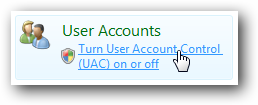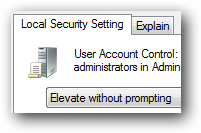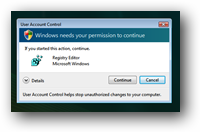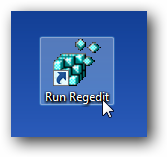The single biggest irritation in Windows 7 and Vista is the UAC (User Account Control) system, especially for people that do a lot of tweaking. When you are trying to make configuration changes, it seems like every couple of seconds you are hitting another UAC prompt. Sure, it's more secure... but what options do we have to make it less annoying? There are at least 4 different ways that we can tweak UAC to be less annoying, most of which I've written about before. Note: Disabling or modifying UAC is a security risk. If you want to be as secure as possible, you should likely leave things alone. 1) Disable UAC Entirely The first thing that you can always do is completely disable UAC... the only problem with this is that you'll end up making the system less secure if you are also the type of person that downloads and tests a lot of software. I can't recommend that you do this, but at least you know that you have the option to.
2) Auto-Accept UAC Prompts for Administrators Only
If you want to leave UAC enabled, but disable the prompts from showing up under your administrator account, you can tweak a setting that will "Elevate without prompting", so you never see the prompt show up. This is more secure than disabling UAC entirely, because an application started as a regular user can't perform an action that is meant for administrators. For instance, Internet Explorer can still run in protected mode this way. Disable UAC Prompts for Administrators Only 3) Disable the Blackout Screen (Secure Desktop)
The most annoying part of UAC for me is the screen that blacks out everything other than the UAC prompt... because it usually takes forever to show up, and depending on your video card it can do weird things with your desktop. You can disable the secure desktop feature but leave the UAC prompts the way they are... of course this is potentially a security hole as well, since an application could fraudulently "click" the prompt for you. (Secure desktop prevents applications from doing this) Make UAC Stop Blacking Out the Screen in Windows Vista 4) Create Administrator Mode Shortcuts Without UAC Prompts
Instead of disabling UAC in any way, what we can do is setup a few shortcuts that bypass UAC entirely. This is especially useful if you open a particular administrator-mode application a dozen times per day. The trick to this is using task scheduler to launch the applications, and then telling task scheduler to run the task. This is more secure than the other options, since only our special shortcut will bypass UAC. Create Administrator Mode Shortcuts Without UAC Prompts Extra: Make sure to Install (at least) Vista Service Pack 1 If you haven't already installed Service Pack 1 or later, you should make sure that you install it... one of the fixes included will limit the number of UAC prompts you have to click through to modify system files. I'm curious what percentage of our readers have actually disabled UAC. I personally am using method #4, since it's the best in terms of security, but also eliminating the annoyance for the couple of applications I launch a dozen times per day.