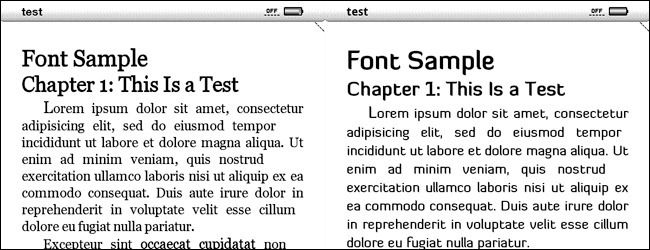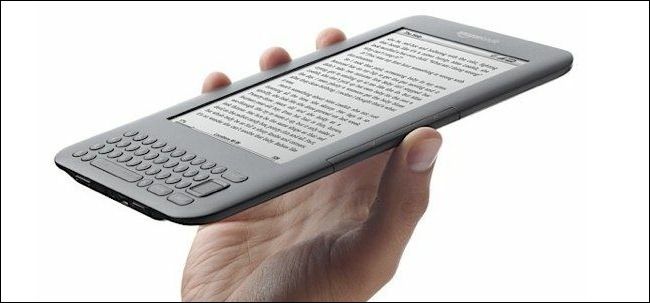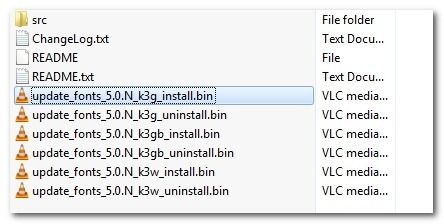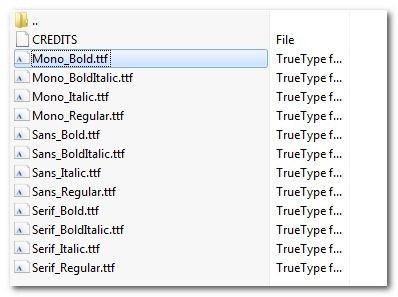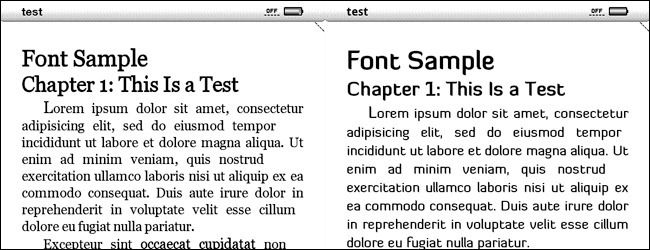The font options included with the Kindle are certainly serviceable, but why limit yourself? Today we'll show you how to easily swap out the font files on your Kindle for a completely customized reading experience.
Why customize the font? Why not! It's your ebook reader and if you want the font to be crisper, thicker, look like it belongs on Star Trek, or pack more words per line, there's no need to let Amazon's design decisions stand in your way. Today we're going to show you how you can install new fonts on your Amazon Kindle with free tools and about 20 minutes of tinkering (most of which will be spent waiting for the Kindle to reboot and rebuild the fonts).
What You'll Need
For this hack you'll need the following things
- A Jailbroken Kindle (not jailbroken yet? No problem, see our notes below)
- A free copy of the NiLuJe's Fonts Hack
- A Kindle/Micro USB Sync Cable
If your Kindle isn't already jailbroken, don't panic. It's a free, simple, and easy hack to execute. If you've already hacked your Kindle for custom screensavers, you don't need to worry about jailbreaking as you did so to enable the screensavers.
If you need to jailbreak, you can download the latest jailbreak here and then follow the jailbreaking steps in the Kindle screensaver guide to get up to speed.
Applying the Font Hack
In order to apply the font hack you first need to download the appropriate pack for your device. Unlike the other Kindle hack packs that include all the BIN files for every Kindle, the files for the font hack are a little bit larger and the packages have been split.
If you are using a K2 (Kindle 2), K2I (Kindle 2 International), DX (Kindle DX US), DXI (Kindle DX International) or DXG (Kindle DX Graphite), you need to download the K2 Pack here.
If you are using a K3G (Kindle 3 3G US) , K3W (Kindle 3 Wi-Fi) or K3GB (Kindle 3 3G UK), you need to download the K3 Pack here.
In our case, we're using the Kindle 3 3G (K3G) so we're grabbing the K3 Pack. Download the appropriate pack for your device, download it, and extract it. Within the resulting folder you'll see a BIN file that corresponds to your Kindle device. In our case it's the update_fonts_5.0.N_k3g_install.bin
Plug your Kindle into your computer via the sync cable. Once mounted, copy the appropriate BIN file over to the root directory of your Kindle. Safely eject your Kindle.
Once you've copied the file and ejected the Kindle, it's time to install the update. While it only takes a few minutes, we strongly suggest having a full battery or plugging your Kindle into a wall charger before proceeding (we've had mixed results using the computer as a charging source during updating, so we advise against it).
To install the update, navigate to the update menu by pressing Menu Button --> Settings-> Menu Button --> Update Your Kindle. The Kindle will confirm that you do indeed want to apply the update. Click OK.
Your Kindle will go through the update process which can take anywhere from 30 seconds to 10 minutes. When your Kindle restarts, the hack will be applied. You can confirm the hack either by mounting your Kindle and looking for the \linkfonts\ directly in the root or by just turning the Kindle back on and checking to see if the main menu fonts are different (don't feel bad if you end up checking for the directory anyway, the first time we applied the hack we found ourselves second guessing if the fonts were really different).
Note: If you end up not liking the results you get from the Font Hack and want to return the the Amazon defaults, just repeat the steps above using the *uninstall.bin file.
Changing the Hacked Fonts
By default, the font changes aren't super dramatic. The fonts included in the font pack are intended to subtly improve the default Kindle fonts. If you're looking to mix it up with something more distinct, you can do so by swapping out the fonts in the \linkfonts\fonts\ folder. Before you rush to do that, however, we have some guidelines and resources to share in order to make your font tinkering headache free.
First, there are some rules regarding which fonts you can swap out and how you have to name them. When you look in the \linkfonts\fonts\ folder you'll see dozens of fonts. We strongly advise against messing with any fonts except for the following:
If you delete them or swap them out with incompatible files, you risk making your Kindle unusable until you do some manual editing/swapping/rebooting to undo your mistake.
The easiest way to edit the book fonts is to grab pre-made packs compiled by MobileRead users. To that end, a really great resource is this Font Files and Samples site put together by Charles Reace. Charles has gathered up the most popular font packs, hosted them, and included samples of each font taken right from the Kindle so you can see exactly how they look before you go through the hassle of installing them. Just extract them, overwrite the files in the \fonts\ folder, and then restart your Kindle.
Barring using the premade packs, you follow the advice of the Font Hack creator NiLuje in regard to naming conventions and what each font does:
- Sans_Regular.ttf: Used in the Settings & Experimental page for the explanation texts. Also for the dictionnary/note popups.
- Sans_Bold.ttf: Used in the menus, in the top & bottom panel, and as the collection title when browsing a collection, and the inline text in the book & collection browsers (ie. the 'delete this item' stuff & co
- Sans_Italic.ttf: May be used alongside Sans_Regular or Sans_Bold somewhere ^^
- Sans_BoldItalic.ttf: Used in the book list, for the collection names
- Serif_*.ttf: Used in the reader, that's the font family your books will be rendered with.
- Serif_Bold.ttf: Used in the book & collection browser for the book title & author. (NOTE: For these purposes, Serif_Regular is used instead on FW 3.x)
- Mono_*.ttf: AFAICT, nowhere except in the browser, but I may be mistaken. (Might be used in the reader when you're feeding it a raw txt file or some raw html files, depending on styling).
When replacing files, we recommend renaming the files with the extension .old-tffso you can easily roll back your font changes in case something goes wrong.
That's all there is to it! You can take the ultra easy route with the premade packs or dig deeper and build your own custom font pack.