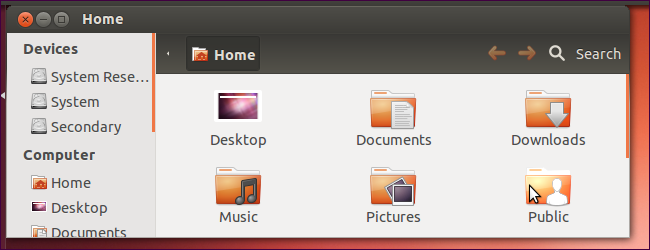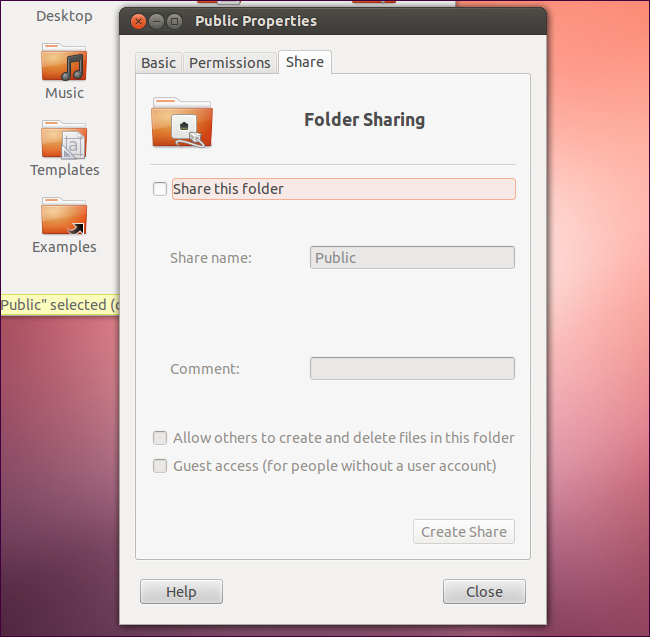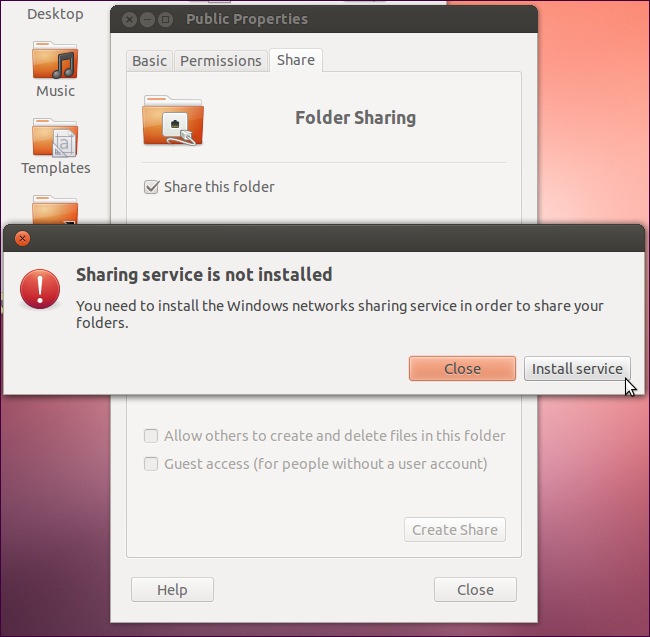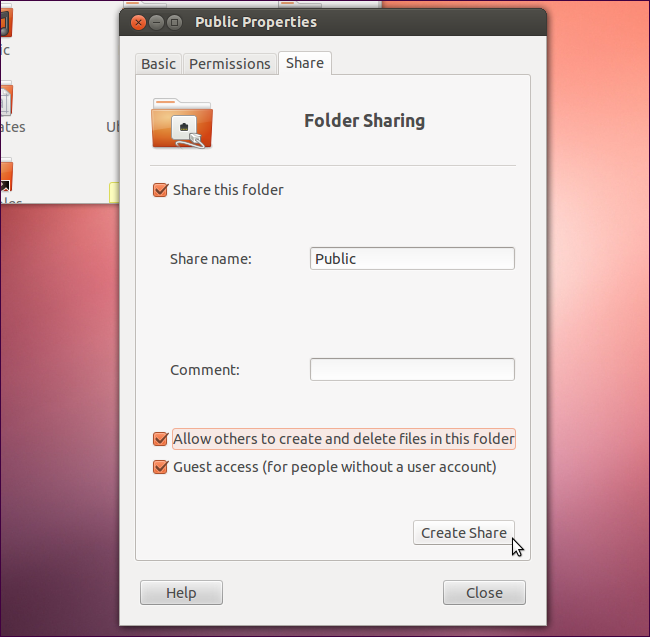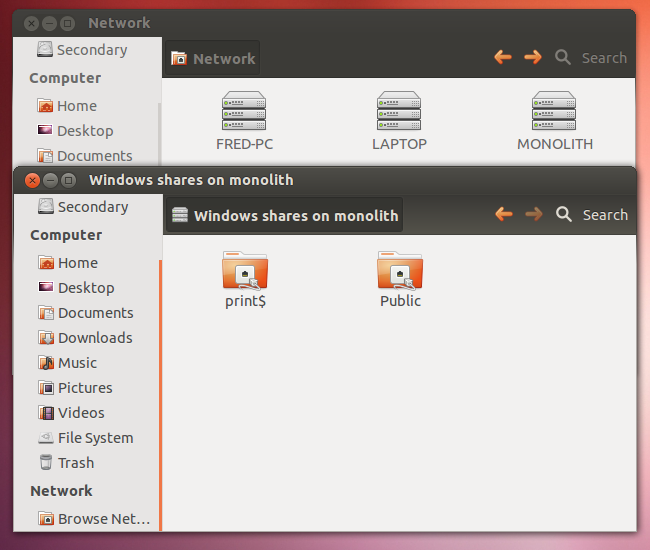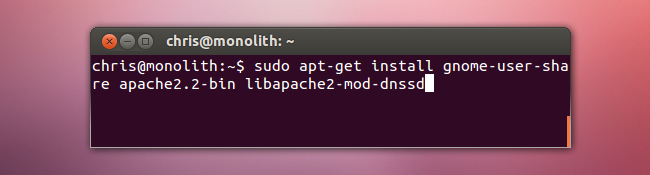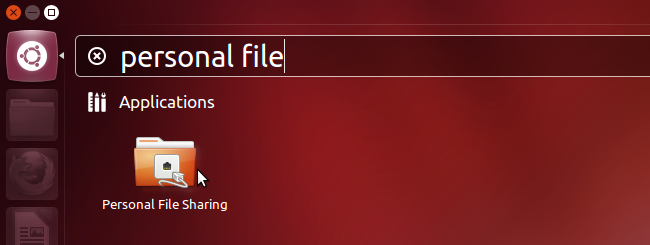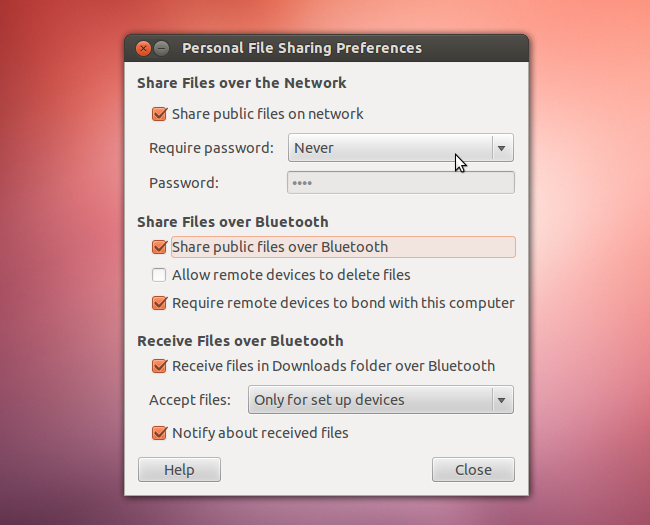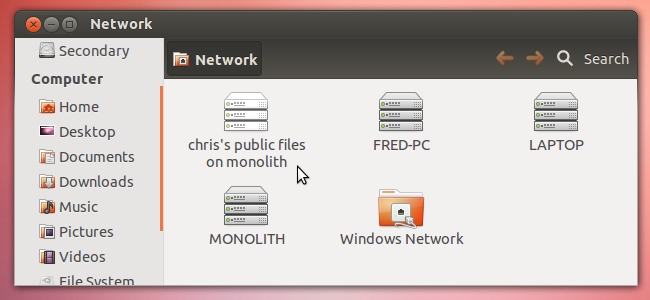You’ve probably noticed that Ubuntu comes with a Public folder in your home directory. This folder isn’t shared by default, but you can easily set up several different types of file-sharing to easily share files on your local network.
This folder was originally meant for the Personal File Sharing tool, which is no longer included with Ubuntu by default. You can install the Personal File Sharing tool or use Ubuntu’s built-in file-sharing feature to share files.
Samba Sharing
Ubuntu’s built-in file-sharing tool uses Samba, which is interoperable with Windows. Windows PCs on the local network will be able to view your shared folder if you share it this way.
To share the Public folder – or any other folder, there’s nothing special about the Public folder when it comes to Samba sharing – right-click it and select Properties. You’ll find a Share tab in the properties dialog.
Share a folder and you’ll be prompted to install the Samba software. Click the Install service button and follow the prompts to install Samba and restart your desktop session.
After you’ve installed Samba, you can easily share the folder and set the sharing permissions as restrictive or as permissive as you want them to be. Enable the Allow others to create and deletes files in this folder and Guest access check boxes and other computers on the local network will be able to easily add files to the folder without entering a password. Click the Create Share button after selecting your options.
Select Browse Network in Ubuntu’s file manager to view your network shares.
Personal File Sharing
The Personal File Sharing tool – also known as gnome-user-share – was the original reason for the Public folder. It uses Apache to offer convenient WebDAV-based file sharing, but doesn’t work with Windows systems. It supports Bluetooth file sharing, too. To use it, you’ll have to install the appropriate packages:
sudo apt-get install gnome-user-share apache2.2-bin libapache2-mod-dnssd
After you do, you’ll find the Personal File Sharing application in your Dash.
With the Personal File Sharing application, you can enable easy sharing of your Public folder over the network – it only works with the Public folder, not other folders. You can require a password never, when writing files, or whenever the share is accessed. You an also enable easy sharing and receiving of files in the Public folder over Bluetooth.
Open the Network pane in the Nautilus file browser and you’ll see each Public folder shared on the network.