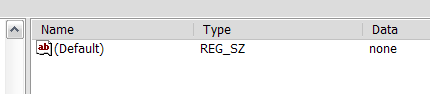If you mess around in the registry, or install some different software packages that add things to the right-click menu, you can end up with a problem where the default action on a folder is always "Search...", even though you set it to something else. There's a quick and easy fix for this problem. Open up regedit.exe by using Start\Run and then browse down to this registry key:
HKEY_CLASSES_ROOT\Directory\shell
Double-click on the default value and set it to "none" without the quotes, as seen here: This will restore the normal behavior.
Update
If you are also experiencing this problem when you try to click on a drive, you can run this command from the run box or command prompt:
regsvr32 /i shell32.dll
This should restore the normal behavior.
If you are getting a message that says "Windows cannot find 'PET32.exe'", then at some point you had a virus, or still have a virus. First, make sure that you run a virus scanner to get rid of the virus. Then run the regsvr32 command above, which should fix the problem.