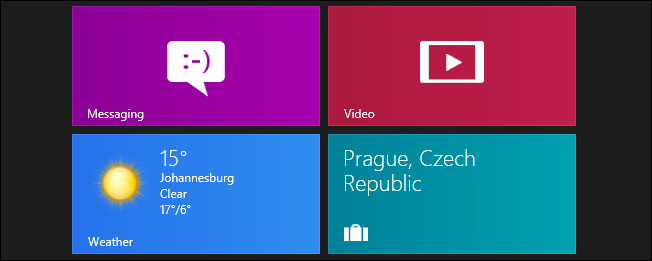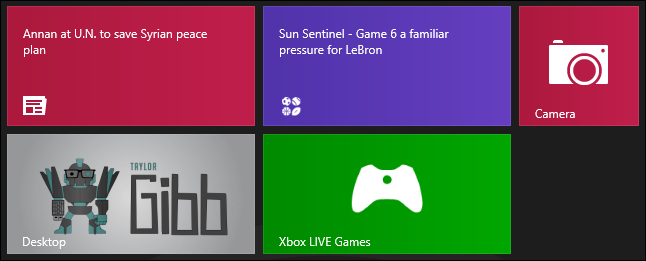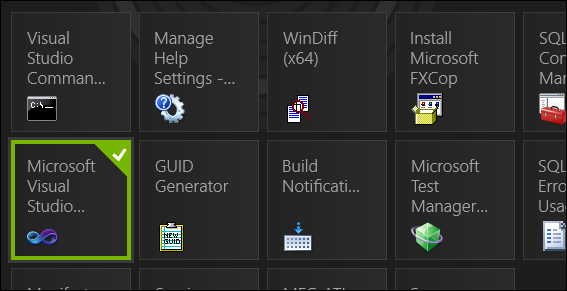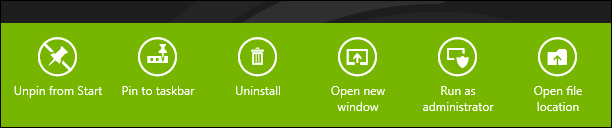Windows 8 does away with the Start Menu we all know and love, and introduces a more “immersive” Start Screen. Since there’s no context menu on the Start Screen you may be wondering how to run applications as administrator--here’s how.
Running a Application as Administrator on Windows 8
In order to launch an a Metro application we first have to be on the Start Screen, if you are not here you can quickly press the Windows key to switch to it.
Next we need to select the application that we want to run as administrator, to do this we right-click on it.
If you look to the bottom of the screen, you will see a run as administrator button, click it.
You should see a UAC prompt now, just click yes to launch the application. That’s all there is to it.