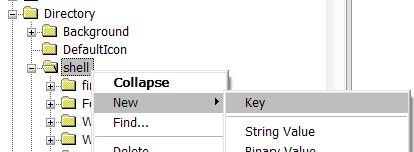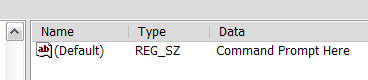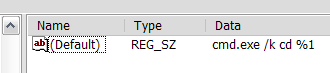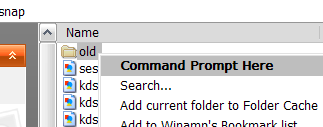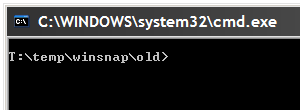A hidden functionality in Windows allows you to right click on a directory, and select "Command Prompt Here" from the menu.
Here's the registry hack to get this working. Make sure you back up your registry just in case. I'll show you the step-by-step method, but you can skip down to the bottom for the alternate reg file.
Step-By-Step Method:
Type regedit.exe into the Start\Run dialog, and then navigate to the following registry key:
HKEY_CLASSES_ROOT\Directory\shell
Once you are at that key, right click and choose the New Key option:
Name the key "CommandPrompt" without the quotes and then double-click on the default value. Change the text to "Command Prompt Here" as seen here:
Right click on the new Command key and select New key, as you did before. Name the new key Command as well, and then double-click the default value of that key. Set the text of that key to this:
cmd.exe /k cd %1
You can see what it should look like here:
Now when you right click on the folder, you should see this dialog:
That will open up a prompt like this:
Alternate method:
You can create a text file named anything.reg, and insert this text into it:
Windows Registry Editor Version 5.00
[HKEY_CLASSES_ROOT\Directory\shell\CommandPrompt]
@="Command Prompt:"
[HKEY_CLASSES_ROOT\Directory\shell\CommandPrompt\Command]
@="cmd.exe /k cd %1"
Double click on that file, and the text will be entered into the registry, and you'll have the same right click command prompt.