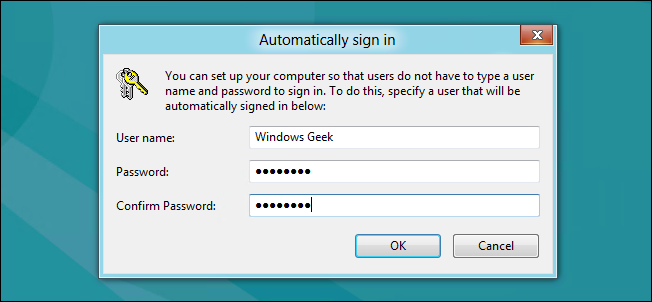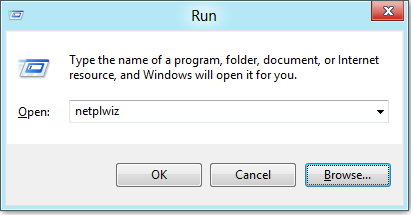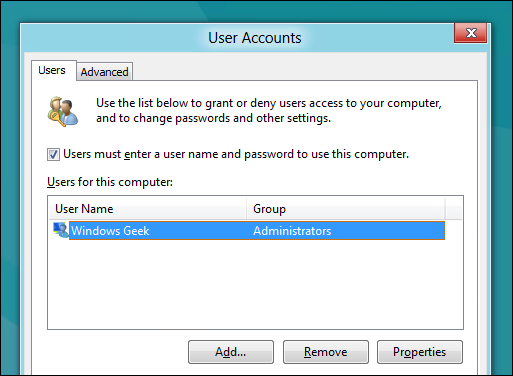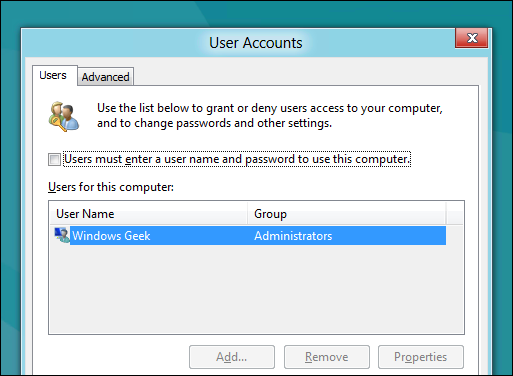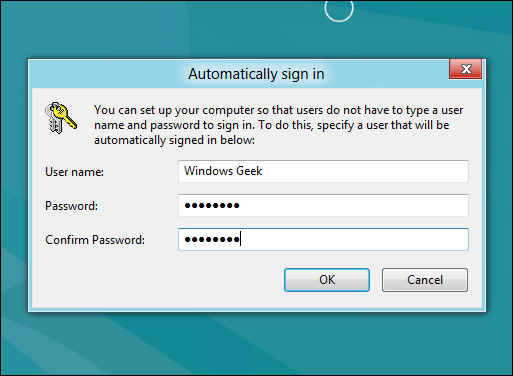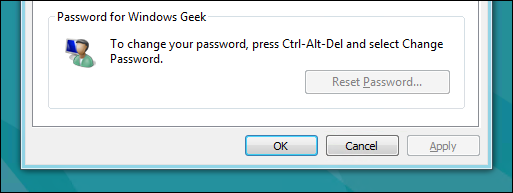Ever wished you didn’t have to type in your password every time Windows starts up, but you don't want to lose the additional security that comes with having a password? If that’s the case then today’s your lucky day. Lets take a look.
Note: We're showing Windows 8 in this example, but this should work in Windows 10, Windows 7, or Windows Vista as well.
Setting Windows to Logon Automatically
Press the Windows + R keyboard combination to bring up a run box, when it appears type netplwiz and hit enter.
This will open the User Accounts dialog box, which will display a list of all the users on your computer.
Select your user account from the list, then uncheck the “Users must enter a user name and password to use this computer” checkbox then click the apply button.
This will bring up the Automatically sign in dialog, where you will need to input your password then click OK.
Click OK again to close the User Accounts dialog and you're good to go.
That’s all there is to it.