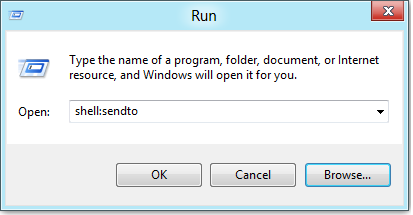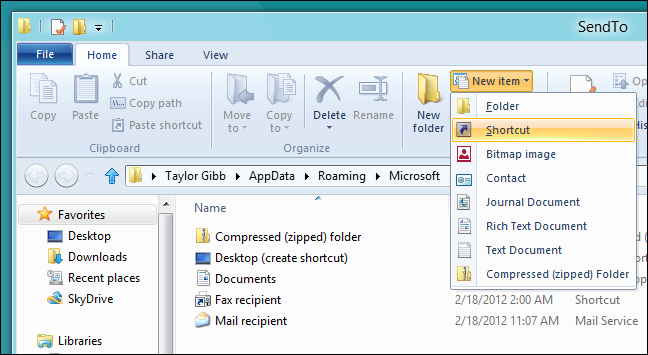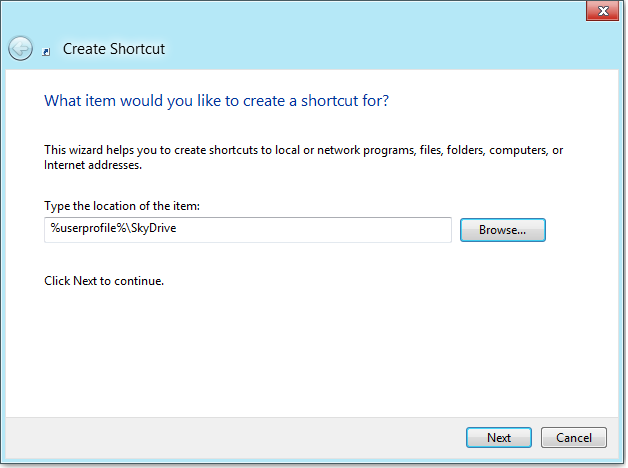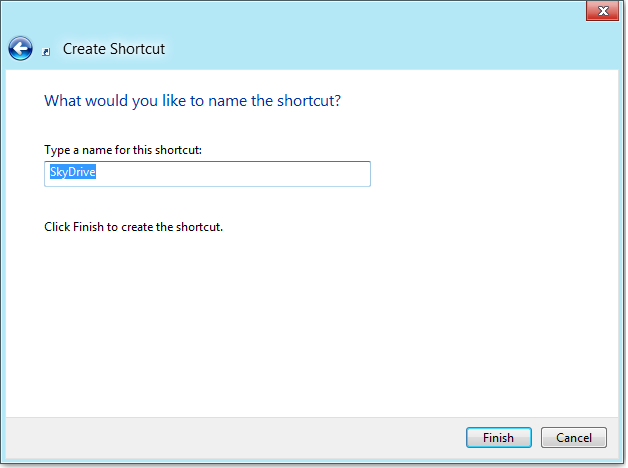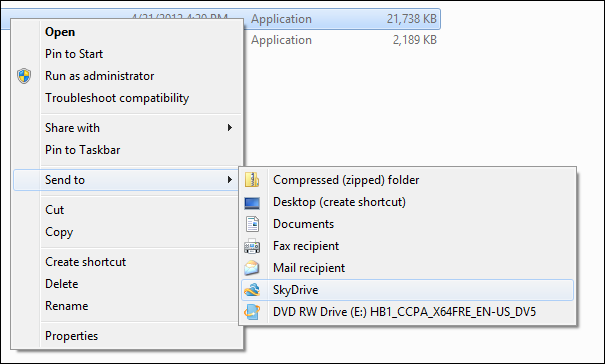We have already shown you how you can share external folders with your SkyDrive, but what if you actually want to copy a file or folder into your SkyDrive folder? Of course copying and pasting is nowhere near geeky enough, so here’s how to add a SkyDrive entry to the Send to menu.
Creating a SkyDrive Link in the Send To Menu
The first thing we need to do is open the path for where the “Send to” shortcuts are stored, so press the Windows + R keyboard combination to open a run box and type “shell:sendto” then hit enter.
When the explorer window open you will see all the items that appear in your “Send to” menu. We are going to create a new entry so click new item –> shortcut, if you are running Windows 7, right click and choose new –> shortcut.
For the location of the item, enter:
%userprofile%\SkyDrive
Then click next.
SkyDrive is a decent name for our shortcut , so just click Finish.
Voila, like magic you can send stuff to your SkyDrive, quickly and easily.