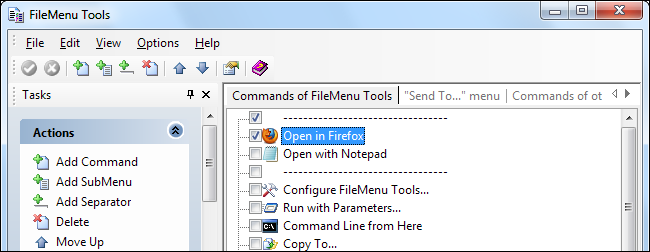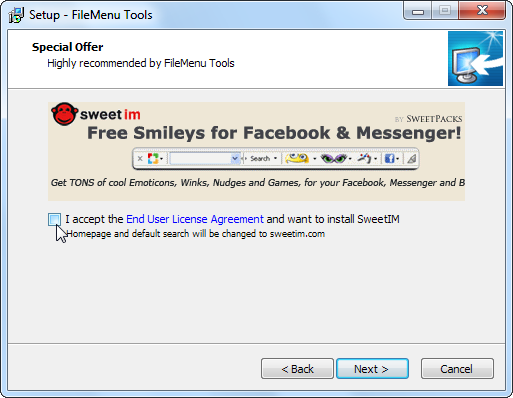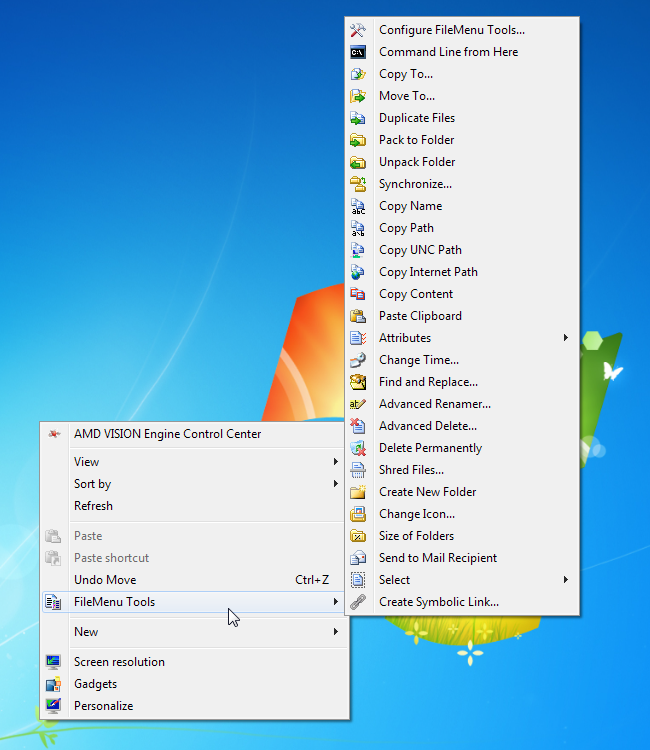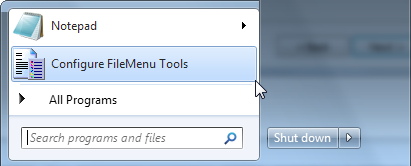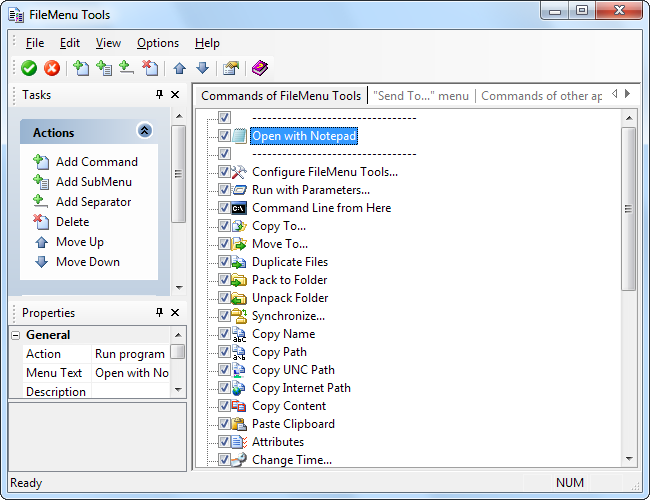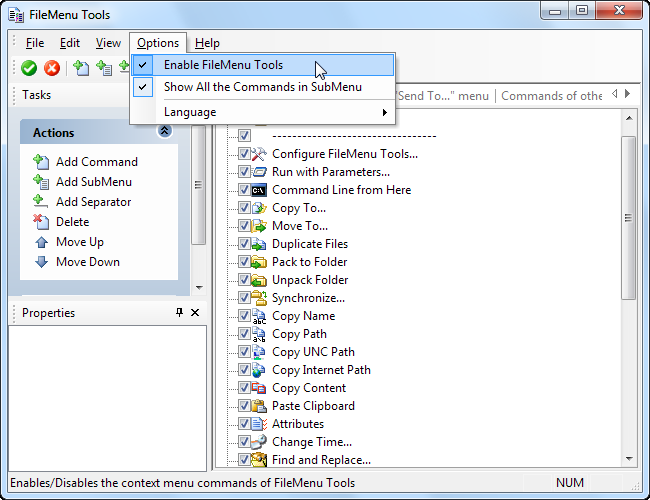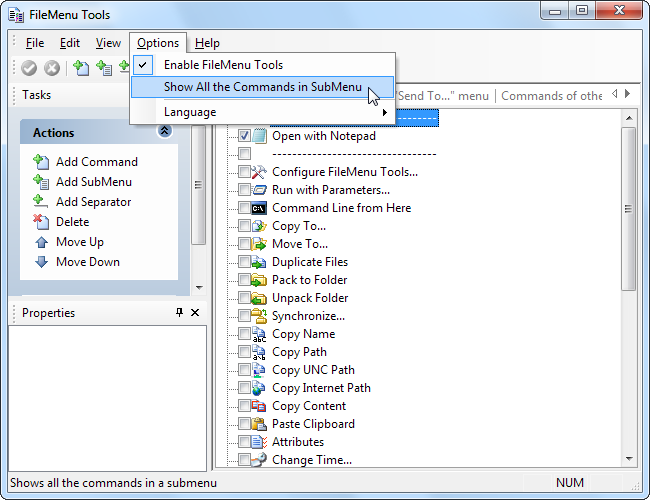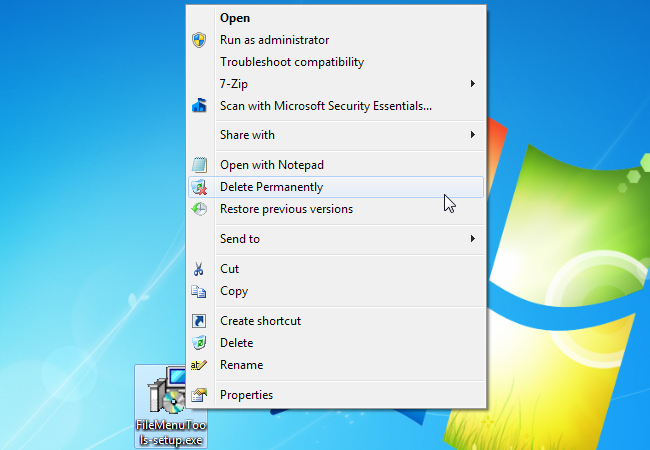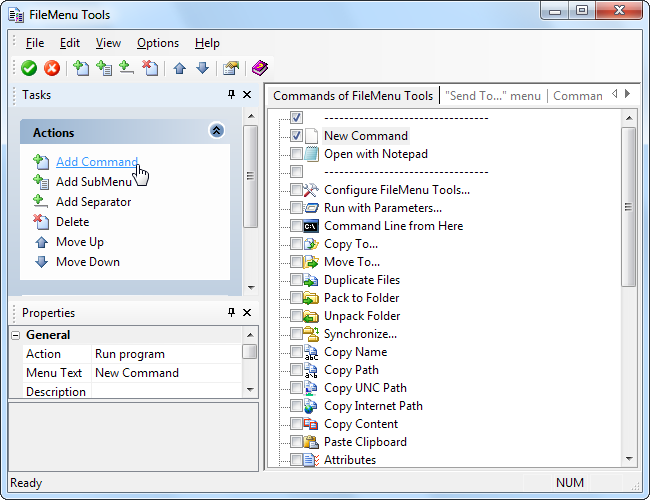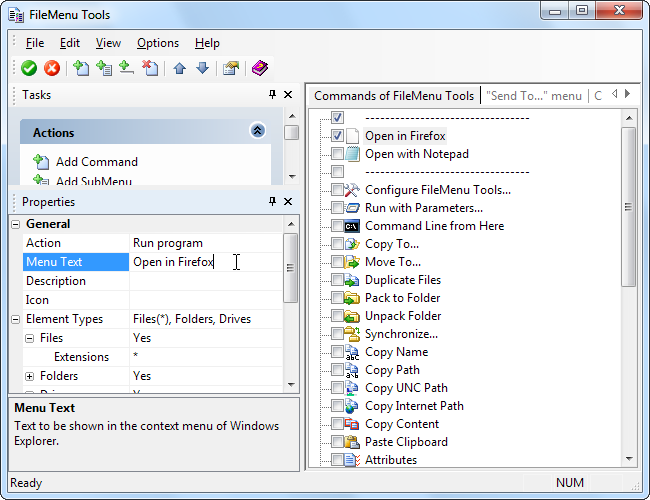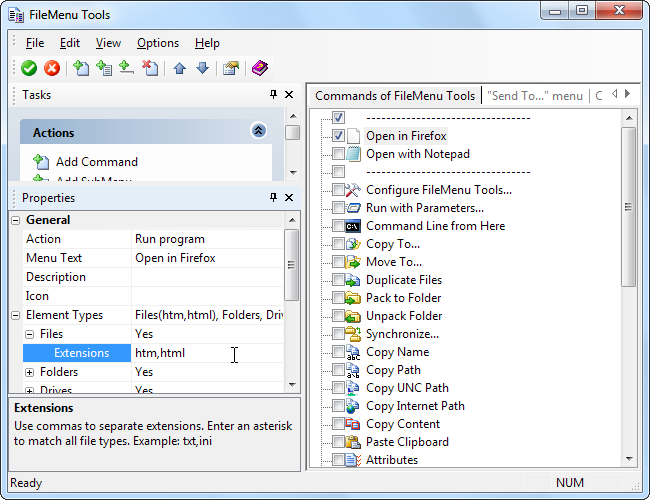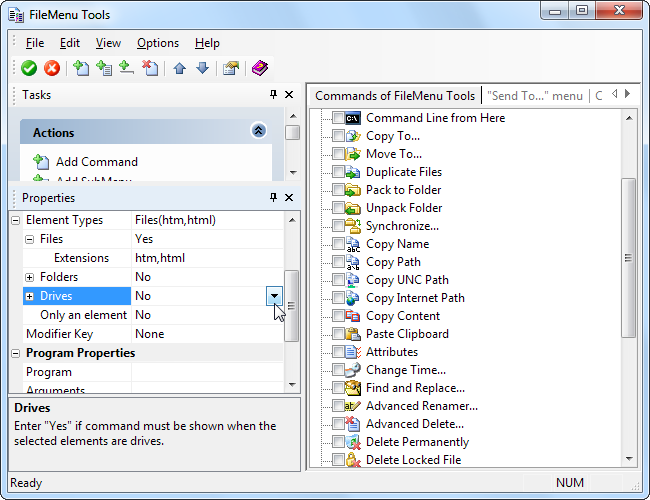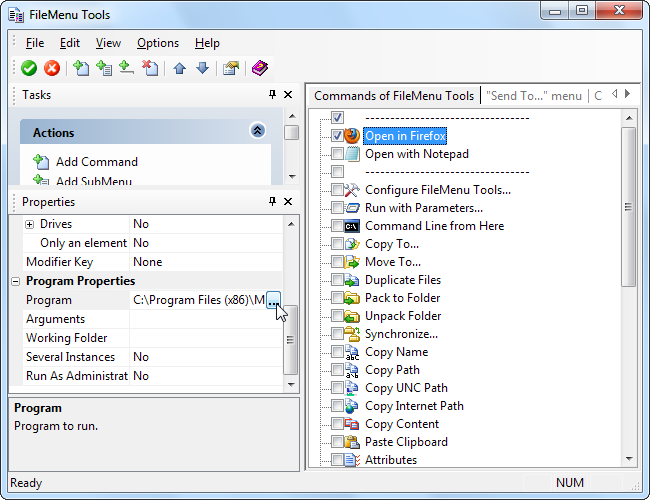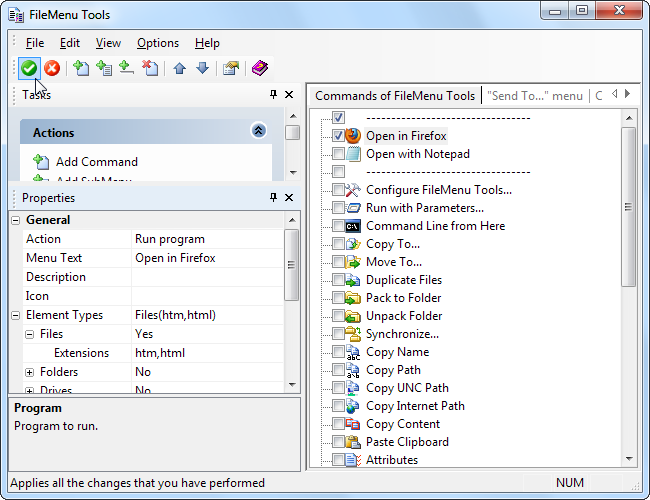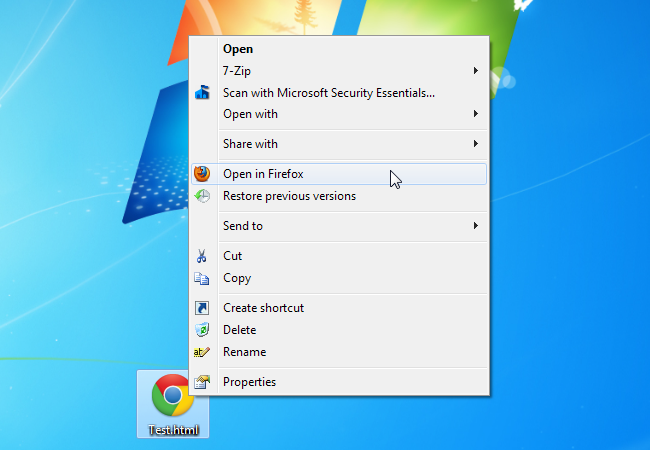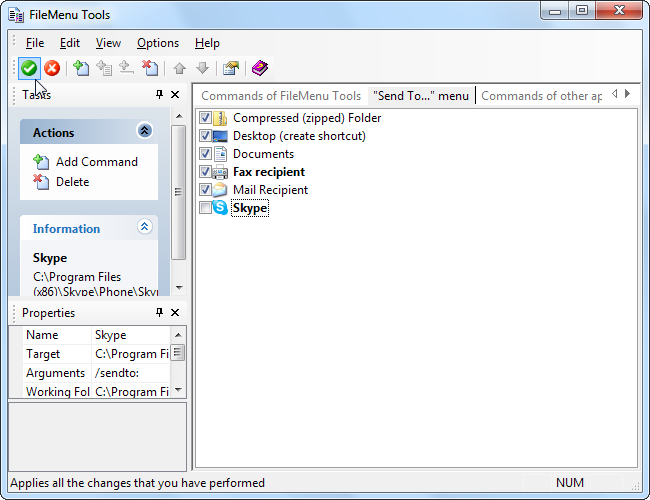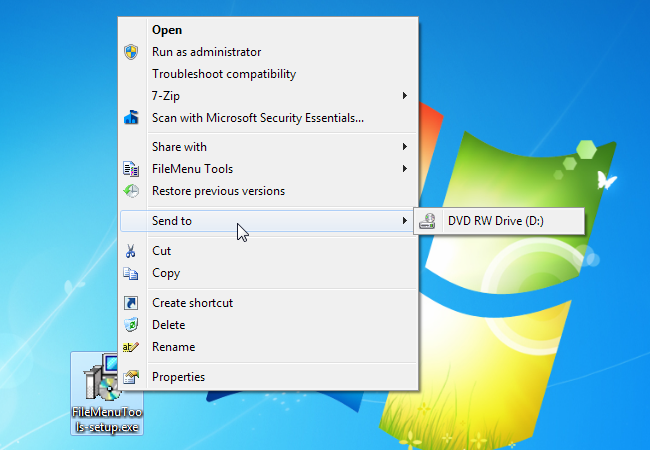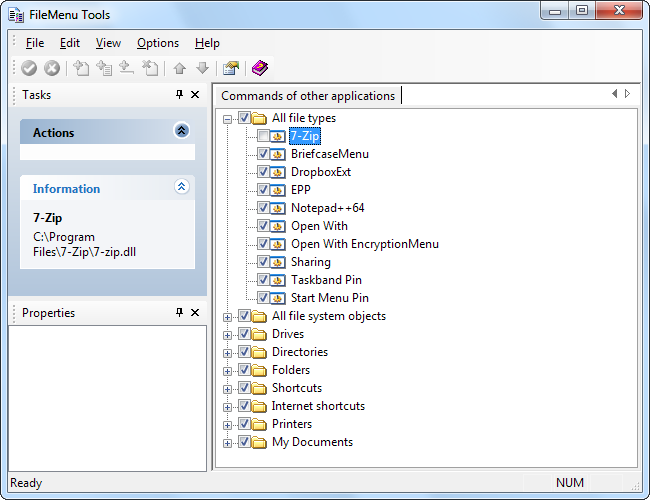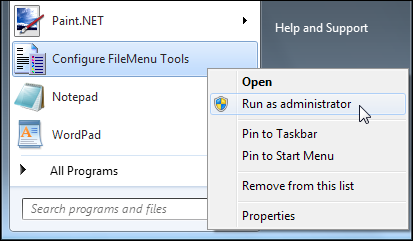We've previously covered customizing Windows Explorer's context menus by adding custom shortcuts and removing existing shortcuts with the Registry Editor. FileMenu Tools is an easy-to-use, graphical alternative to these fairly complicated registry hacks.
FileMenu Tools can add new context menu items and remove existing ones, whether they came with Windows or a third-party program. It also comes with a variety of new context menu options, but you can easily disable them, if desired.
Getting Started
When you download FileMenu Tools and install it, it'll try to install a toolbar -- you'll probably want to opt out of this.
By default, FileMenu Tools adds a new submenu with a variety of additional tools. If this looks like a lot of clutter to you, don't worry -- you can hide all the default options and create your own options that won't appear in a submenu.
After it's installed, launch the Configure FileMenu Tools application from your Start menu or desktop to get started. You can also select the Configure FileMenu Tools option in the FileMenu Tools submenu.
There are three tabs in the FileMenu Tools window. One lets you manage the context menu items that come with FileMenu Tools and create your own, one deals with the Send To menu, and one manages other context menu items.
From the main tab, you can disable individual context menu items that come with FileMenu Tools or click the Options menu and disable all the included tools entirely.
You can also uncheck the "Show all the Commands in SubMenu" option to place all custom commands in the main menu. This will be cluttered if you're keeping the default set of options, but may not be a bad idea if you're only using a handful of custom options.
FileMenu Tools keeps the options grouped, even if you disable the submenu.
Creating New Menu Items
To add a new context menu item, click the Add Command option in the sidebar.
Use the options in the Properties pane to customize your new option. For example, let's say we want to add an "Open in Firefox" option for HTML files. First, we'd set the Menu Text option to our desired name -- "Open in Firefox," in this case.
In the Extensions pane, we'll enter "htm,html" to have the option show for both the HTM and HTML file extensions. The info box at the bottom of the Properties pane explains each option and its syntax.
We only want this option to appear for files, not folders and drives, so we'll set both "Folders" and "Drives" to "No."
In the program properties section, we click the Program button and browse to the Firefox.exe file in our Program Files folder. FileMenu Tools automatically detects the appropriate icon, but we could also set a custom one with the Icon option.
After you make this change -- or any other change -- you'll have to click the green check mark-shaped "Apply Changes" button on the toolbar to activate your changes. If you made a mistake, you can click the red "Cancel Changes" button instead.
After we click the Apply button, our new option appears in the appropriate context menus.
You can also create custom Send To menu items on the menu Send To tab.
Customizing the Shortcuts
From the Send To menu tab, you can disable options that appear in the Send To submenu. For example, if you have Skype installed but want to remove the Skype shortcut from the Send To menu, just uncheck the Skype option.
You can even disable the Send To menu items that come with Windows.
From the "Commands of other applications" tab, you can disable options that other programs have installed -- for example, unchecking the 7-Zip option removes the submenu that 7-Zip installs.
To disable commands that other applications have installed, you'll need to run FileMenu Tools as administrator -- right-click the shortcut can select "Run as administrator" to do this. If you don't, you'll see an error message when you try to disable these commands.
Do you have a different preferred application for tweaking your Windows Explorer context menus? Leave a comment and let us know about it.