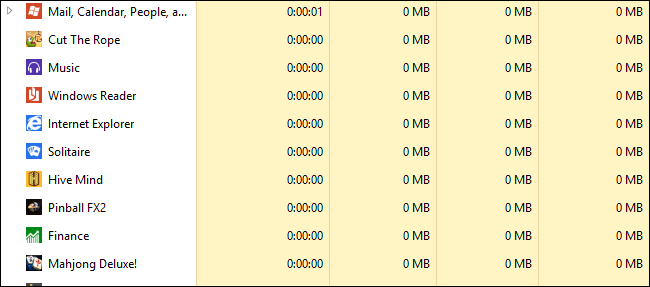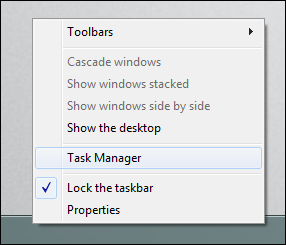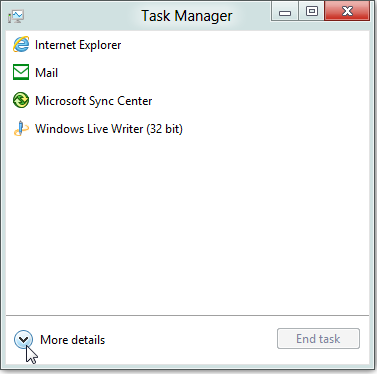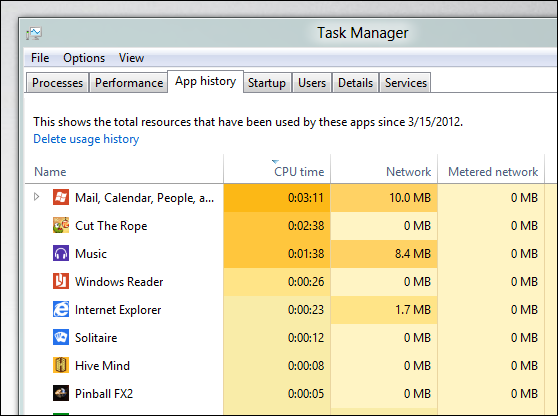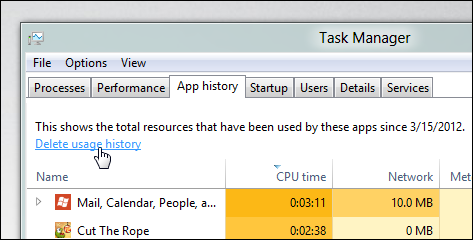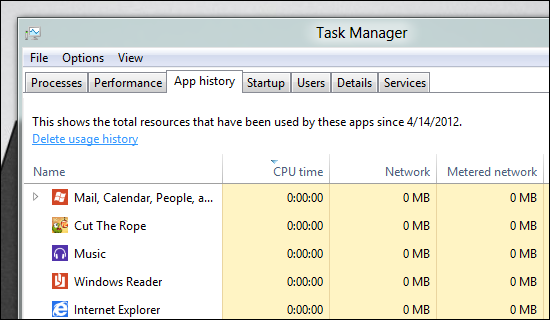Windows 8 includes an all new Task Manager, which brings a whole bunch of new features. One of my favorites is the App history tab, which allows geeks like us to monitor our applications resource usage. Sometimes you may wish to reset the counters though, so here’s how.
Resetting Your Application’s Resource Usage Counters
Right-click on the Taskbar and select Task Manager from the context menu.
This will launch the new “simplified” Task Manager. We now need to click on the more details button.
When the more advanced Task Manager appears, head over to the App history tab.
Here you can see how much of your computer's resources each application is using. To clear this information so you can start from scratch, go ahead and click on the “Delete usage history button”.
Voila, your applications will now be monitored from scratch.
That’s all there is to it.