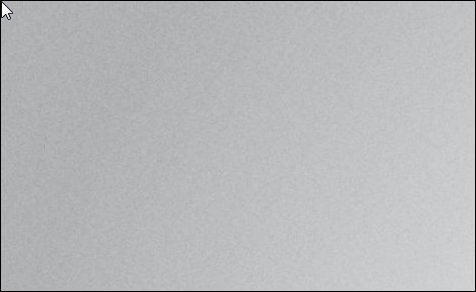Application switching allows you to quickly switch between your open Metro apps by sliding your finger across the left side of the screen, or moving your mouse to the corner. If you don't like this behavior, it's easy to disable.
Disabling Application Switching
Press the Windows + I key combination, when the sidebar appears go ahead and click on the “More PC Settings” section.
When the new “Metro Control Panel” loads you're going to want to head over to the General Section.
On the right-hand side, you will notice that App switching is enabled by default.
A quick click on the slider is all it takes to disable the feature.
If you go to the top-left corner of your screen you will no longer be able to quickly switch between recent apps.
That’s all there is to it.

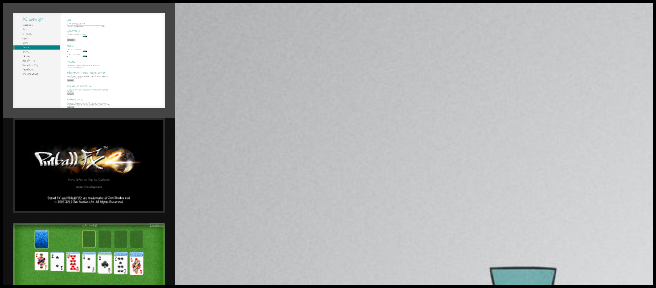
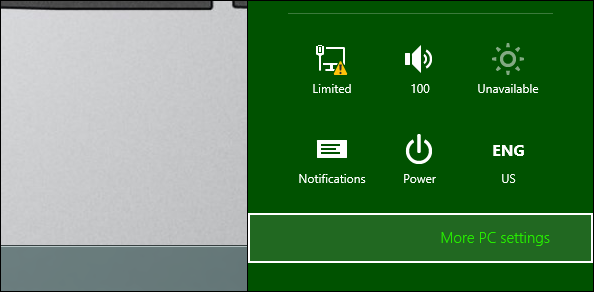
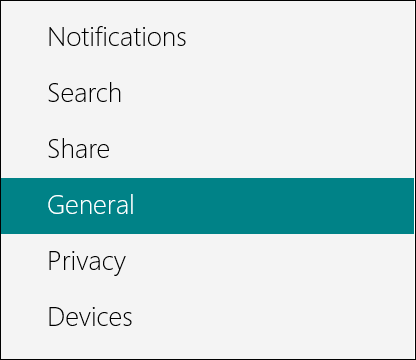
![image[6]](https://static1.howtogeekimages.com/wordpress/wp-content/uploads/2012/04/image6_thumb.png)
![image[9]](https://static1.howtogeekimages.com/wordpress/wp-content/uploads/2012/04/image9_thumb.png)