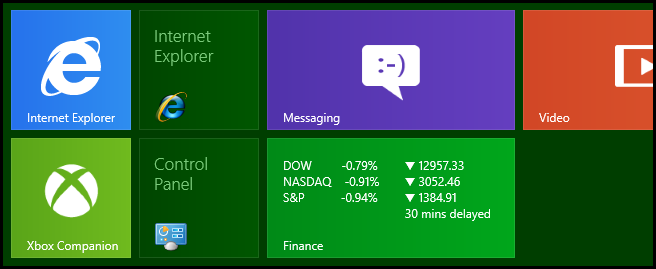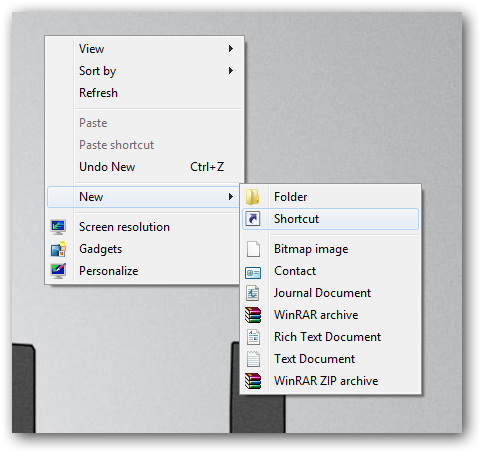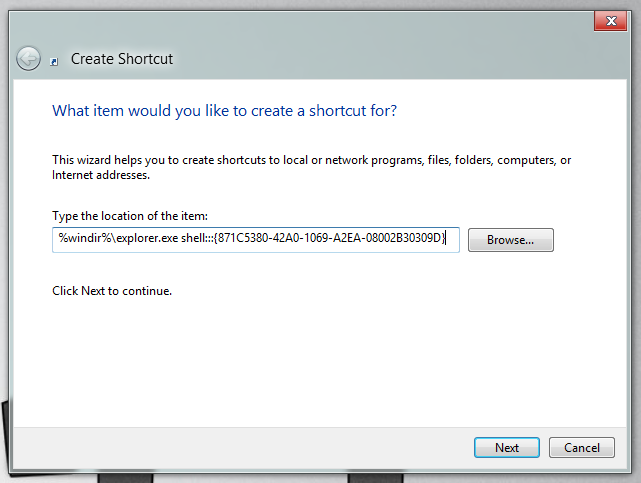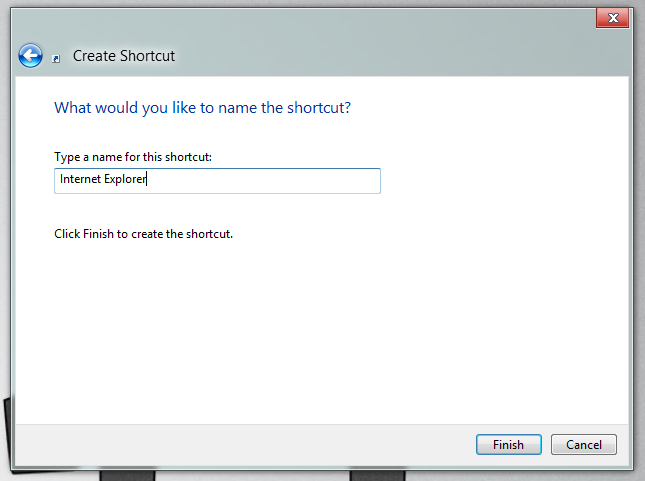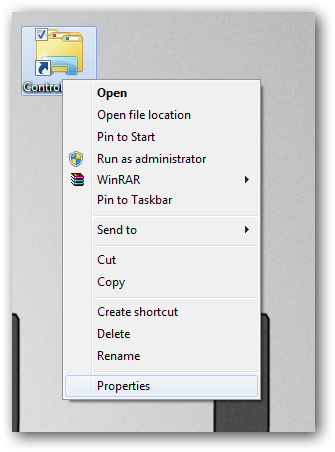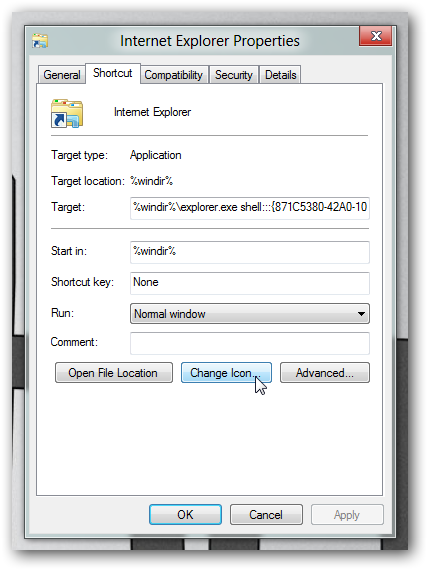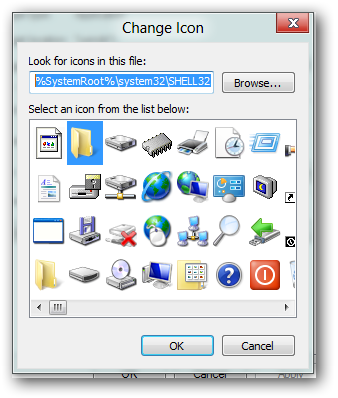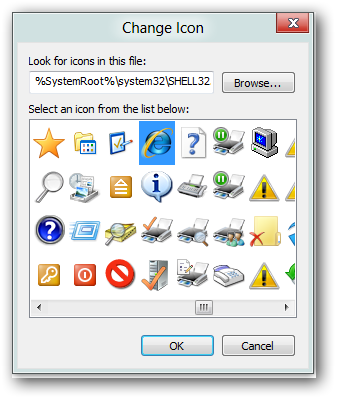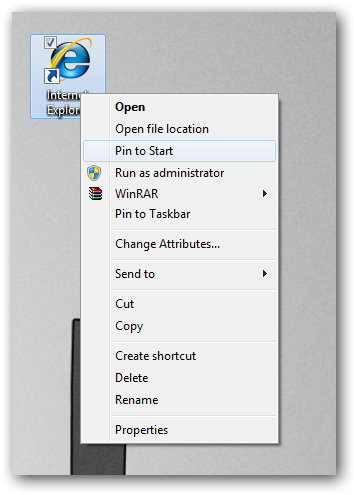There are two versions of Internet Explorer in Windows 8, one you can only launch from the Start Screen and the Desktop version which you can only launch from the Desktop. Lets look at how we can launch the Desktop version from the Start Screen.
To get started you need to create a shortcut, so right-click on the desktop, and choose New –> Shortcut.
When you are asked for the location of the item, type the following:
%windir%\explorer.exe shell:::{871C5380-42A0-1069-A2EA-08002B30309D}
Now give your shortcut an name, then click finish.
Now right-click on your new shortcut and select properties from the context menu.
When the dialog opens, click on the Change Icon button.
Paste the following into the textbox:
%SystemRoot%\system32\SHELL32.dll
Now select the the Internet Explorer icon and click ok.
Finally right-click on your new shortcut and select “Pin to Start” from the context menu.
That’s all there is to it.