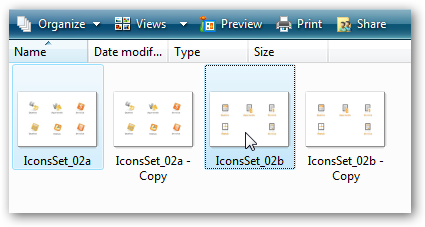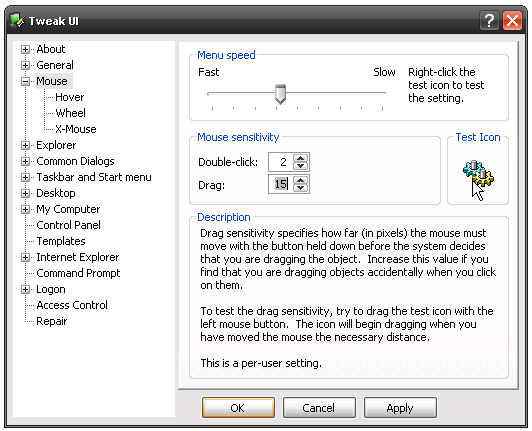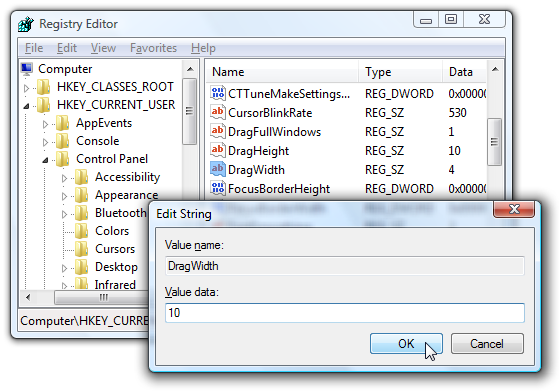Have you ever tried to select a bunch of files in Windows Explorer while holding down the Ctrl key, and then all of a sudden there are duplicate copies of all of those files sitting in the folder? Really irritating, so how do we fix it?
To illustrate the problem, you try and select a number of files by holding down the Ctrl key and clicking on each one... and then suddenly you've got a ton of copies of all your files. This gets even more annoying in a large directory, because now you've got to remove the copies.
The reason this happens is because you moved your mouse more than 4 pixels while clicking down on a file, so Windows assumes you've dragged the files and want to copy them, and is happy to litter your folder with duplicates.
Fixing Copy Annoyance in Windows XP
If you are running Windows XP, you can use Microsoft's free Tweak UI utility to configure the drag setting easily. What we'll do is tell Windows not to assume that we're dragging until we've move more than 4 pixels, which should eliminate this problem, but still make drag and drop work fine for regular operations.
Just click on Mouse on the left-hand side, and then change the value under "Drag" to something more than 4 pixels.
I wouldn't set the value too high, because then it will make it difficult to drag things the way you normally would. Somewhere between 10-20 should help stop the accidental copying, but you might need to set it higher. You can test the effect by dragging the test icon around.
Fixing the Annoyance in Windows Vista
Unfortunately Tweak UI doesn't work in Windows Vista, so you'll have to make the registry setting manually, or use the downloadable registry hack file I've provided, which will set the drag size to 20 pixels.
Open up regedit.exe through the start menu search or run box, and then browse down to the following key:
HKEY_CURRENT_USER\Control Panel\Desktop
On the right-hand side you should see two values, DragHeight and DragWidth. Just double-click on them and change the value to something higher. You might have to experiment to get it right for you, but I'd start with somewhere between 10 and 20.
Note that you can pretty much disable drag and drop by setting it to a really high value.
Download Registry File (Vista or XP)
This registry hack file will set the values to 20 pixels, which may or may not be right for you. You can always just edit the file if you want different values.
To install, extract and double-click on the StopDragDroppingAnnoyance.reg to enter the information into the registry. There's a reset file that will change the setting back to the defaults as well.
Download StopDragDroppingAnnoyance Registry Hack
For extra credit: you can also enable checkboxes in Windows Vista's Explorer for easier file selecting.