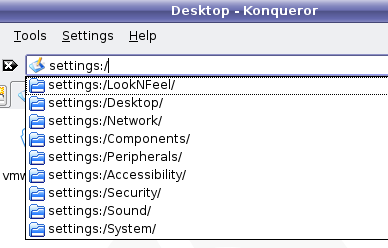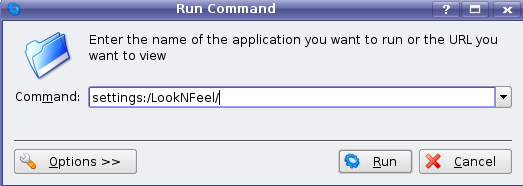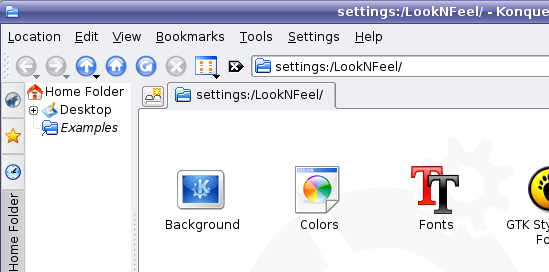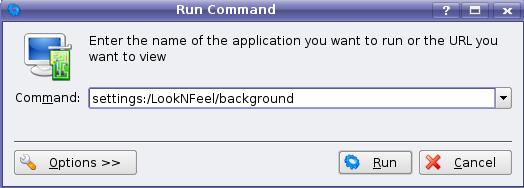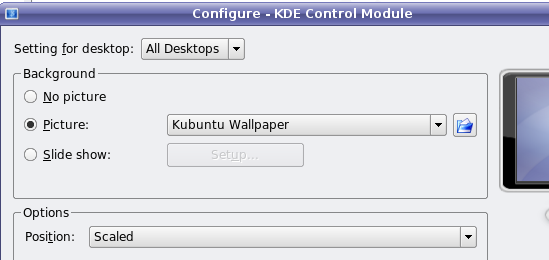KDE (Kbuntu) has a rich set of administration panels to configure system and desktop settings. The KDE settings dialogs can be easily launched by entering in the path into Konqueror. Just type in settings:/ into the Konqueror address bar and you will see the different options pop up: You can also quickly access one of the panels by just typing in the full path into the Alt+F2 run dialog:
Hit enter, and you will see the settings dialog for the Look And Feel panel pop right up:
We can even go further by typing in the full path to one of the options, for instance the background menu:
Hit enter, and you'll be taken directly to the background configure screen:
It's still easiest to do this in Konquerer, since you will get the auto-complete, but you can't beat the speed of the Alt+F2 Run Command dialog.