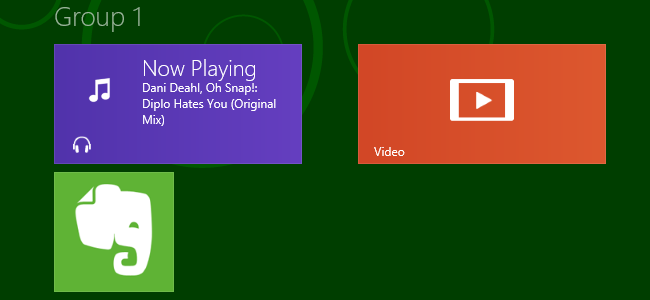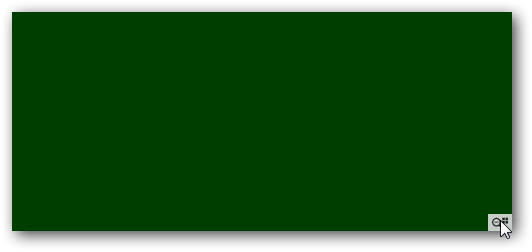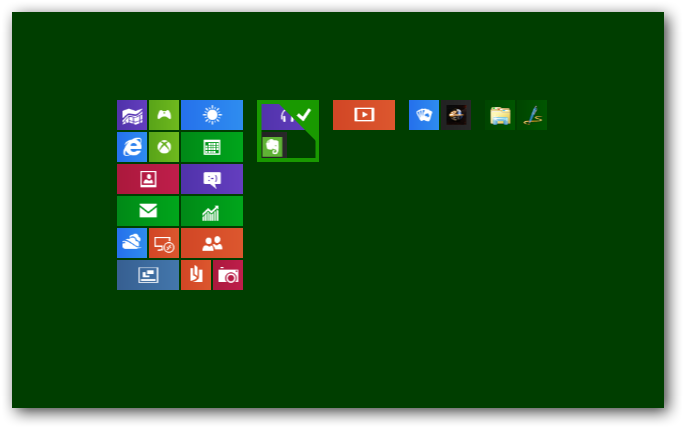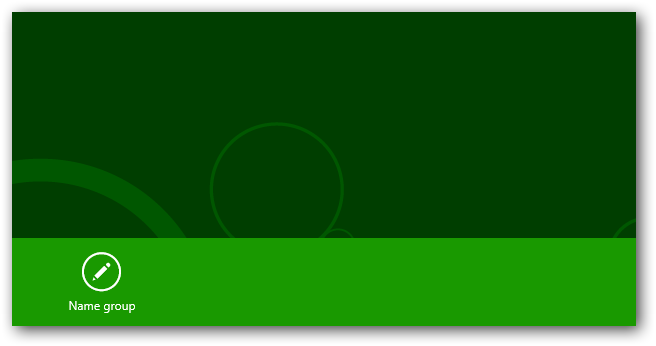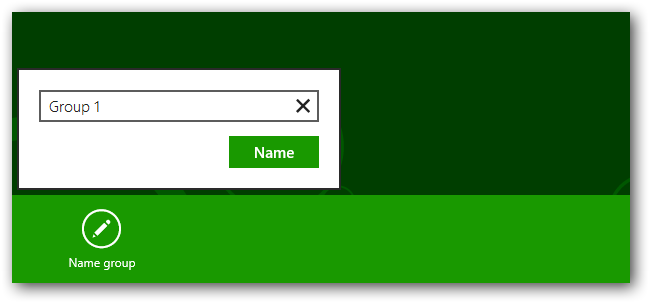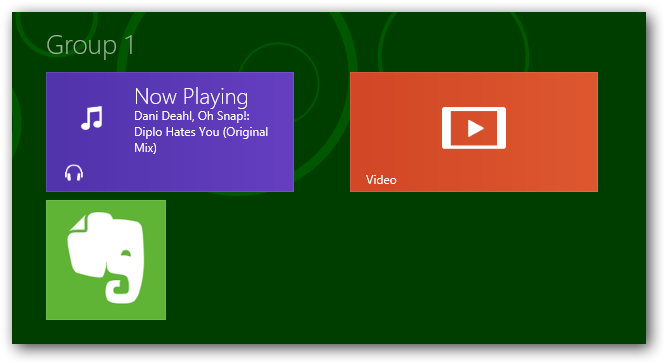The Windows 8 Start Screen certainly takes some getting use to, however, one of the things that I really miss about the Start Menu was how i was able to categorize my installed applications. While you cant create folders on the Start Screen, you can group your applications.
To get started head over to the Metro Start Screen and move your mouse to the bottom right-hand corner, clicking on the small icon.
Now right click on the group of apps that you want to name.
This will bring up a bar at the bottom of your screen, click Name Group.
Give your group a name.
Now if you go back you go back and look at the Start Screen you will see your group of apps has been named.