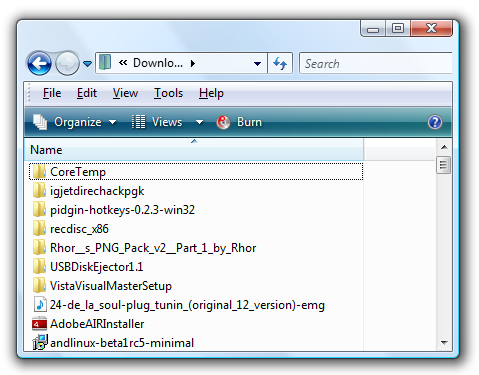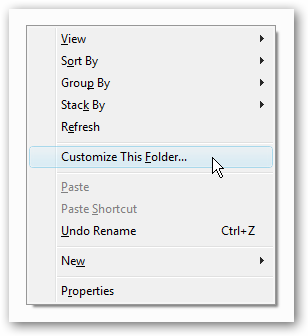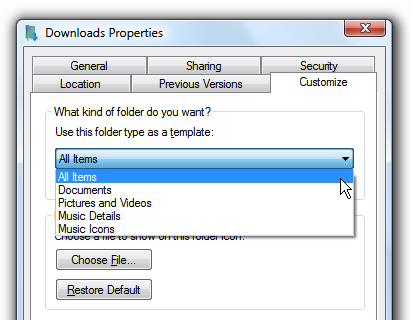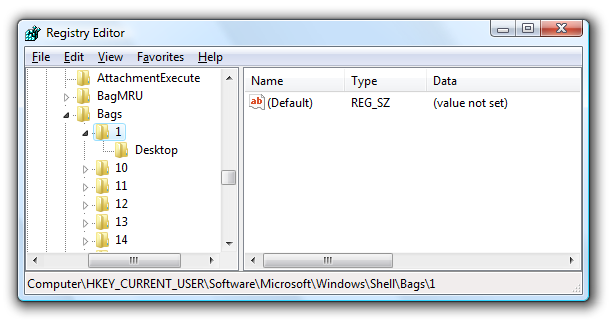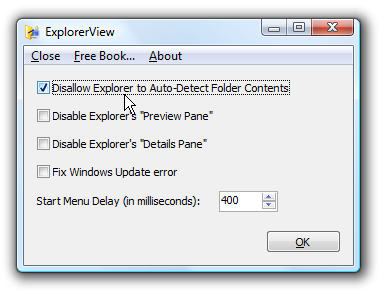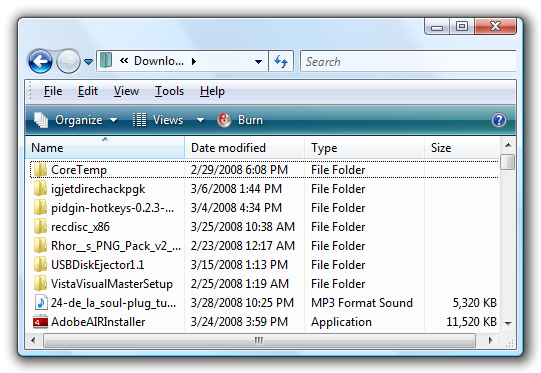One of the few things about Vista that just drives me crazy is the problems with Windows Explorer. I prefer to use Details mode for certain folders, but it seems like Vista constantly "decides" that the folder should show a different set of columns than what I had previously chosen.
The problem is that Vista "Auto-Detects" the folder type for you, but it seems to always detect it incorrectly, and then your folder just stops showing the right columns...
Manually Resetting Folder Types
Normally this happens because Vista has detected the folder as the wrong type... you had a single music file in the folder so Vista thinks that it's a music folder and only displays the columns for music files instead... or worse, stops displaying columns altogether.
To reset this setting manually, you can right-click in the folder and choose "Customize This Folder..."
Then you can change the folder type drop-down to All Items instead of whatever it was set to.
You might have to reset the view to details mode or choose the columns you want after changing this setting, but it should hopefully stick.
Manual Registry Hack to Reset Folder Views
Windows Vista stores all of the display settings for each folder in a special location in the registry. Unfortunately these often seem to get corrupted somehow, which is the main reason everything goes haywire. If you want to reset the folder views you can delete the keys that store the view information.
Open regedit.exe through the start menu search or run box, and then navigate down to the following key:
HKEY_CURRENT_USER\Software\Microsoft\Windows\Shell\Bags
You'll see a bunch of keys with numeric names under the Bags key. You can attempt to find the one that matches the folder you are having problems with, and just right-click on the key and delete it. If you want, you can delete all of the settings, which will start you over with a blank slate.
Note: You could backup that section of the registry by right-clicking on the Bags key and choosing to Export. That way if you screw anything up, you can just restore the backup by double-clicking on it.
Using ExplorerView to Turn Off Auto-Detection
There's a small freeware application called ExplorerView that claims to be able to prevent auto-detection of folder types. In my limited testing so far, it seems to work correctly, but I'd be interested in your thoughts.
Download, install, and then launch the ExplorerView application. Check the box for "Disallow Explorer to Auto-Detect Folder Contents", and you are done.
Looks like the folder is back to normal again...
Download ExplorerView from sdsoftware.org (discontinued)